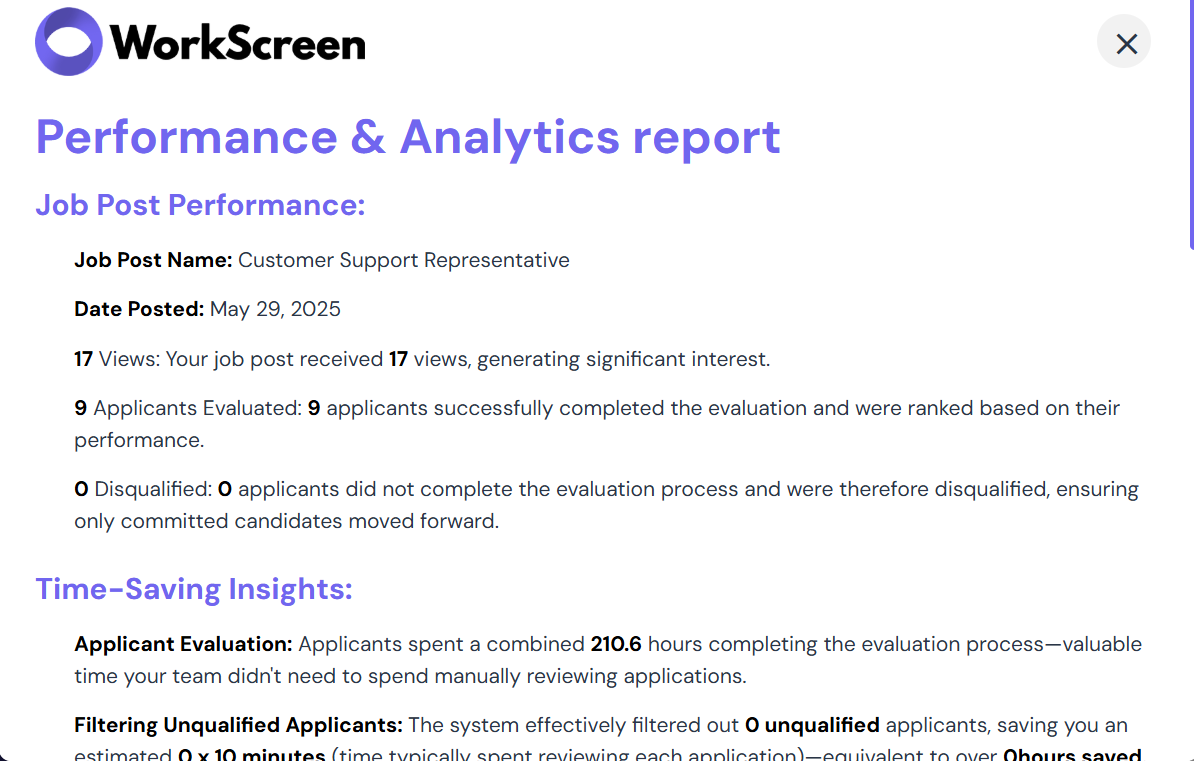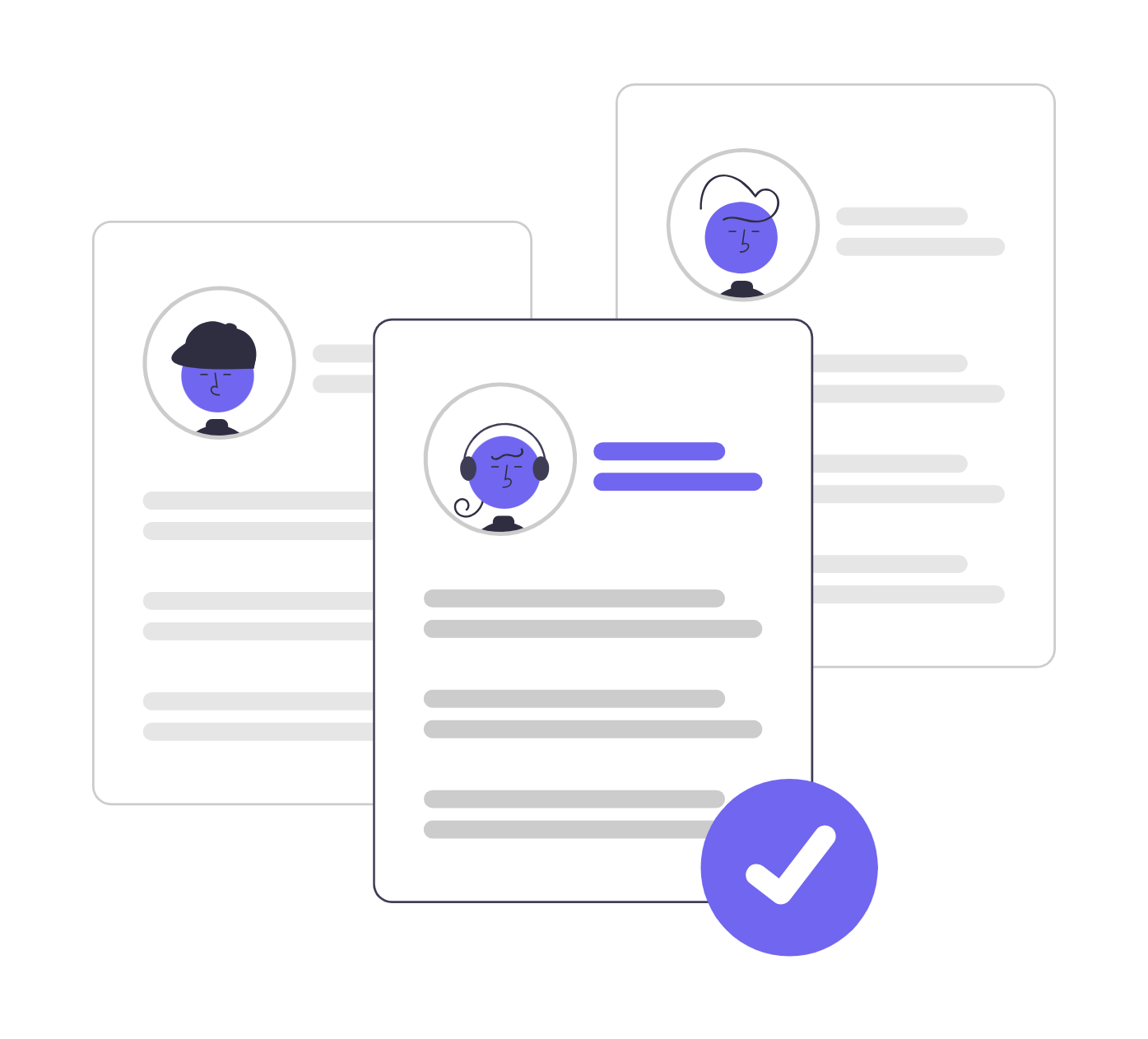Share
In this tutorial, we will show you how to access and use the leaderboard.
The tutorial will cover the following:
- The two methods of accessing the leaderboard (And an alternative at the end with more options)
- The various categories on the leaderboard, like shortlist, offered, messaged, and more!
- How to shortlist strong candidates and message them.
- How to dive deeper into leaderboard scores and insights to evaluate applicants comprehensively
- How to maximize your evaluation data to spot top performers faster.
- List of candidates at the bottom of the leaderboard
- How to filter candidates
- How to export data
- How to view the performance and analytics report
Let’s get started!
How to access the leaderboard (Method 1)
Go to the dashboard, click on all jobs as shown
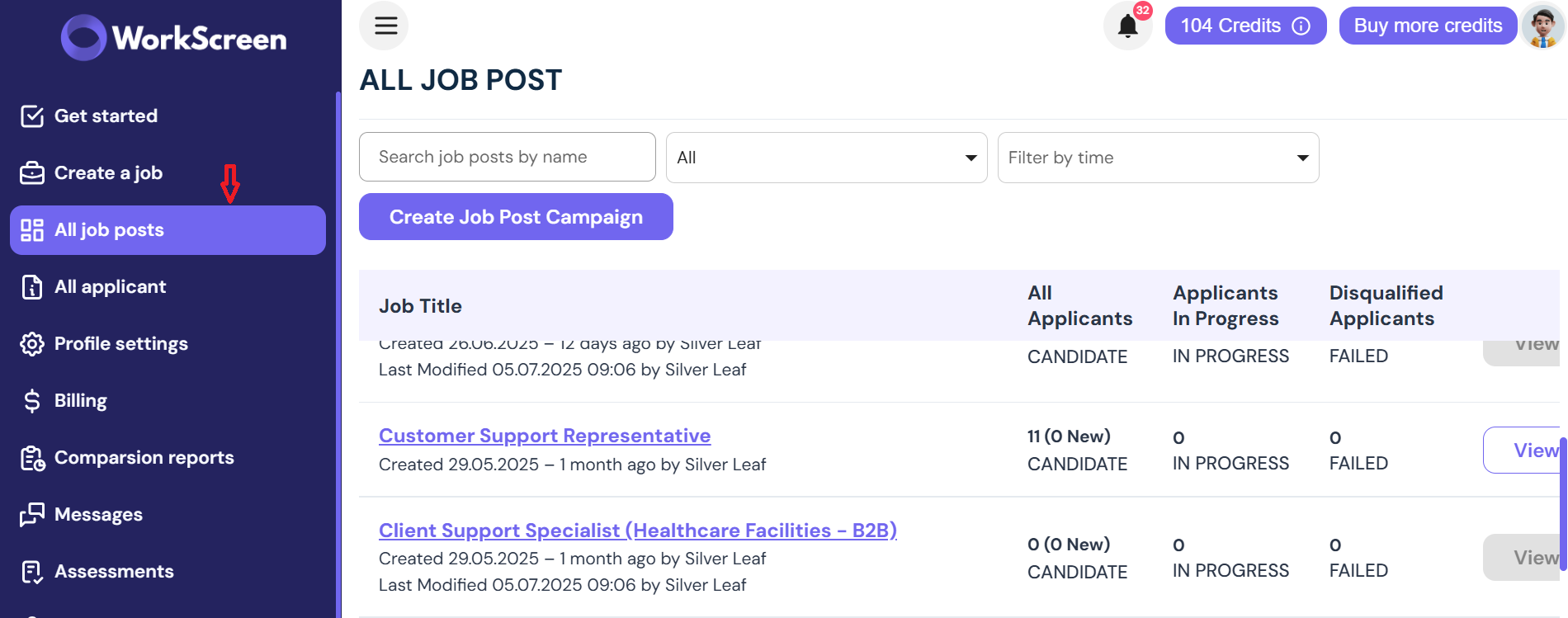
Look for your job post. Let’s assume you were hiring for a customer support representative
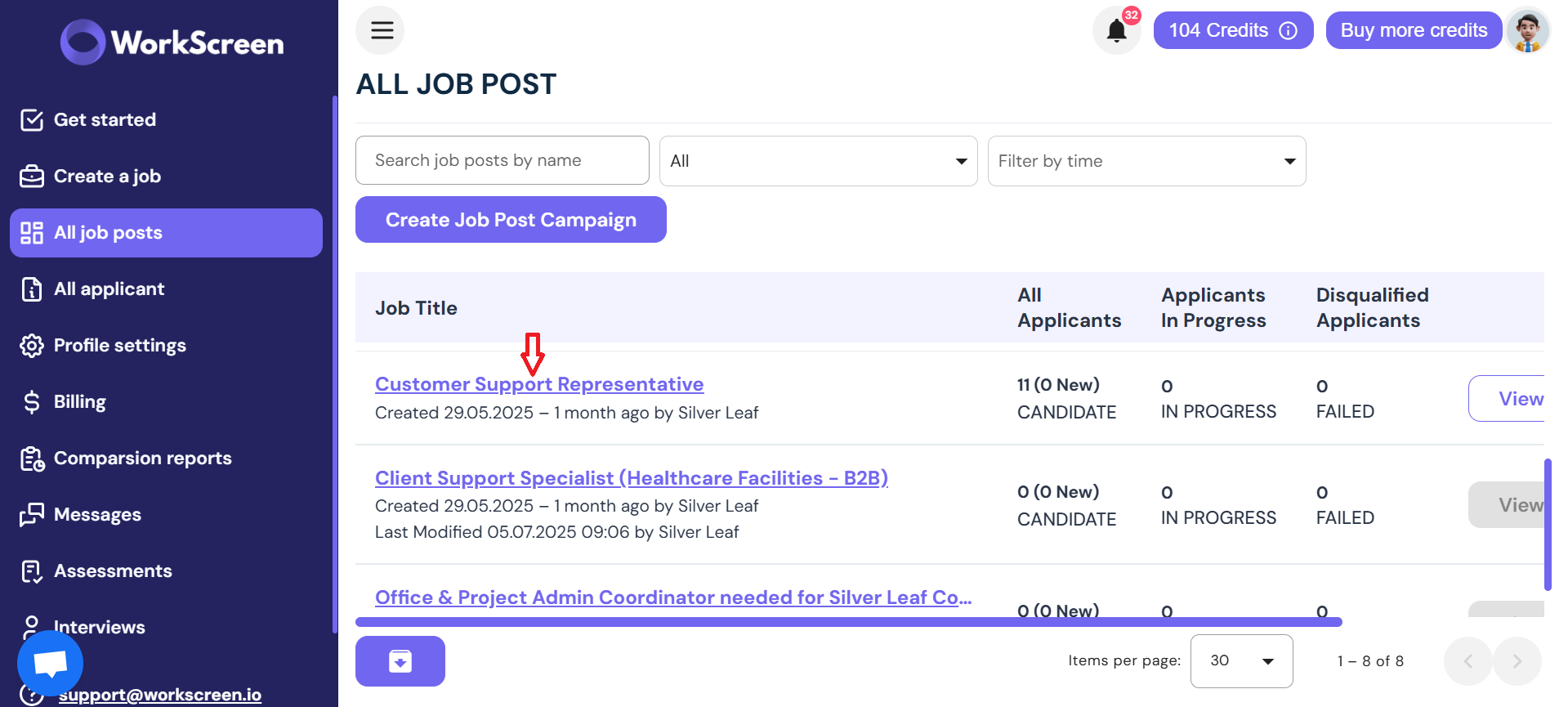
Click on that specific role, and you will be directed to this page
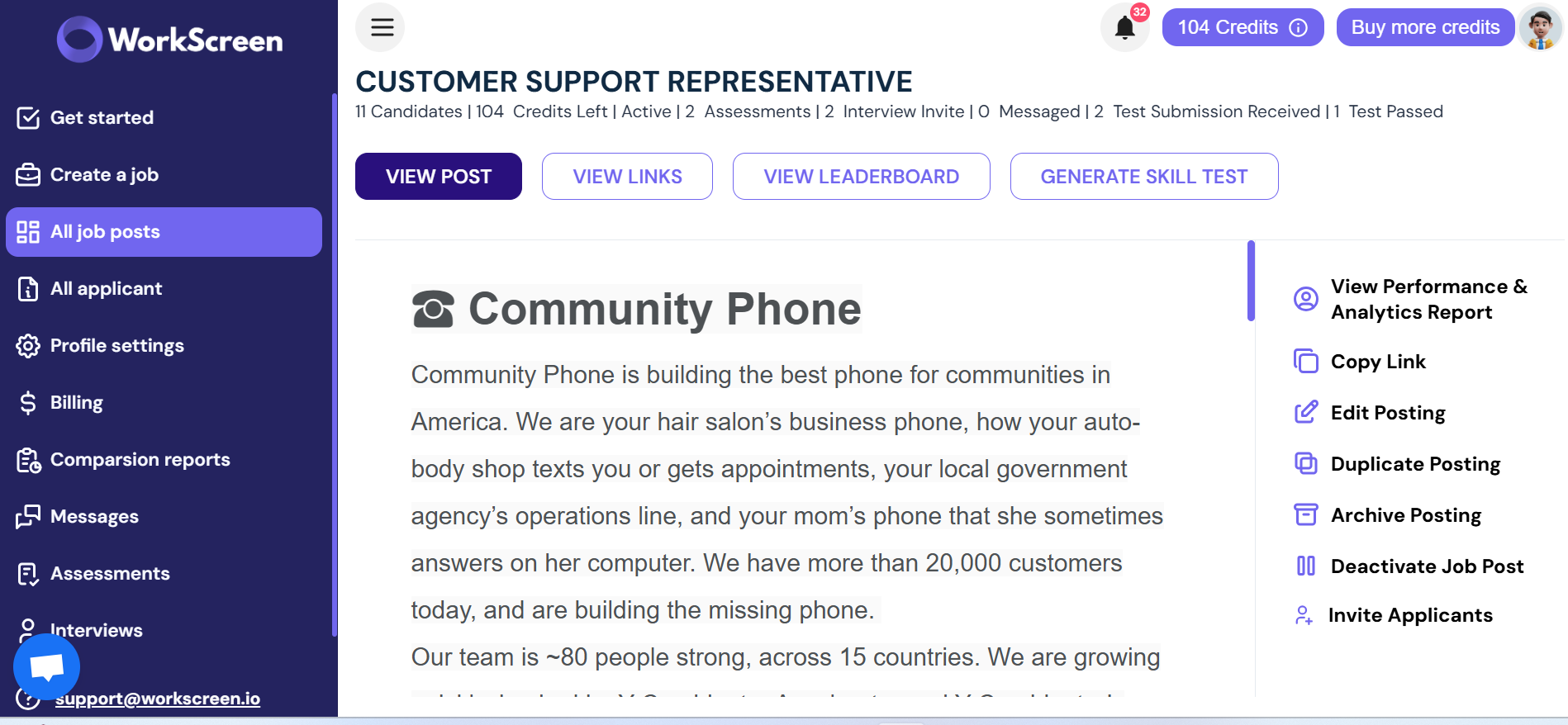
Next, click on View Leaderboard here
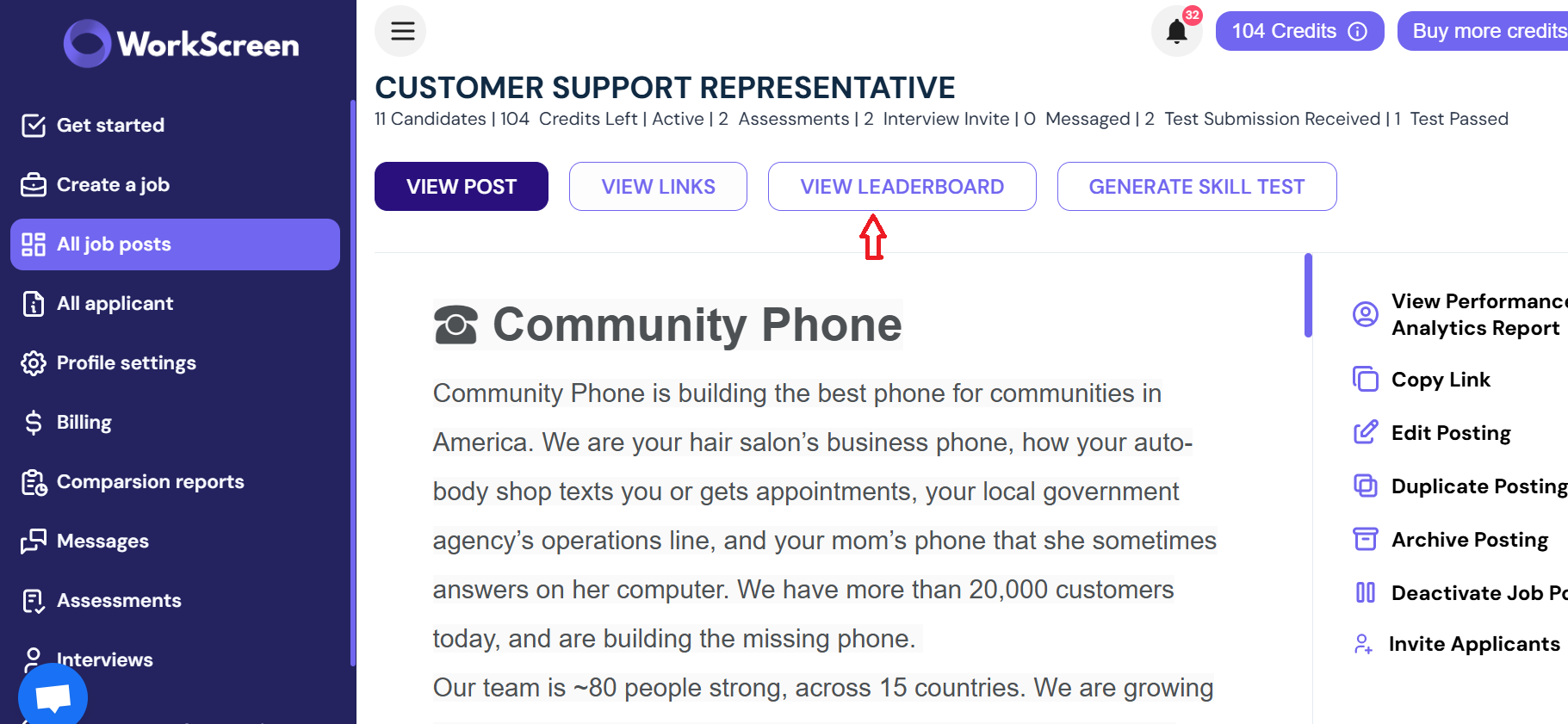
Accessing the leaderboard (Method 2)
Here is an alternative way to access the leaderboard
Look for the role you are hiring for and then click on the section labelled leaderboard, as shown here
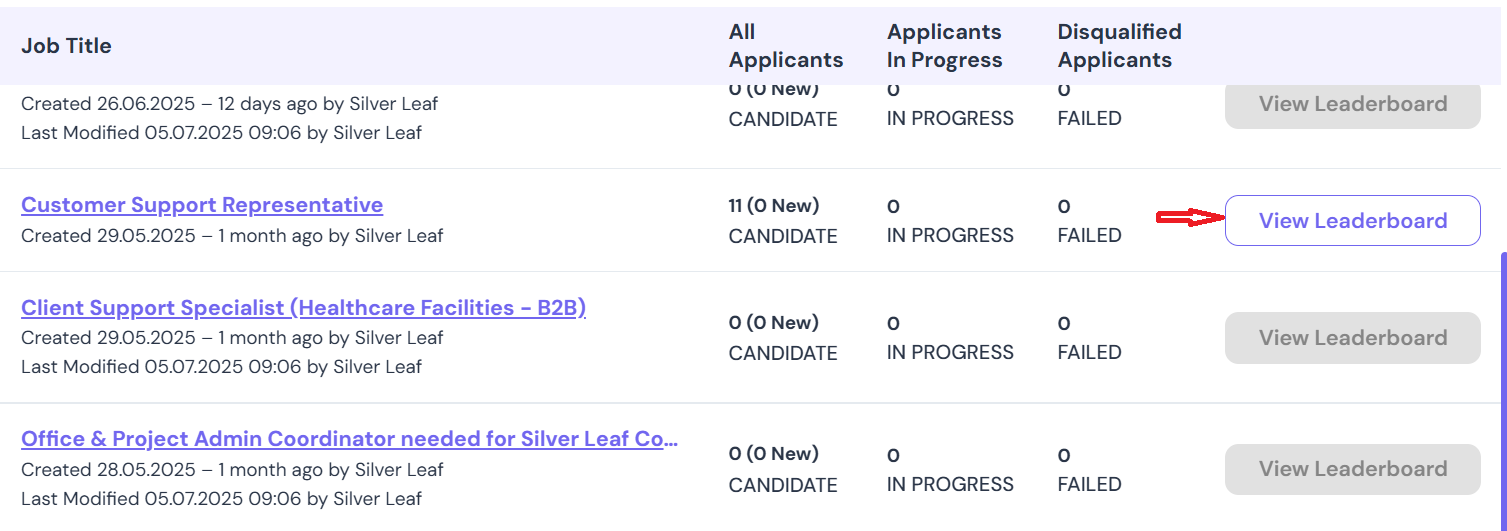
The first part of the leaderboard looks like this
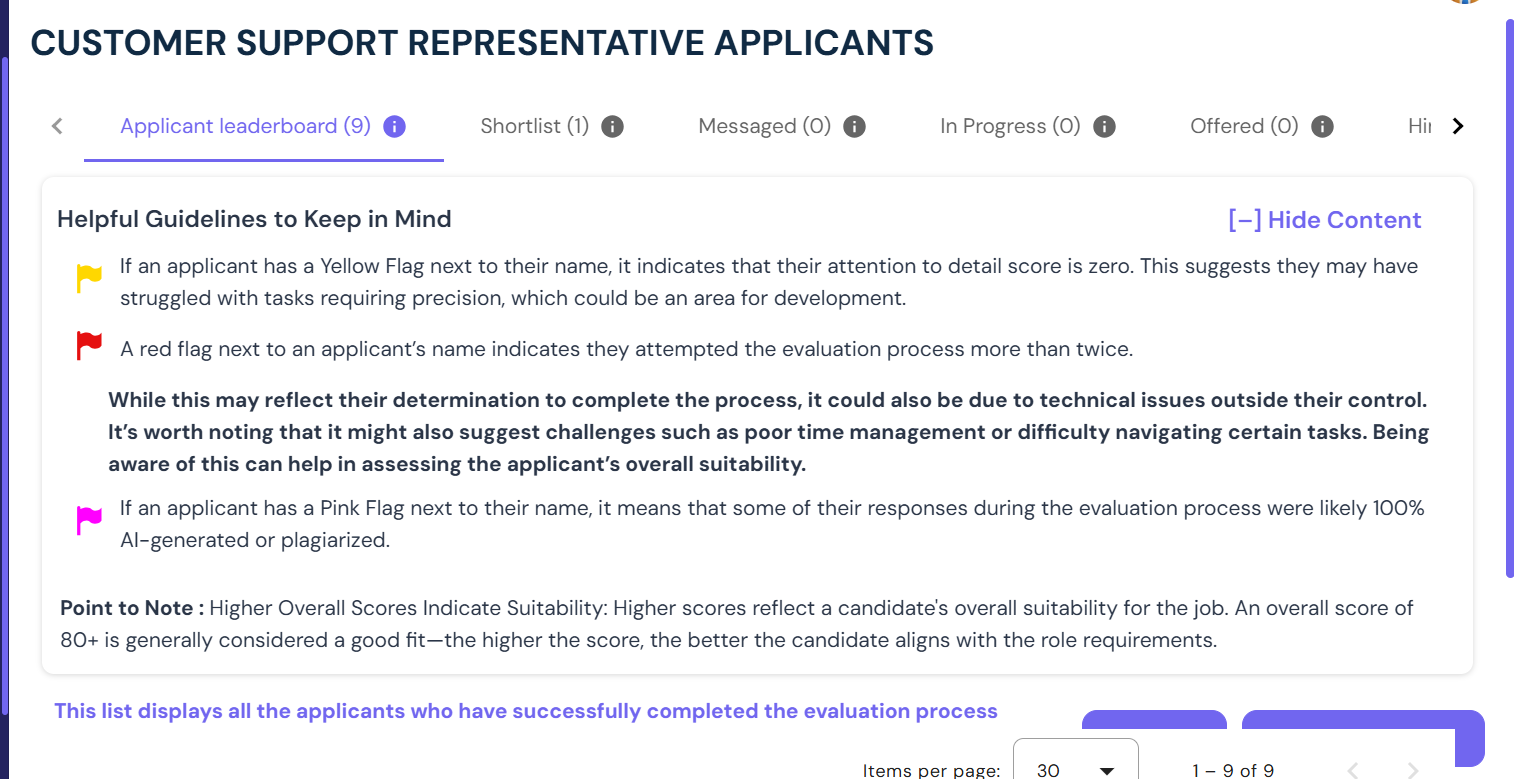
The various categories on the leaderboard
At the top of the leaderboard, you will notice different categories.
- Applicant leaderboard (X): When candidates apply for the job and the Workscreen evaluates their scores and ranks them on the leaderboard, the number of applicants will be displayed as shown in the previous image. The X represents the number of applicants who have completed the evaluation process.
Shortlist: This represents the number of candidates you have shortlisted. To shortlist a candidate, scroll down to the bottom of the leaderboard page, select the candidate you want to shortlist, and then click ‘View Details’.
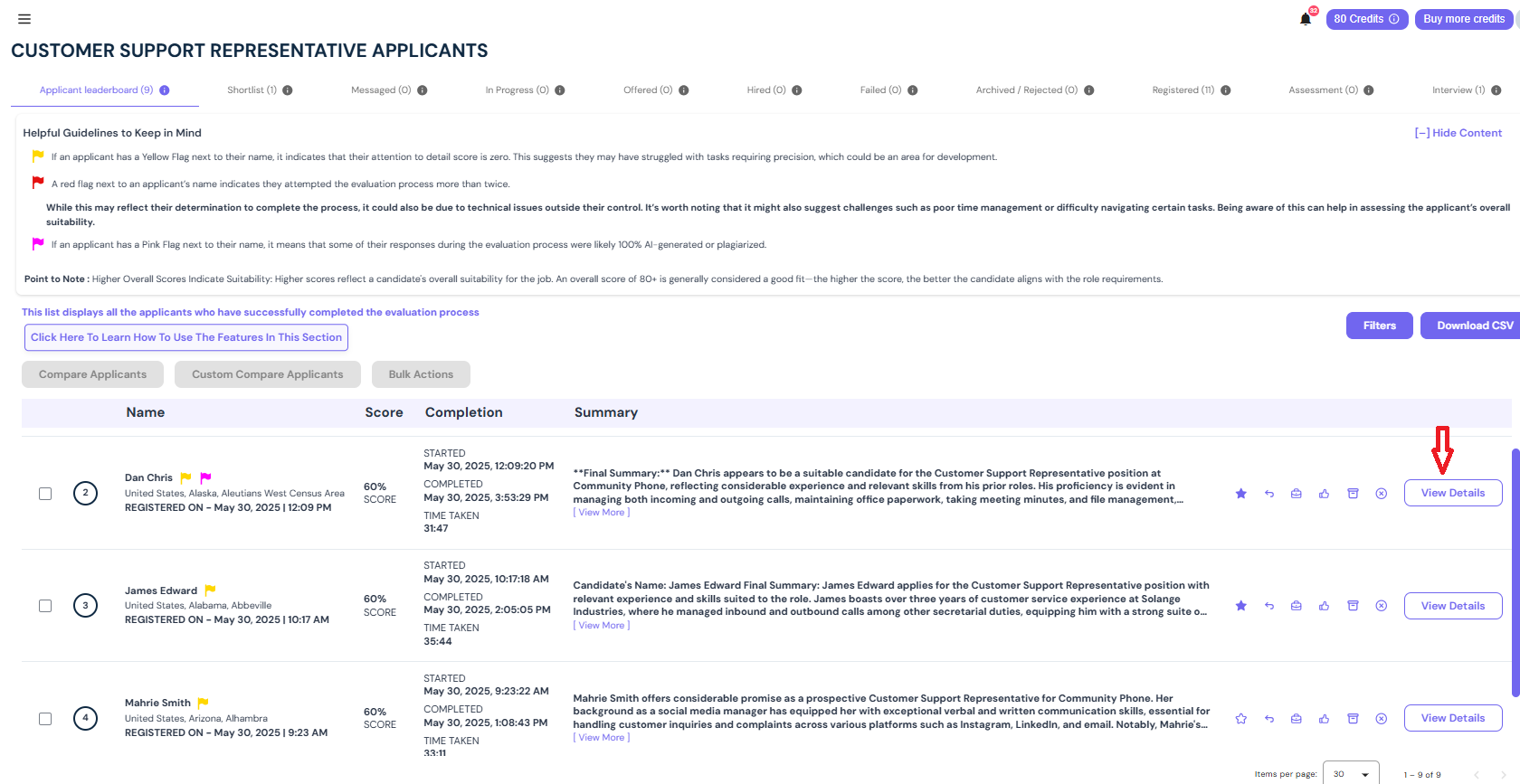
Once you do, this page will be displayed
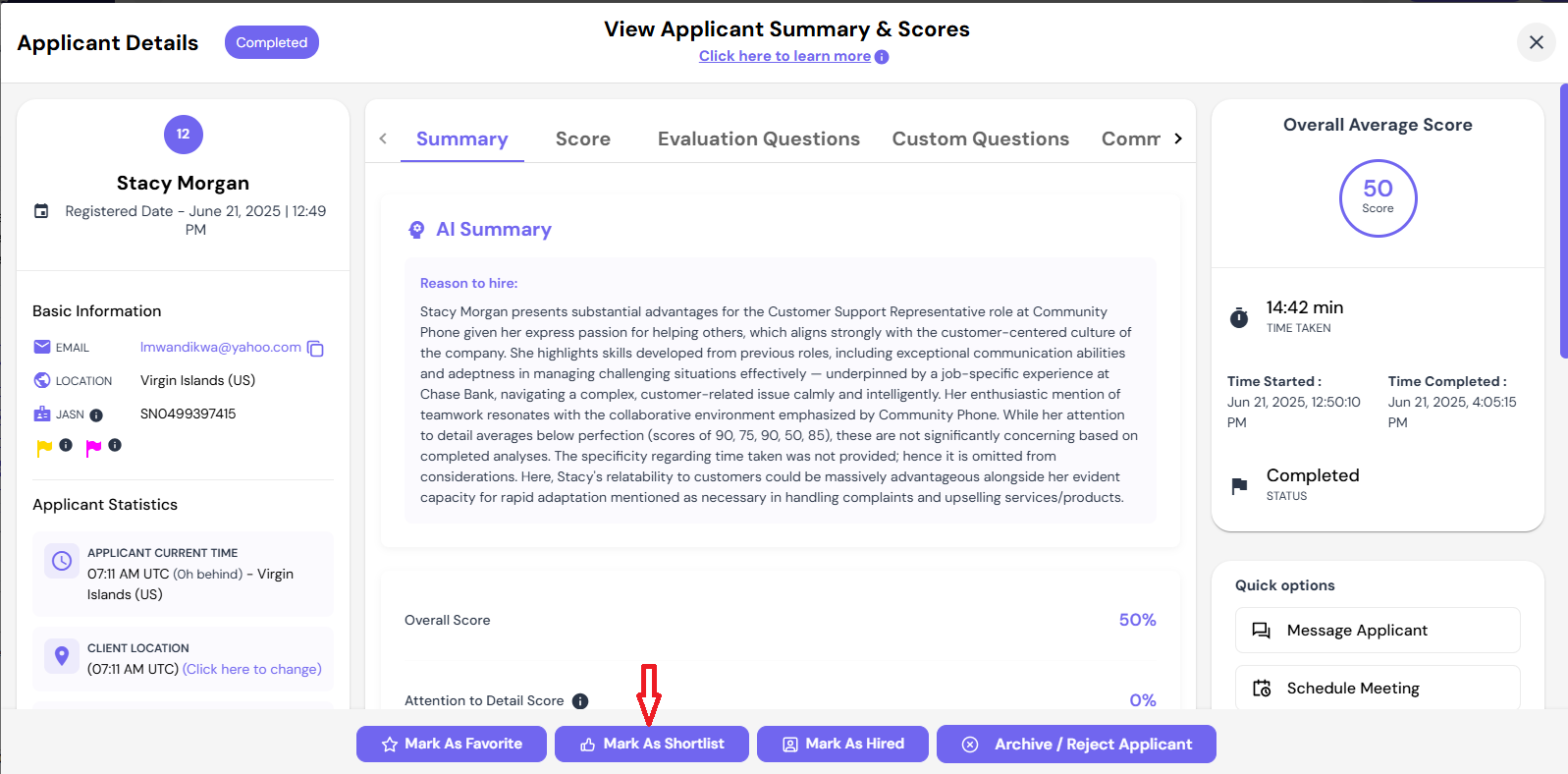
At the bottom of this page, click on Mark as shortlist
Once you do, the candidate will appear as shortlisted under the leaderboard as shown here.
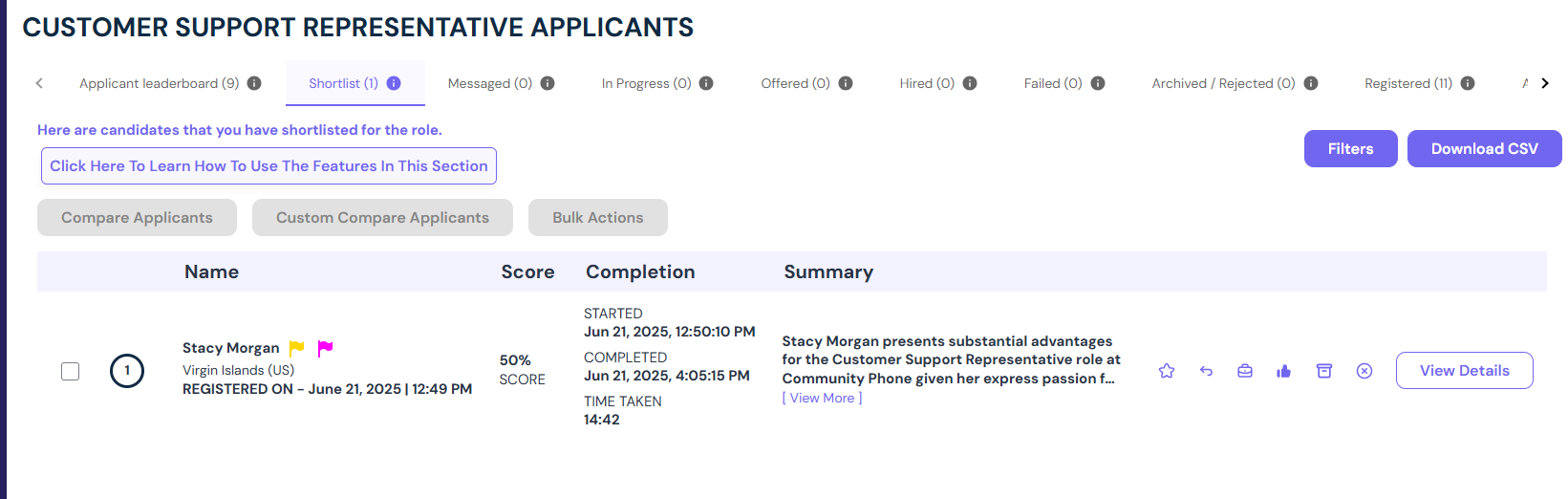
- The next category on the leaderboard is messaged. You can message a candidate by clicking on message applicant under view applicant summary and scores as shown here.
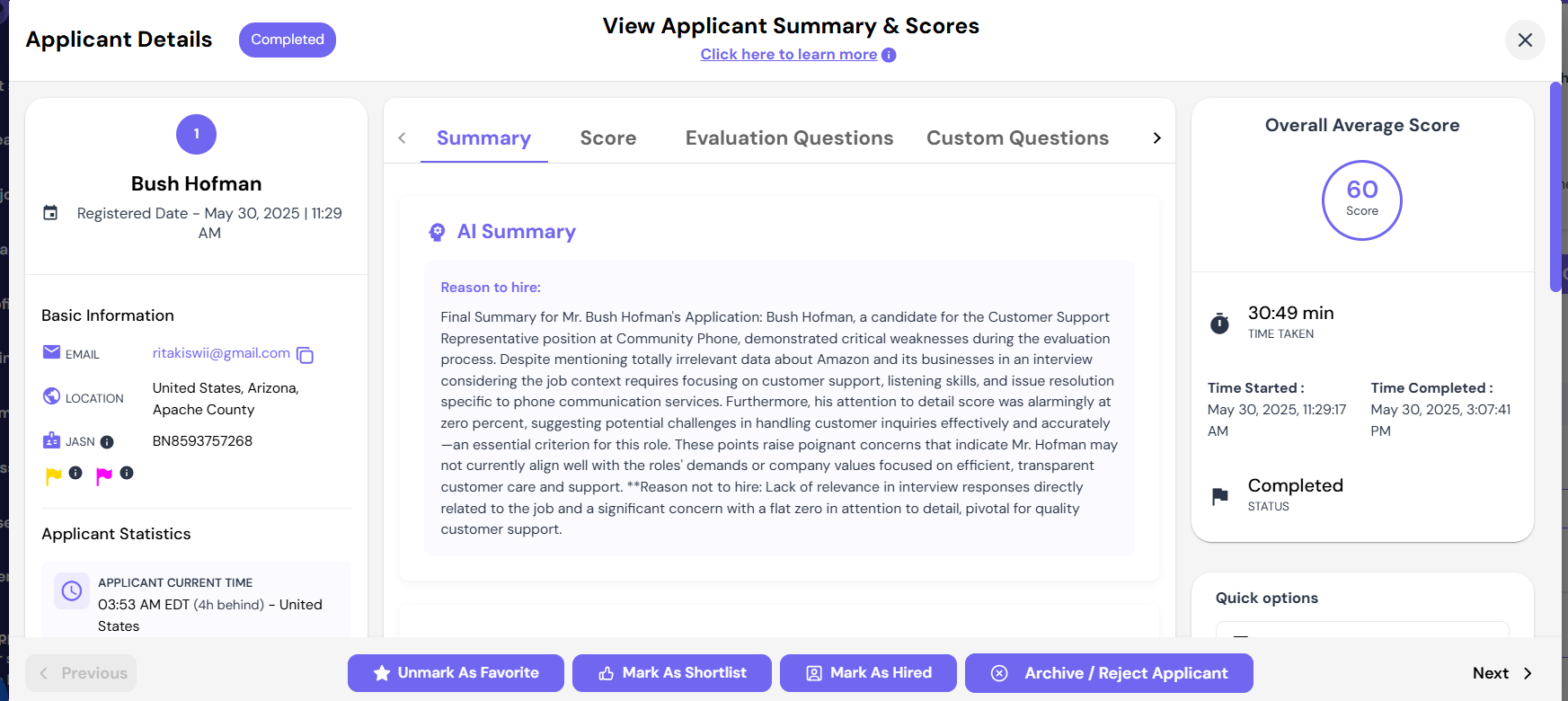
Once you message a candidate with additional details or next steps, the messaged section will read something like Messaged (1).
- The next category is in progress. This shows candidates undergoing evaluations to assess their suitability.
- Next is offered. This section shows applicants who have received a job offer for the role.
- The hired section on the leaderboard will display the number of candidates you have hired.
- The failed section represents the number of applicants who registered but did not complete the evaluation process.
- The Archived/ rejected section shows the number of candidates you have decided not to move forward with for this role.
- The registered section shows the candidates who registered for the role.
How to dive deeper into leaderboard scores and insights to evaluate applicants comprehensively
Just before you get to the list of candidates on the leaderboard, you will see this section

Workscreen provides this helpful guidelines to help you assess candidates more comprehensively. These are indicators of what you should pay attention to as you look at candidate’s responses to their questions.
From the guidelines, you can tell that Workscreen flags for AI and plagiarism because of the growing trend of candidates using all kinds of AI tools like Kickresume and Enhancv to provide polished-looking resumes even when they are not qualified for jobs. So, do not ignore the flags besides a candidate’s name as you assess them since each flag indicates something important.
How to maximize your evaluation data to spot top performers faster.
Workscreen also provides insights into what the scores besides every candidates’ names indicate. The higher the scores, the higher the likelihood that a candidate may be the right fit for the job.
But remember, you should not just use behavioral insights and scores to make the final decision. You should also test for skills and conduct interviews well before making the final decision. Skill testing candidates helps you find out whether they can actually perform in the actual job or not. And Workscreen gives you the chance to assign skill tests easily.
To interview correctly, you have to use candidate’s evaluation responses to craft in-depth follow up questions that help you verify authenticity. Here is a link to a guide on the right way to conduct interviews.
List of candidates on the leaderboard
At the bottom of the leaderboard page, you will see a list of all the applicants who have completed the evaluation. They are ranked and scored based on their performance so that you can easily spot top talent.
You can check the completion time, full summary of their evaluation and their details.
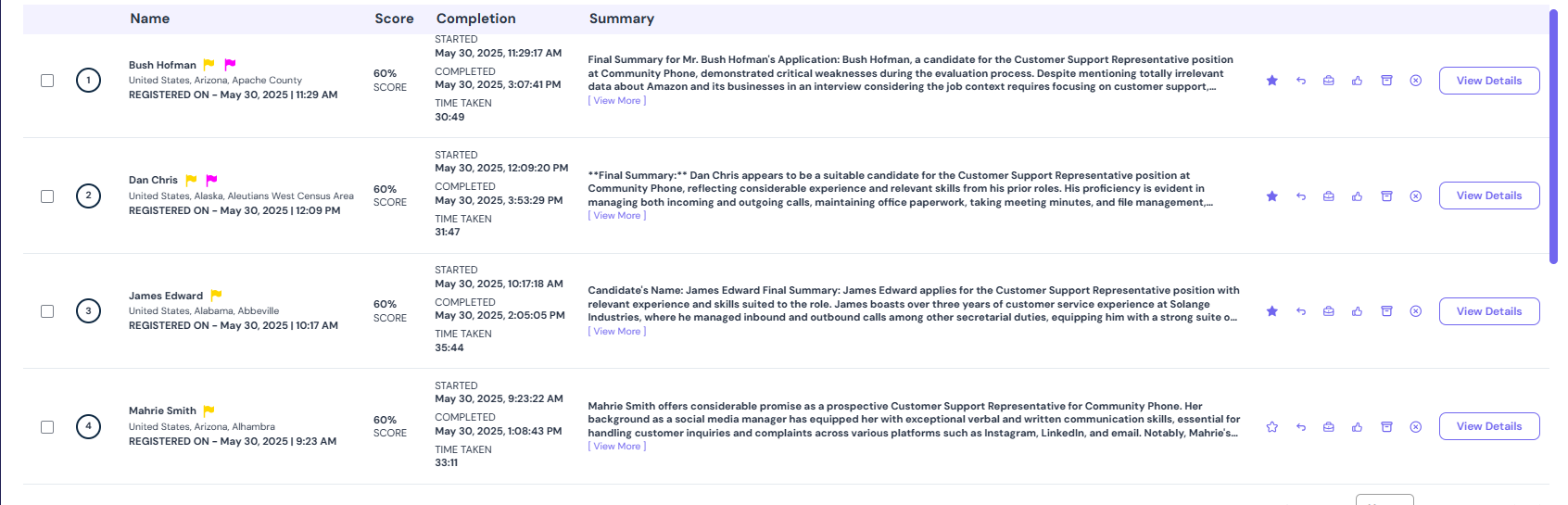
If you want quick options, click on view details across a candidates name. Once this page shows up, you can perform more actions like marking/ unmarking as favorite, marking as hire, rejecting or archiving and more!
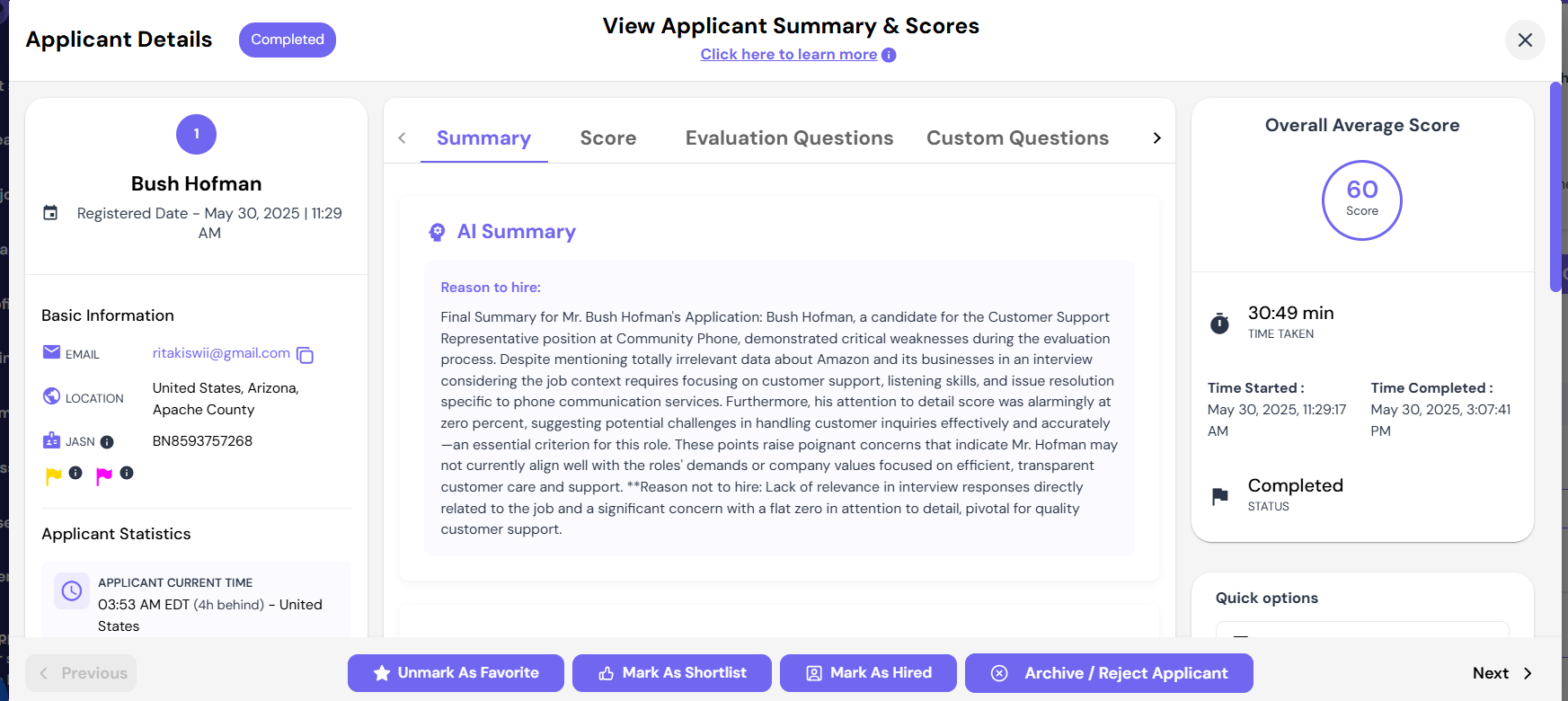
How to filter candidates
Workscreen also gives you the option of filtering candidates by name, country, or score. This can come in handy when doing high-volume recruiting since it saves you time and prevents you from manually scrolling through many names trying to find particular ones. Just click on filters to use this feature then search by applicant’s name score, or country.
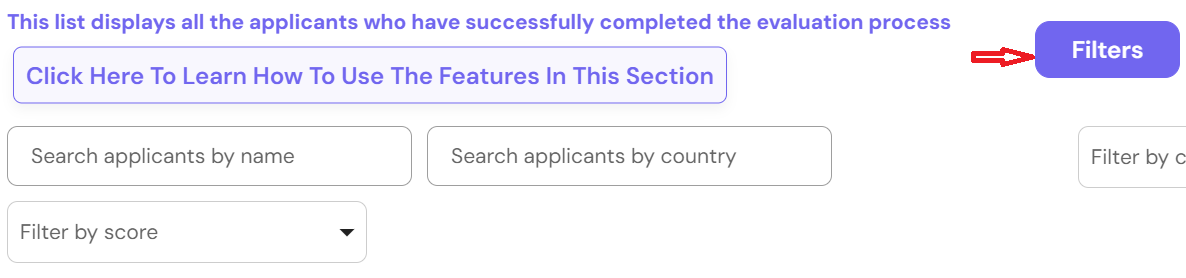
How to export data
And if you want to export the leaderboard data into a CSV file to use it for reports, analysis, or internal systems, click on download CSV just next to filters.
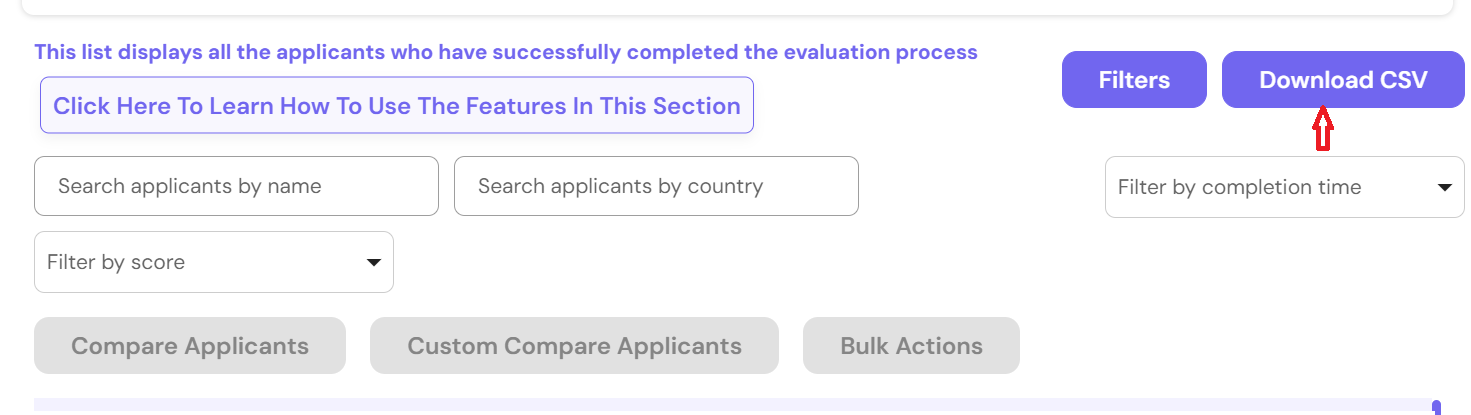
To learn more about how these features work, click on the section you see in the image, and this pop up will show up
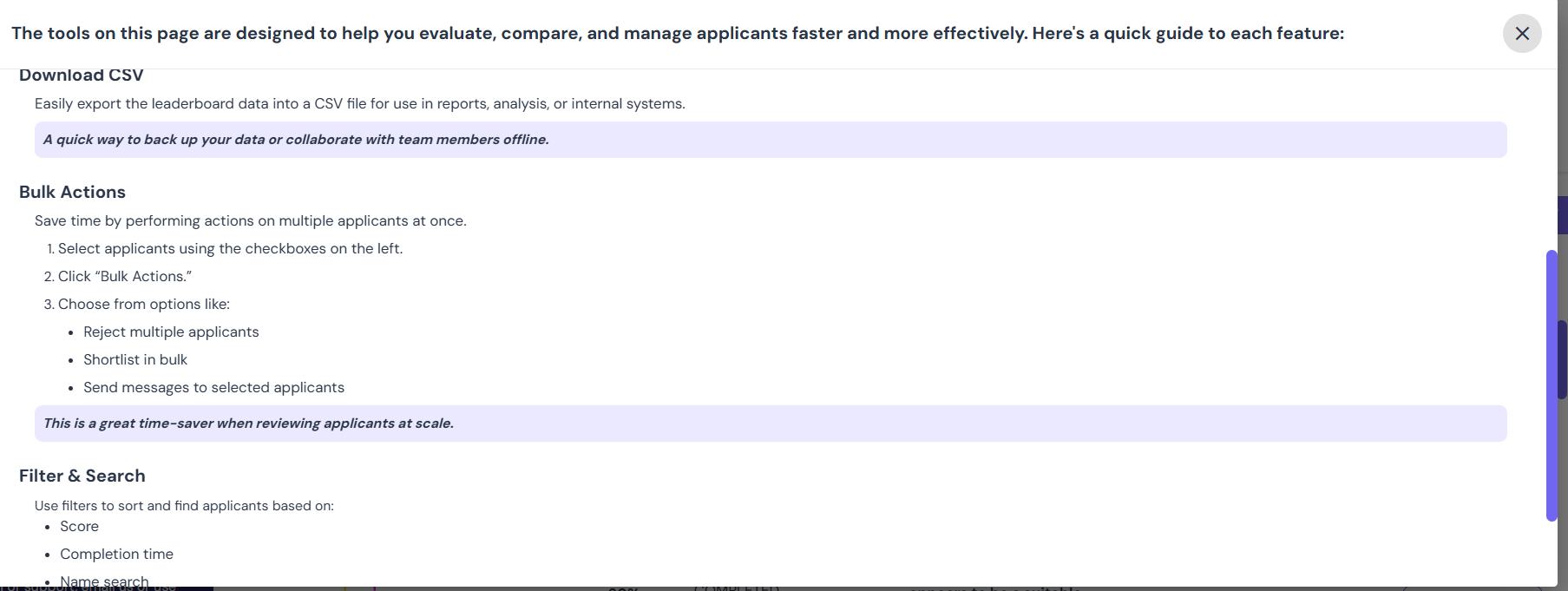
How to view the leaderboard (Method 3)
Once you go back to all job posts, you will also notice three dots on the far right side of every role under all job posts, next to view the leaderboard as shown
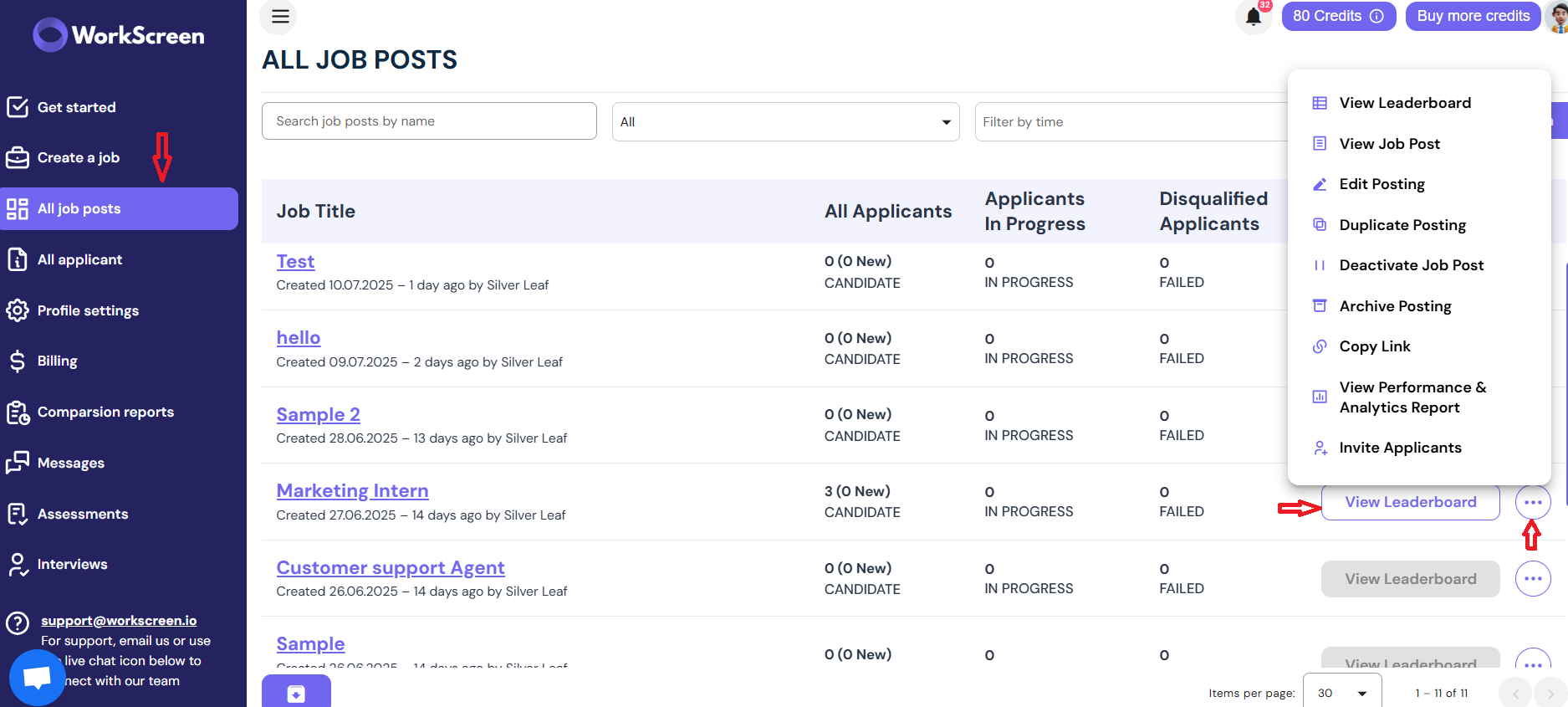
Once you click on that section, you will see this:
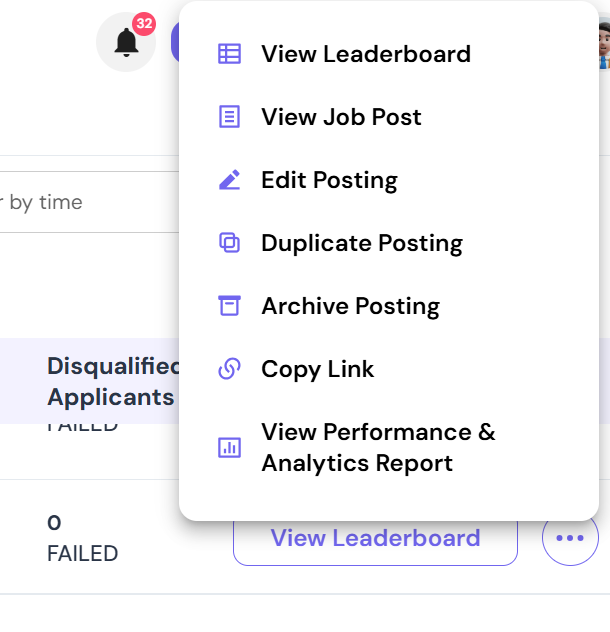
The first option allows you to view the leaderboard.
However, it also comes with more unique options, such as duplicating a posting if you want to reuse it or archiving or deleting a posting temporarily. You can copy your job post link from here or view the performance and analytics report. This report provides you with additional insights into your hiring process, including time-saving benefits and increased efficiency.
The report looks like this: