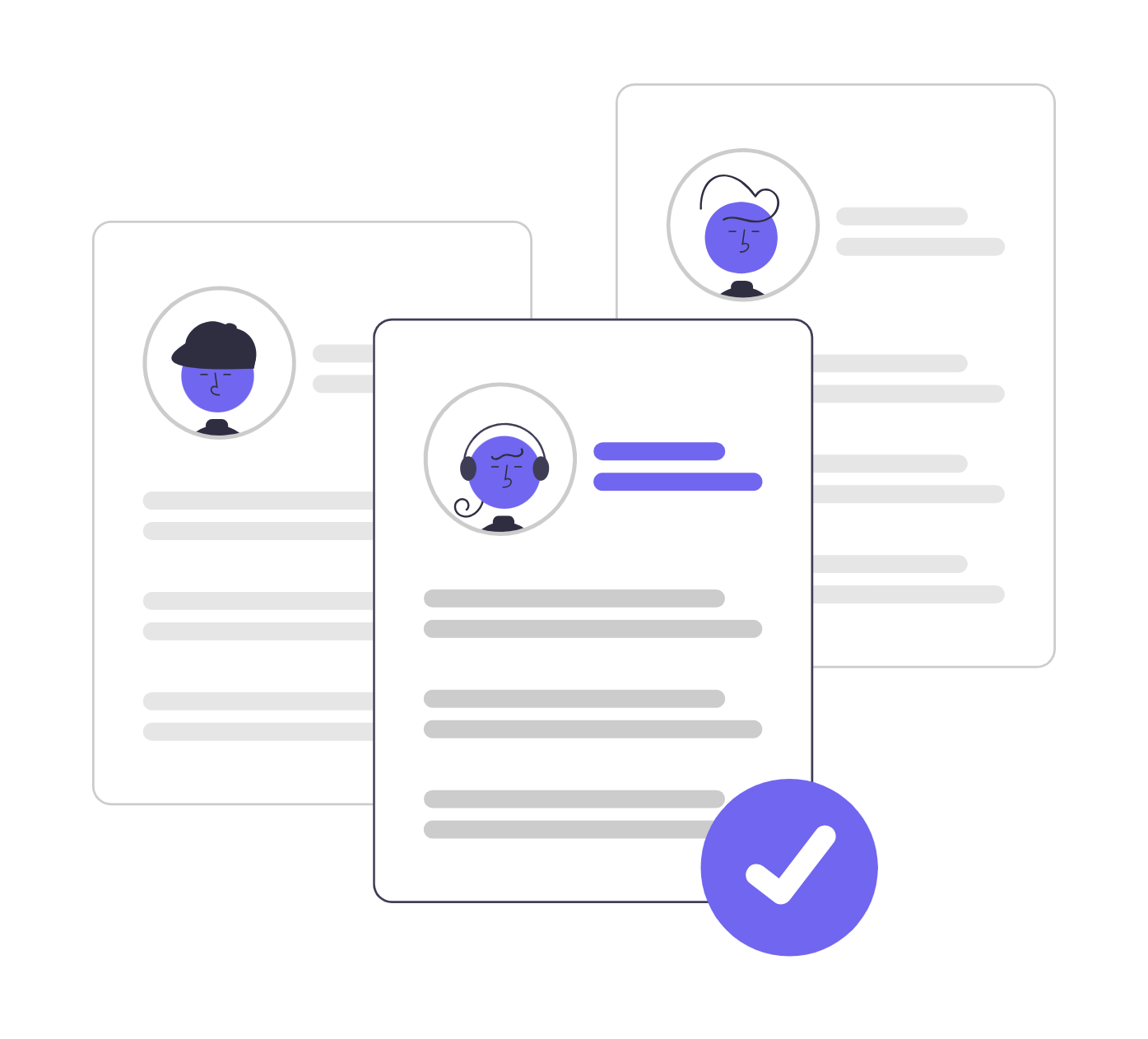Share
In this tutorial, we will show you how to compare candidates on Workscreen. This helps you see candidates’ strengths, weaknesses, and evaluation results at a glance so that you can make smarter, unbiased hiring decisions based on performance, not just resumes or technical qualifications or years of experience.
This tutorial will cover the following:
- Two ways of using side-by-side comparisons.
- The benefits of comparing candidate side by side.
Let’s get started!
How to compare candidates (Method 1)
Start by going to all job posts
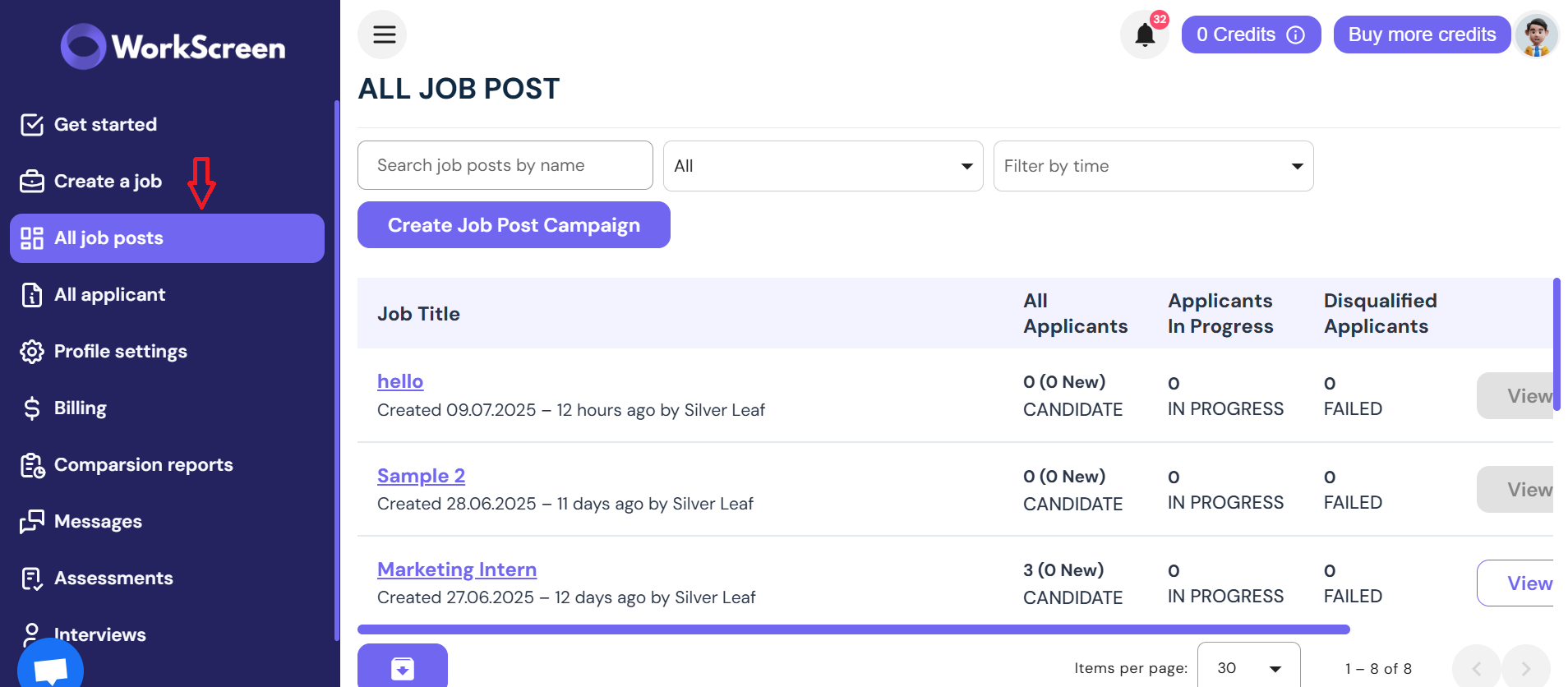
Then click on your specific job. Let’s assume you were hiring a customer support representative. Click on the role
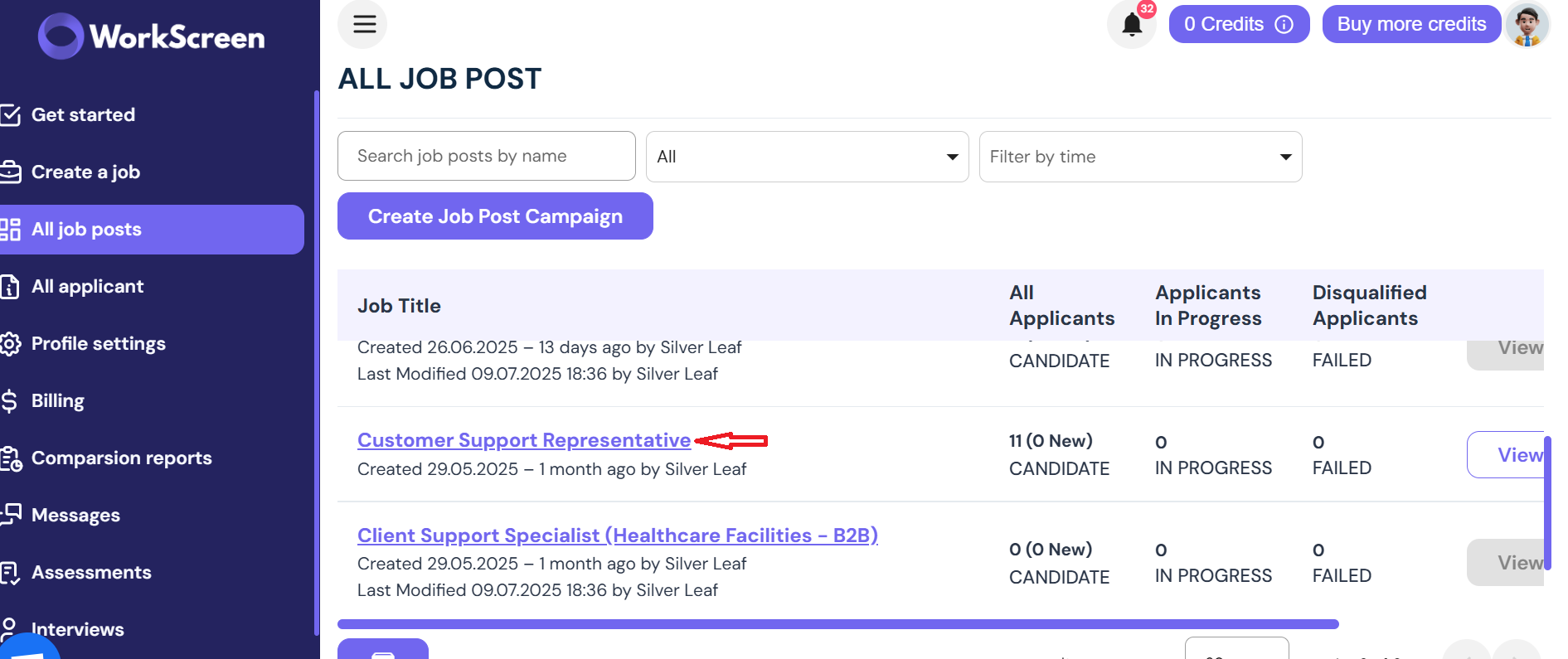
Click on View Leaderboard
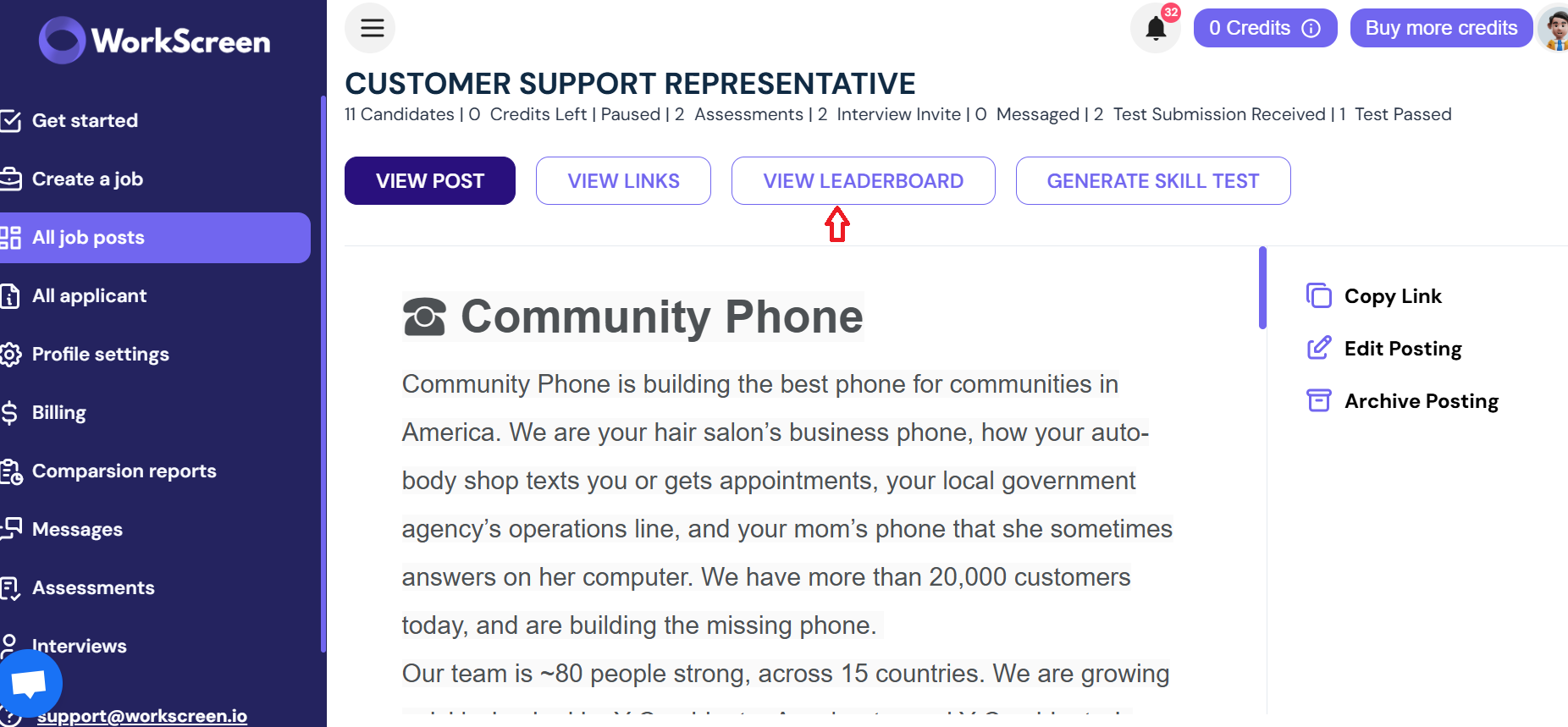
This page will be displayed
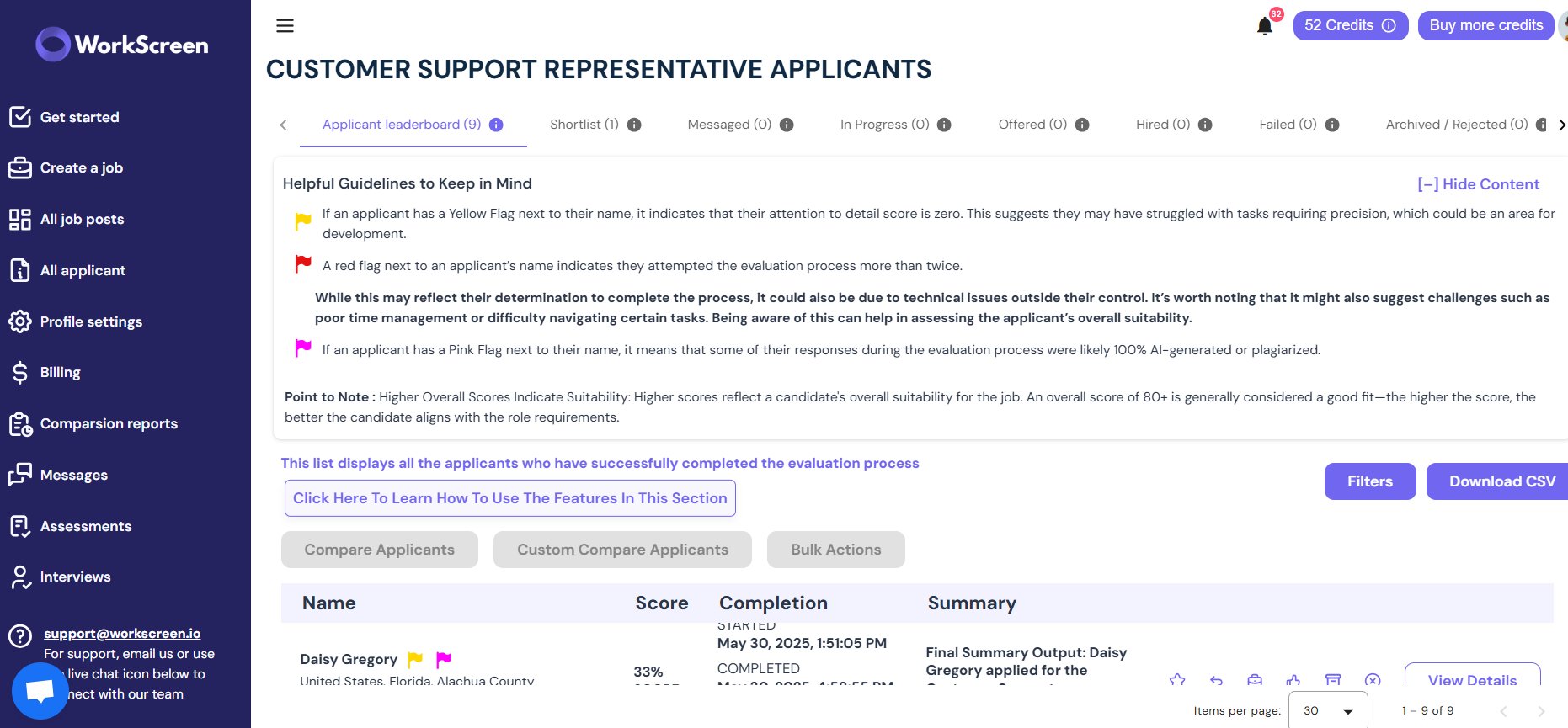
Before you check the list of candidates on the leaderboard, click on this section to learn more about how to use the feature.

Once you click on it, a pop-up with more explanation on how to compare candidates shows up
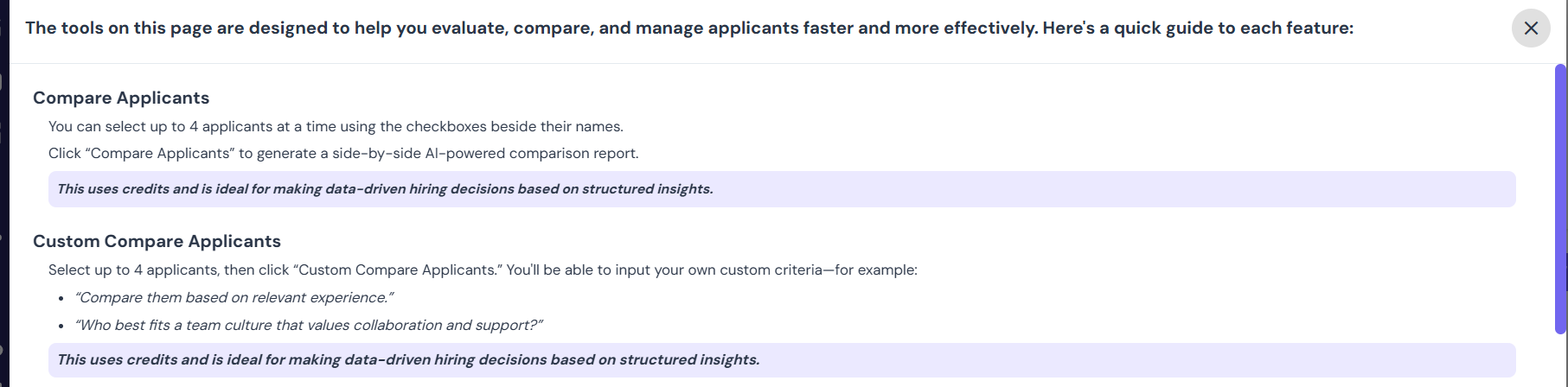
Make sure you read it to learn more about how to compare candidates. Workscreen lets you compare up to 4 candidates at a go.
Once you are done, check the list of candidates and then click on the checkbox beside the names of applicants you want to compare, as shown here
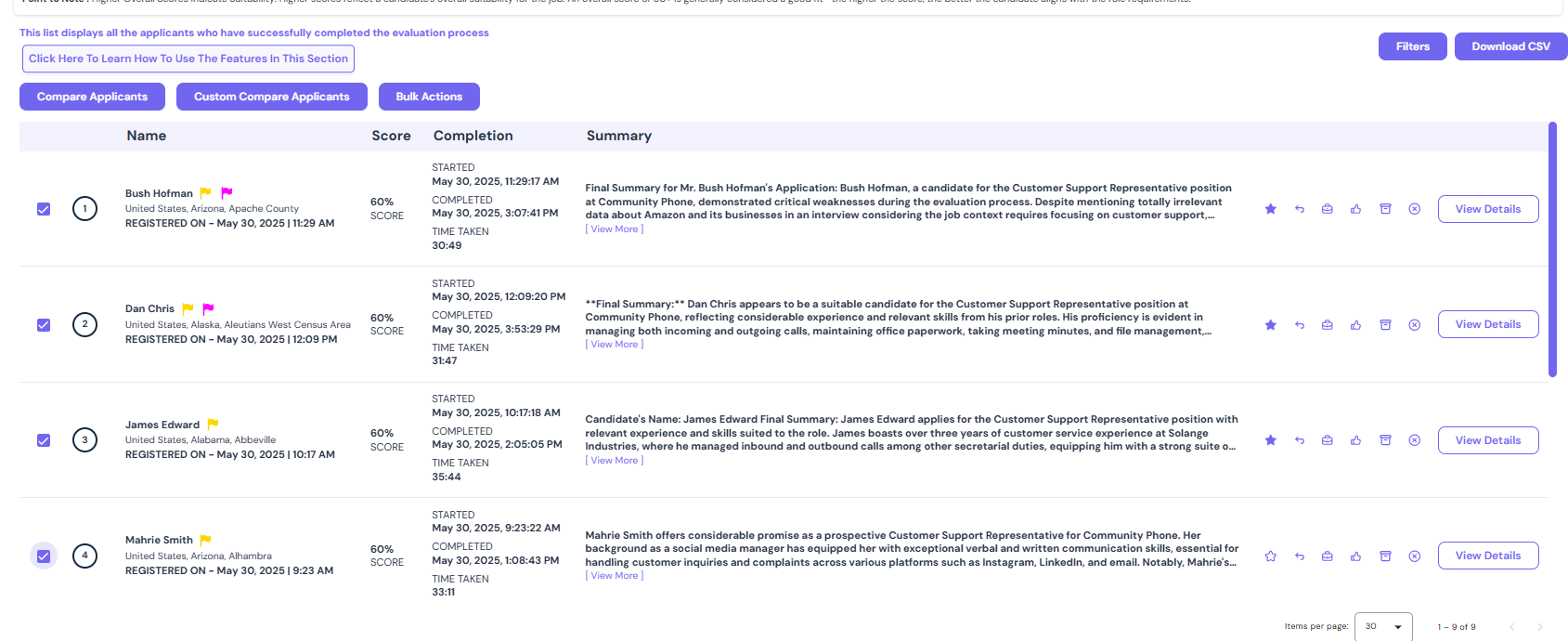
Then click on “Compare applicants.”
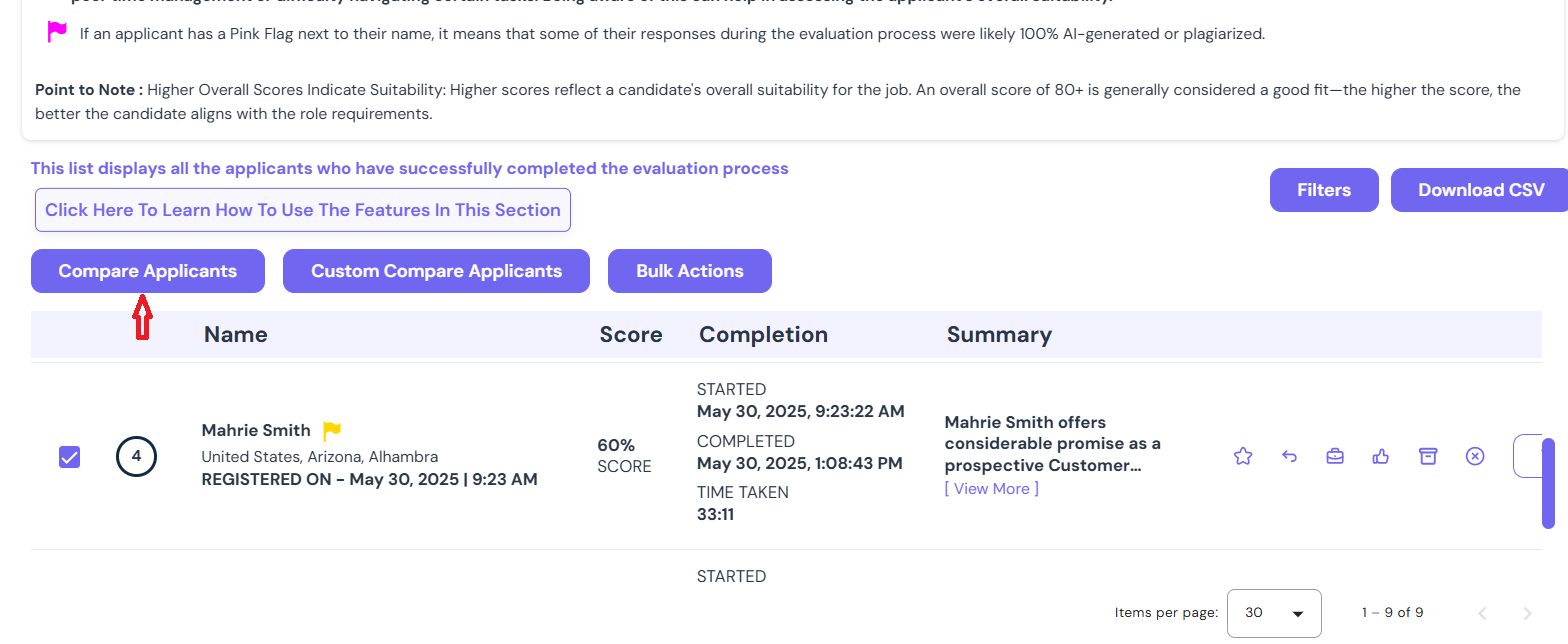
Once you do, a side-by-side comparison report will be generated for you to see who is the best in a few. You will be directed to a page that looks something like this for you to download the report.
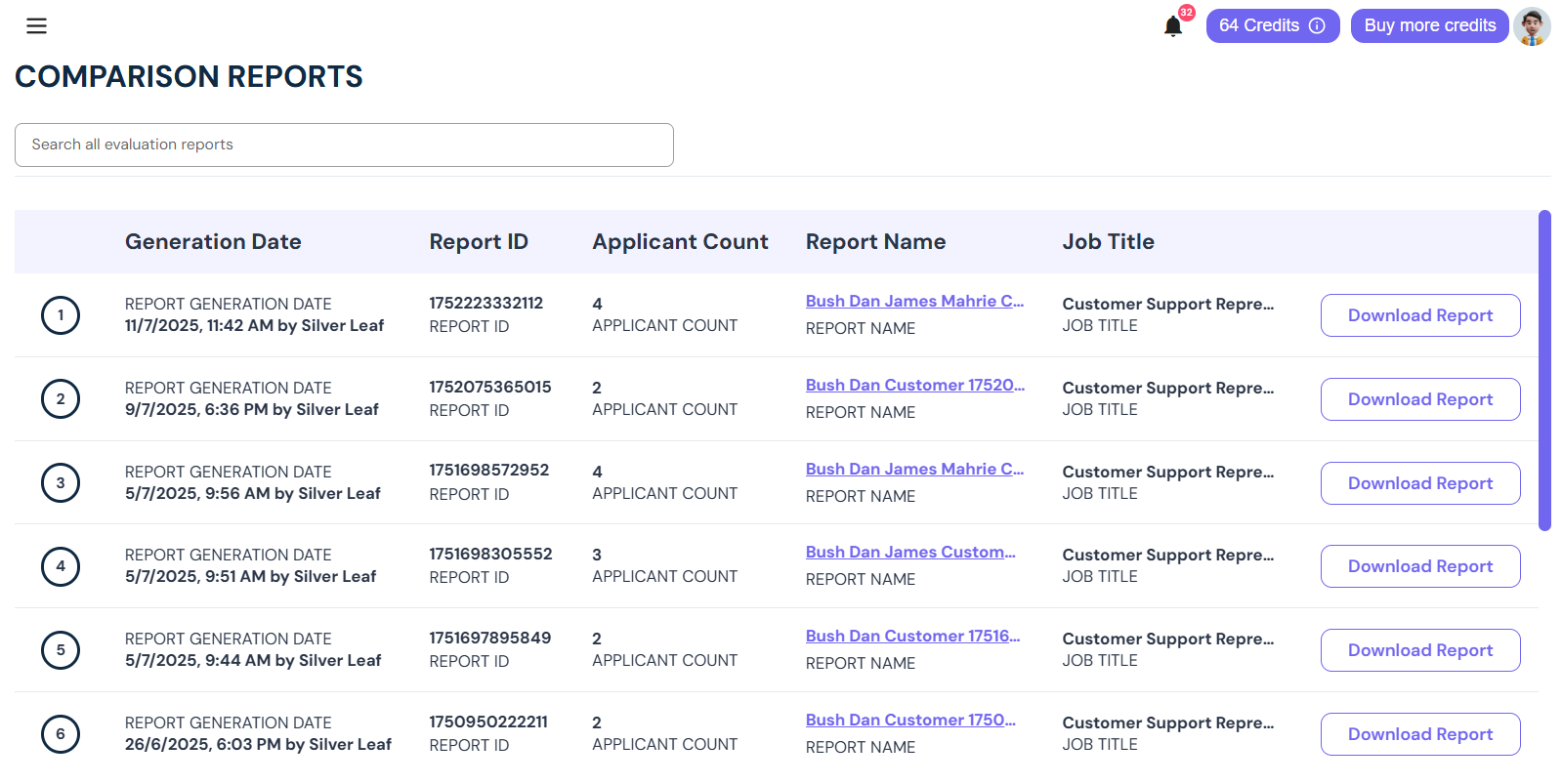
The report contains useful insights such as a breakdown of the compared candidates’ scores, interview performance, time taken, attention to detail, and a recommendation at the end to help you make a more informed hiring decision.
Method 2:
If you have your own custom criteria that you want to use to compare candidates, you can still use it since Workscreen gives you this flexibility. To achieve this, follow the steps we discussed earlier and click on the checkbox beside the names of applicants you wish to compare, then click on “Custom compare applicants” as shown here
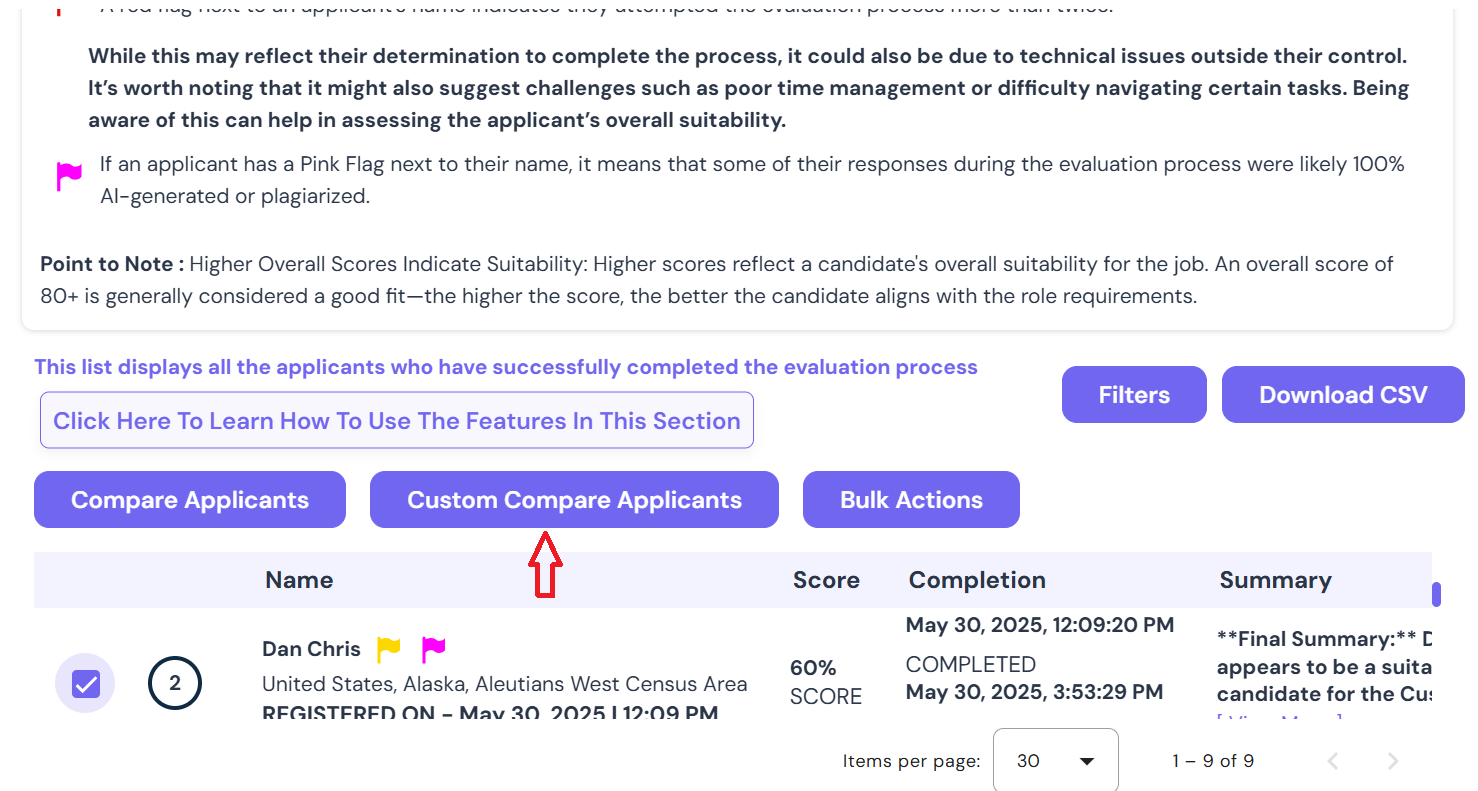
Input your own custom criteria. For instance, you can ask:
- “Who among the candidates has the most potential?”
- “Who among them has the most experience?”
- “Who would thrive best in a team, or who would be a great leader?”
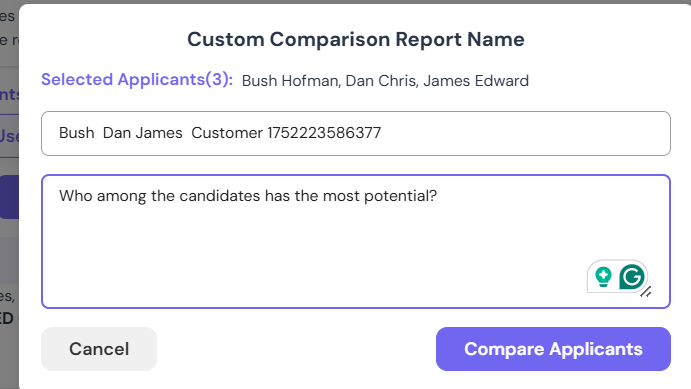
Click on Compare applicants. Once you do, a report will be generated for you to compare.
You will be directed to the comparison reports page, like in the previous method.
From there, download the report.
The report that will be generated will be in line with the custom criteria you used to compare the candidate and a recommendation is given at the end of the report for you to make a smart, confident hiring decision.
What are the benefits of comparing candidates side by side?
Comparing candidates side by side is important when you have a couple of promising candidates but don’t know who is actually the best. It reduces confusion and helps you make more accurate and confident decisions faster.
It also helps you avoid relying on your gut or bias when hiring, as you will be making decisions based on data rather than guesswork. Workscreen allows you to compare candidates easily, minimizing the risk of making a wrong hiring decision. Therefore, when you are torn between candidates, be sure to utilize this feature to make a more informed decision.