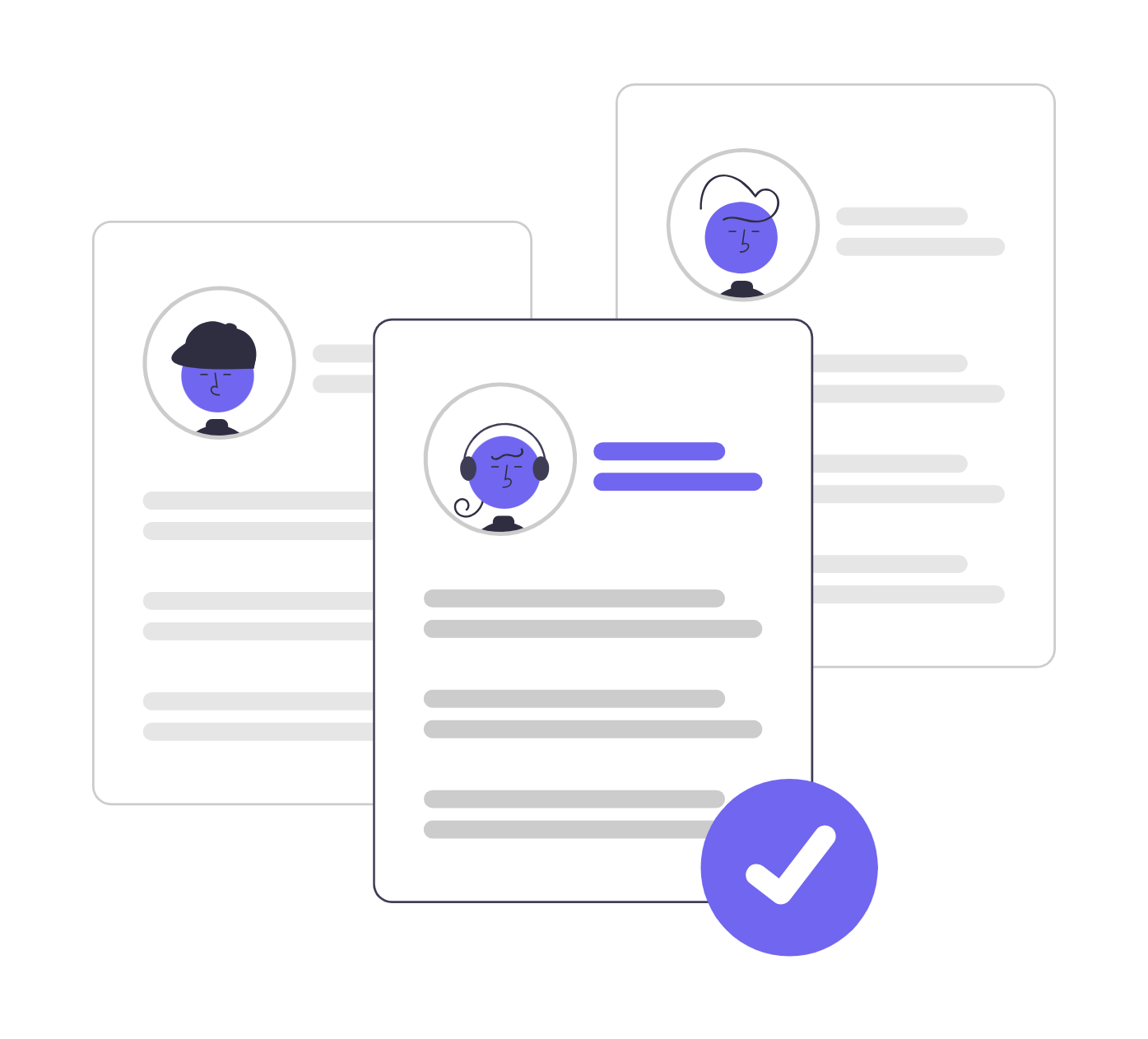Share
In this tutorial, we will discuss how to easily communicate with candidates through messaging and how to set up interviews.
The tutorial will cover the following:
- How to message candidates from different sections
- Why Workscreen’s messaging system is effective
- How to set up interviews from different sections
- How to add a comment or leave a note for your team
- How to prepare for the interview
Let’s get started!
How to message candidates
You can message candidates from different sections as discussed below.
Messaging an applicant from Section 1
Click on all applicants on the dashboard
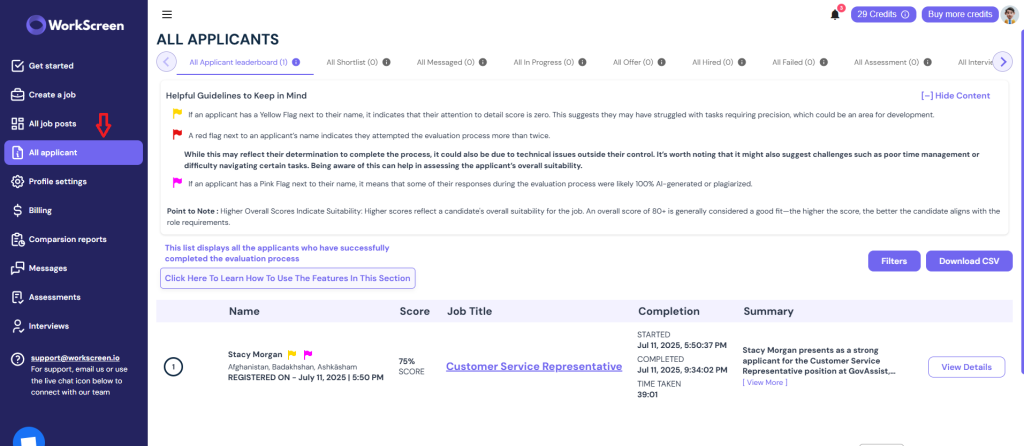
Scroll down to the bottom of that page and choose the candidate you want to message, then click on View Details.
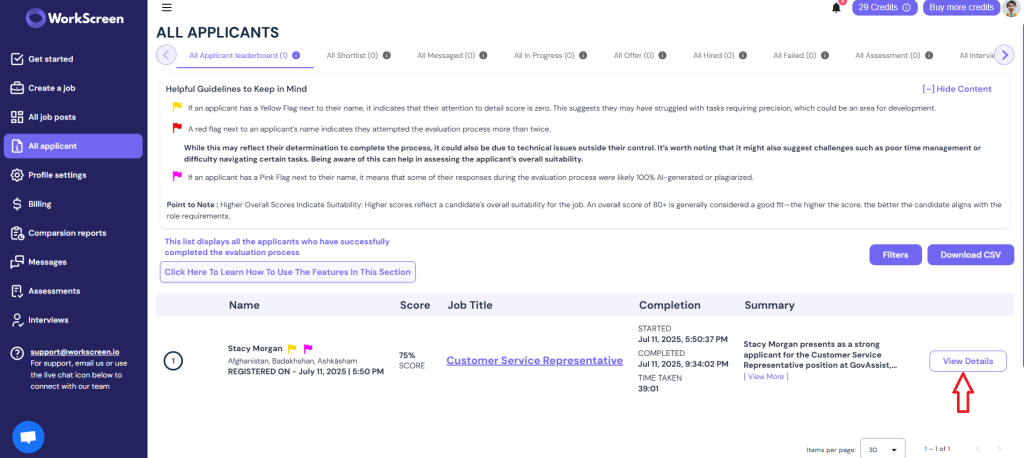
The view applicant summary and scores page will be displayed. From there, click on message applicant
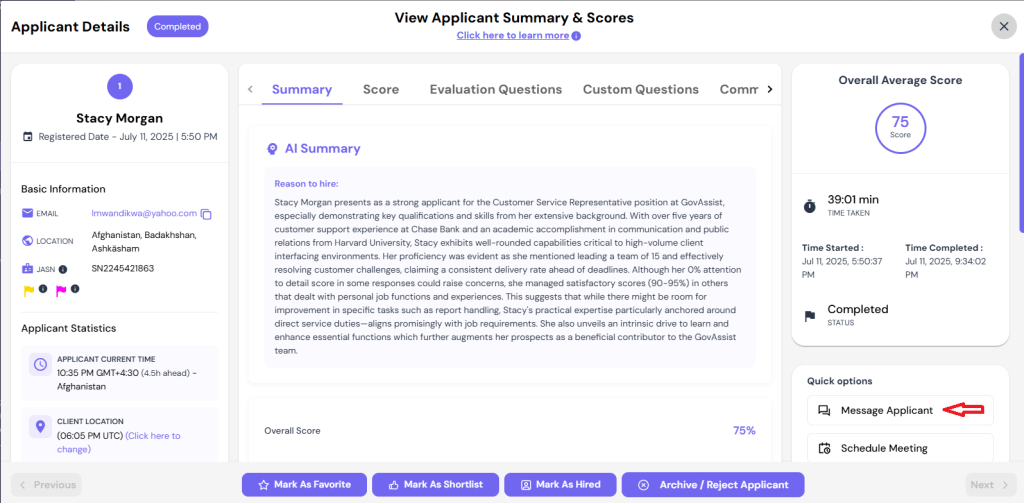
Fill in the details and send the message
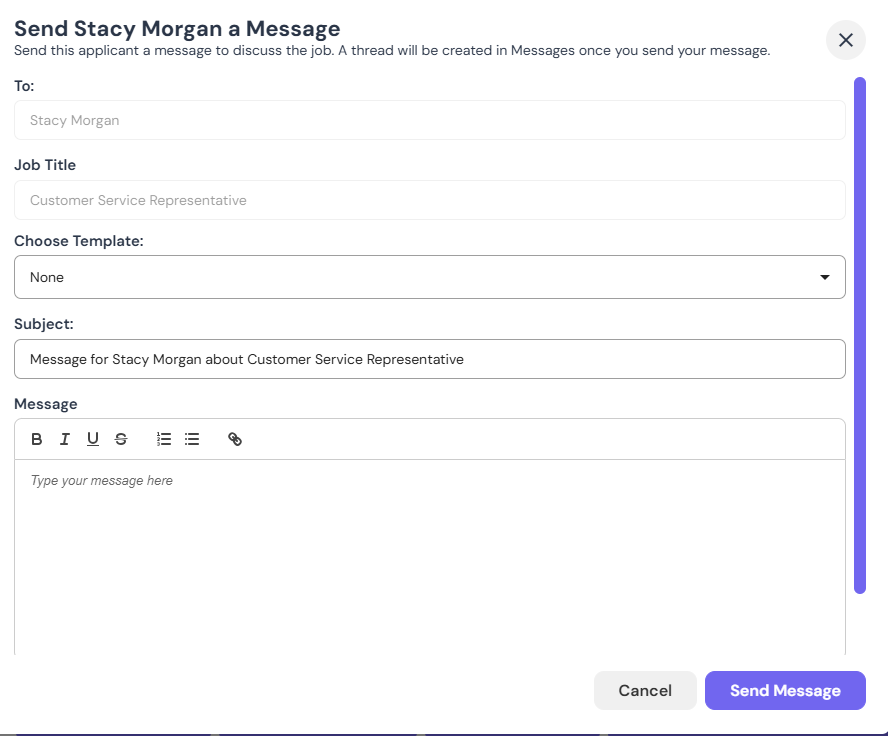
Messaging an applicant from Section 2
Let’s assume you have assigned a skill test to a candidate like Stacy Morgan here
The skill test will be under the assessments. So go to that section.
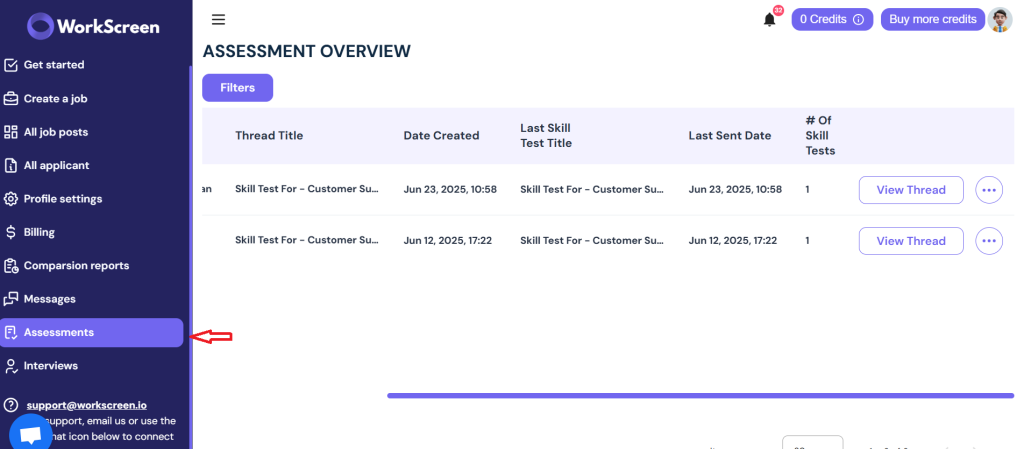
Click on view thread against the candidate you assigned the skill test to, as shown below
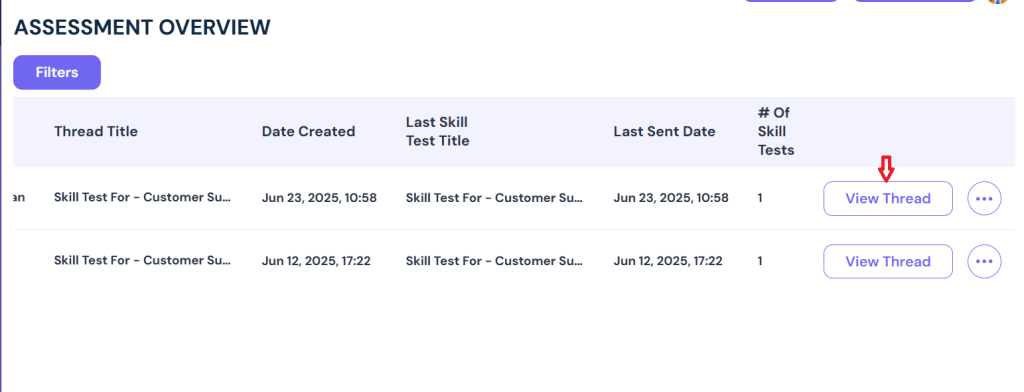
Once they have submitted the skill test and you have reviewed it, you can send them a message from the section that reads “Insert message here,” as shown.
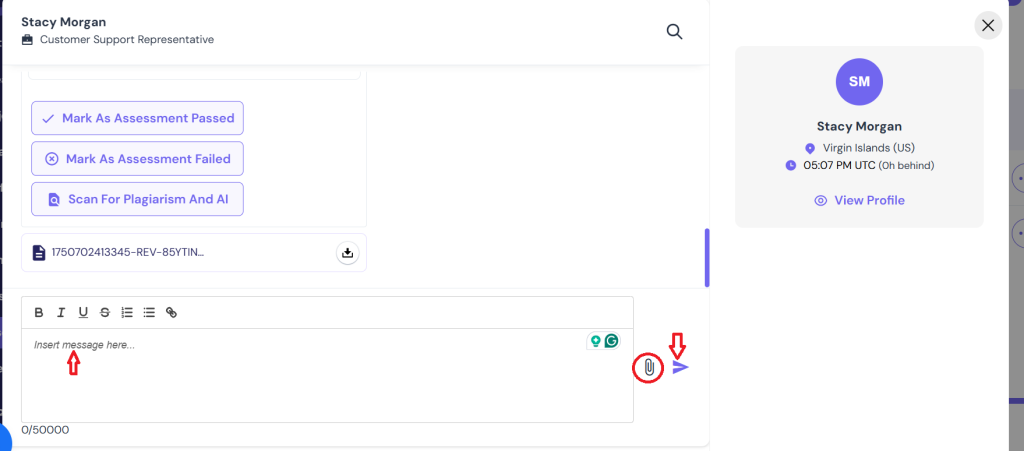
Why Workscreen’s messaging system is effective
By offering a built-in messaging system, Workscreen ensures that all communications take place within the platform. This way, you don’t have to keep juggling messy email threads. It makes it easy, even for hiring teams, to stay on top of things, avoid missing messages, and stay organized.
Once you send candidates updates, they get a single smart link that shows all updates in one place—no confusion, no chasing. That means a smooth, engaging candidate experience from start to finish, so they actually want to complete your hiring process instead of dropping off midway.
Setting up interviews
You can achieve this in two ways.
Let’s start with method 1
Click on all applicants on the dashboard
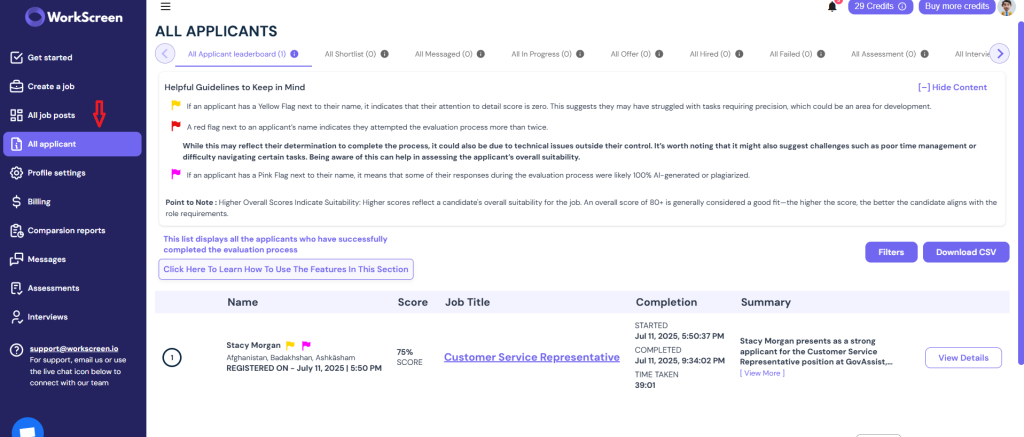
Then scroll down to the page and from the leaderboard, click on the applicant you want to set up an interview for, then click View Details as shown below.
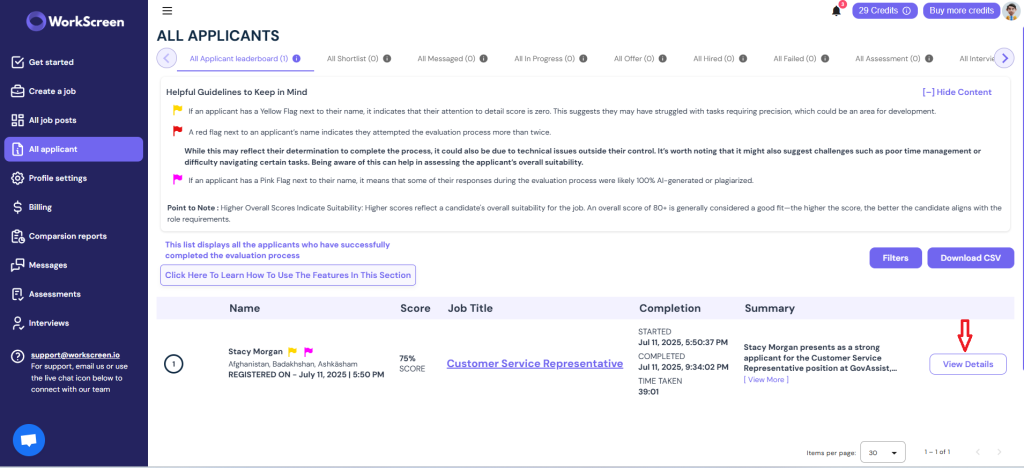
The View applicant summary and scores page will be displayed. Click on the section labelled schedule meeting as shown here
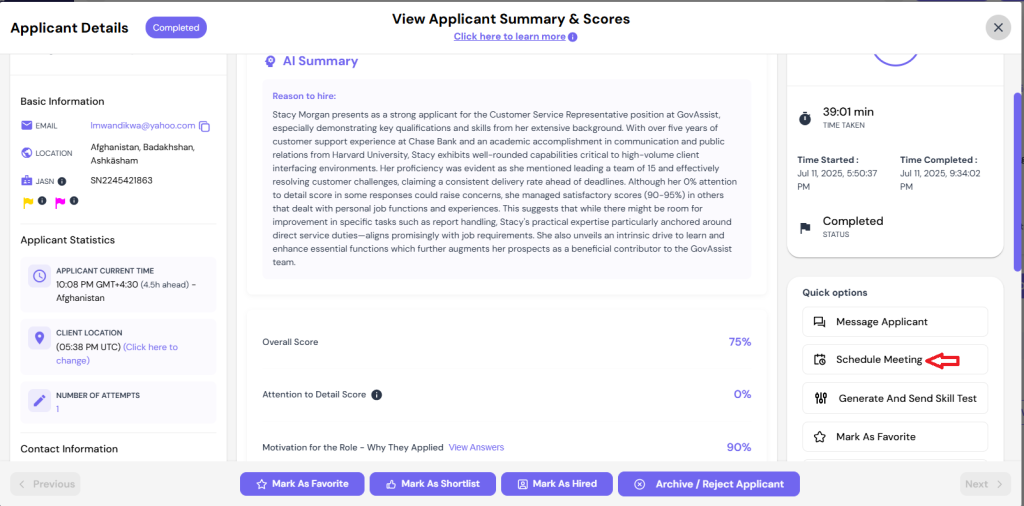
Fill in the details as shown here and set up the interview
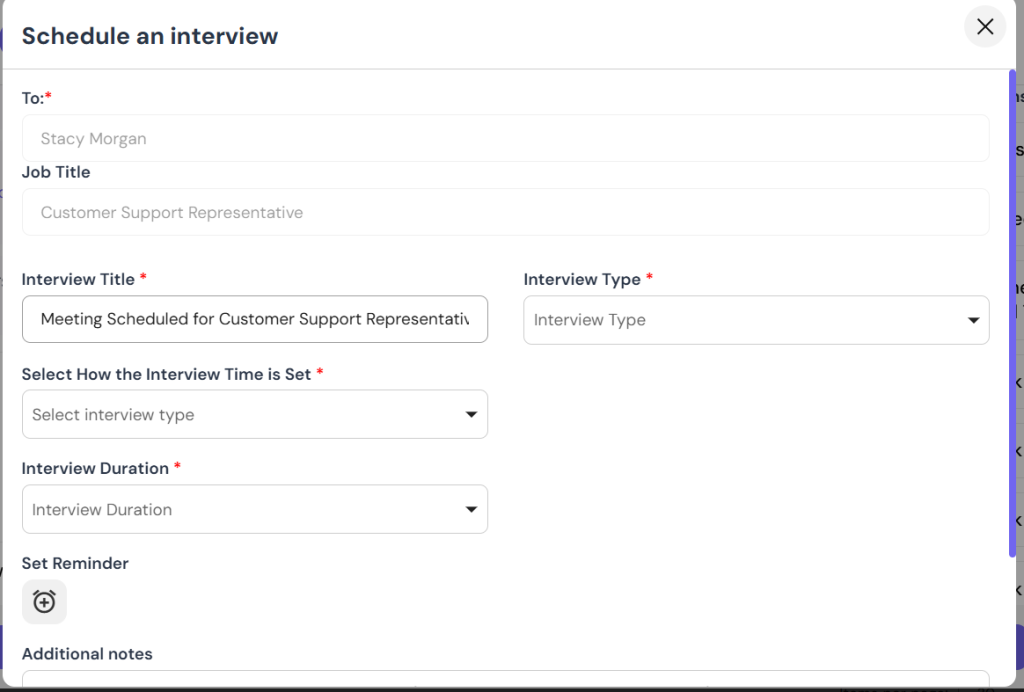
Now, let’s move on to method 2 of setting up an interview
If you have just finished going through a candidate’s skill test and you want to set up the interview, click on view profile.
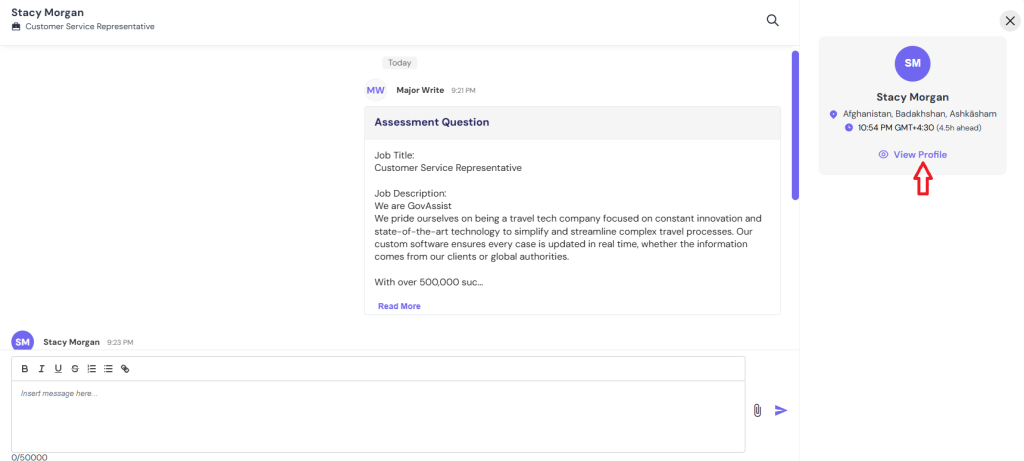
The view applicant summary and scores page will be displayed.
Scroll down until you get to schedule meeting as shown below.
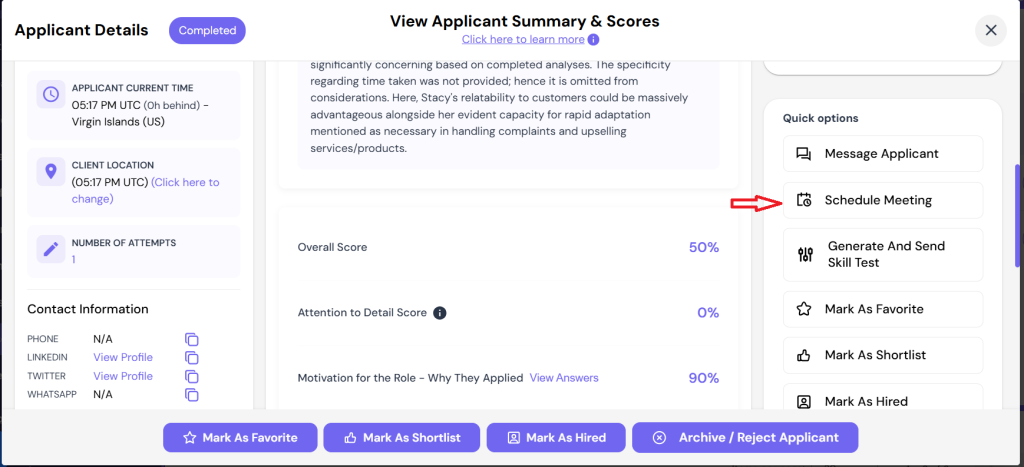
Fill in these details to schedule an interview
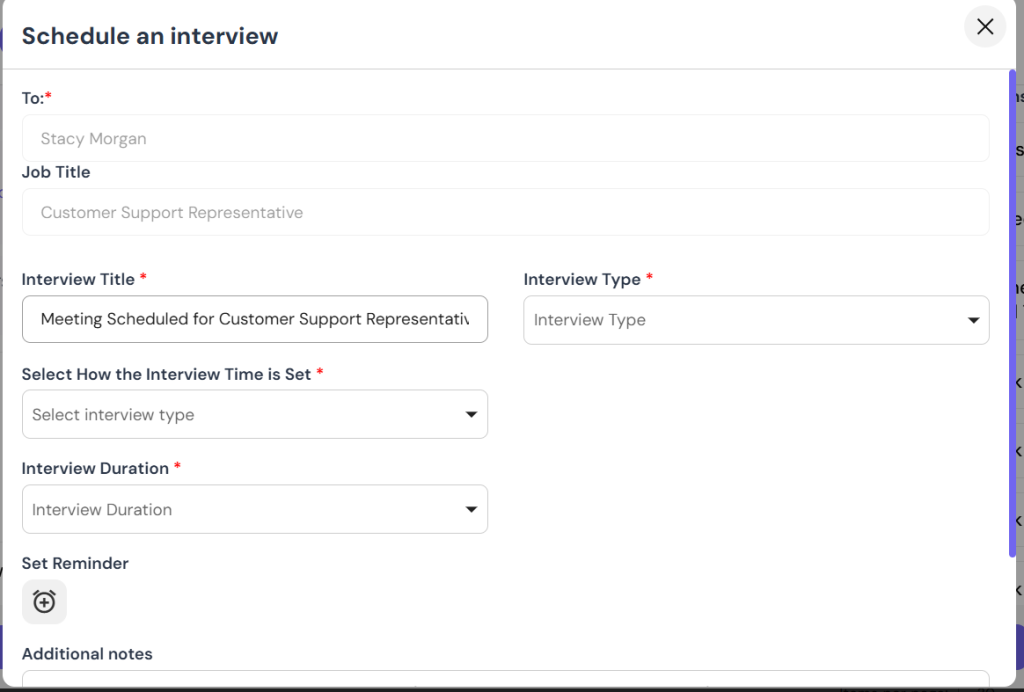
Then click on schedule meeting at the bottom of the page.
How to add a comment or leave a note for your team
The view applicant summary and scores page gives you more options.
For instance, if you want to leave a note or comment for your team regarding the applicant, click “Comment/Notes” as shown.
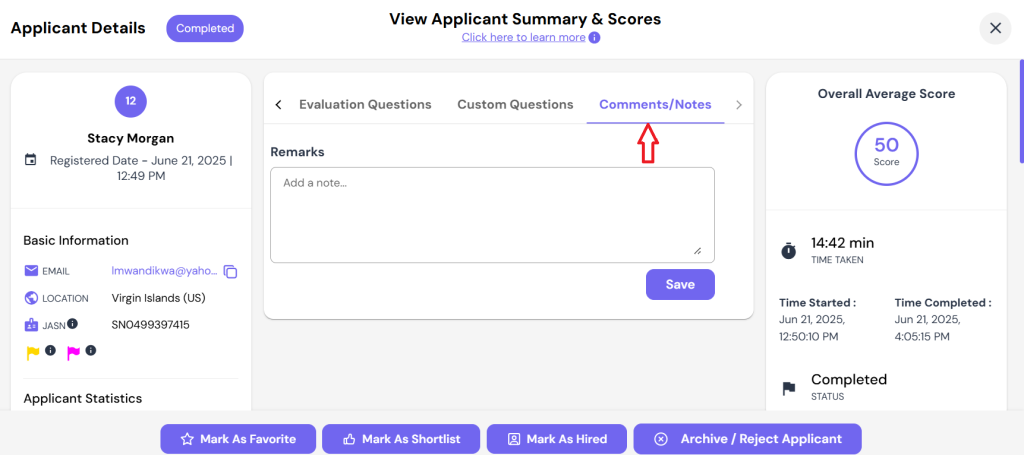
This feature enhances efficiency when you are hiring as a team since everybody gets to be on the same page. It makes coordination easy.
How to prepare for the interview
Now, setting up the interview is only part of the equation. By the time you get to this point, you should have prepared adequately for the interview. Make sure that before you conduct the interview, you have created in-depth questions from the candidates’ responses they submitted during the evaluation process.
Proper preparation before the interview is important, especially in this age of AI, where candidates are using AI interview tools like Parakeet AI, Beyz AI, Cluely, and AI Apply, which are designed to provide interview answers on the fly and live guidance during interviews. To test for authenticity, avoid asking generic questions and ask follow-up questions from what they submitted.
Examples of generic questions to avoid include:
- What are your strengths and weaknesses?
- Are you a team player?
These are generic questions that an AI-assisted candidate can answer without hesitation.
Instead of asking this, here are good follow-up questions you can ask a candidate based on their responses in the evaluation.
- You mentioned in your application that you were passionate about helping people. How did you discover this passion? What was happening? What day was it?
- You also mentioned that you have problem-solving skills. Describe a scenario where you solved a challenge, how you solved it, and what exactly was happening. How did you feel about it, and what did you learn from it?
These are great interview questions because they involve feelings, lived experiences, and memory. AI tools struggle with that. Therefore, a candidate relying on an AI tool will fumble or contradict themself when you ask such follow-up questions. You can learn more about the right way to interview applicants from our detailed guide.