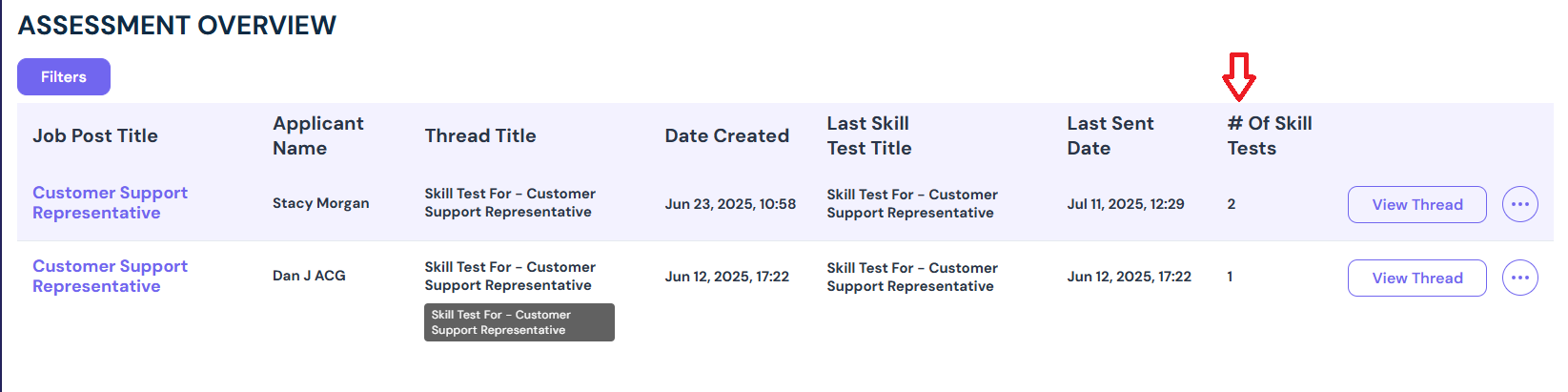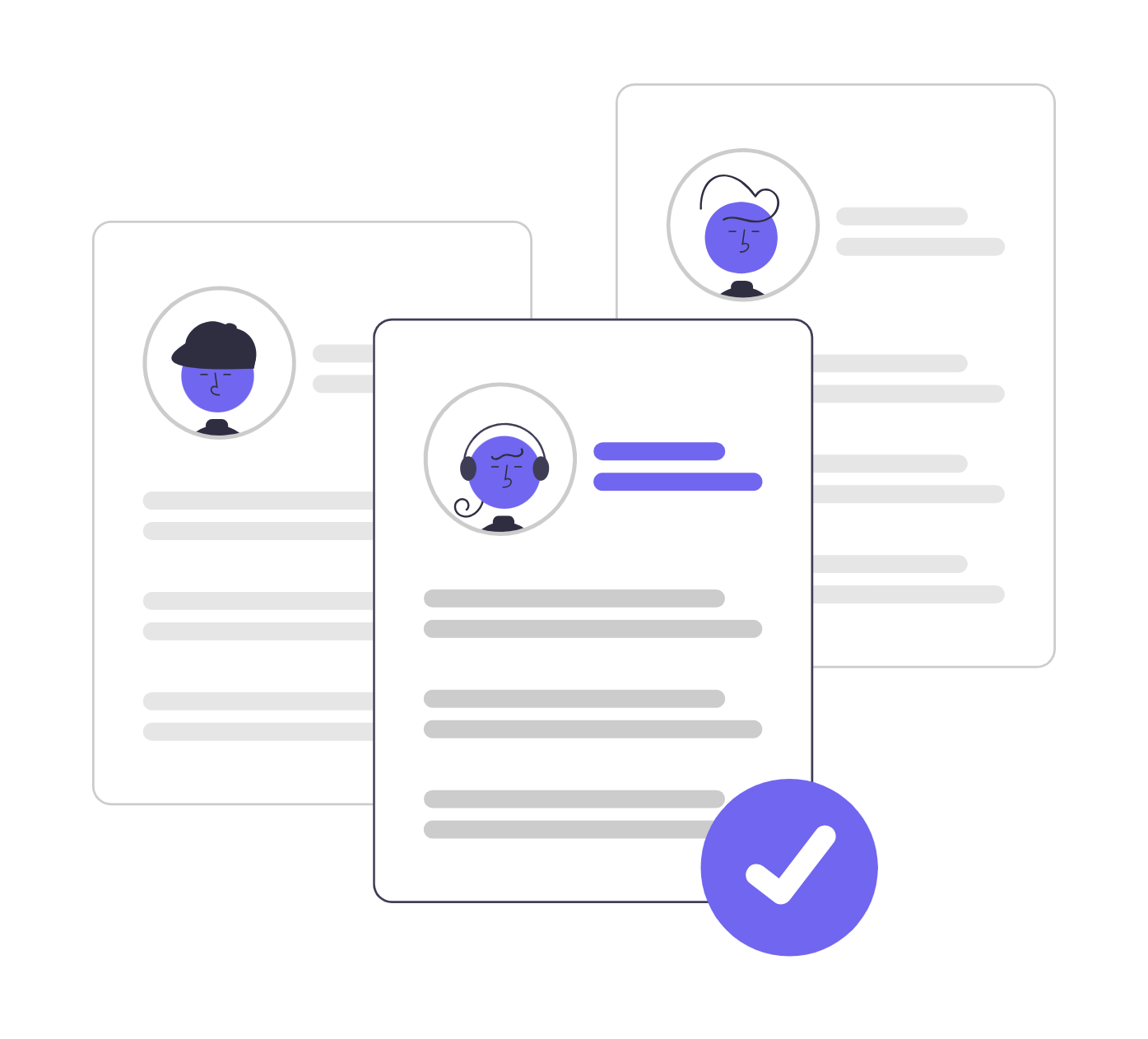Share
In this tutorial, we will show you how you can send a relevant skill test to your shortlisted candidates in a single click without the need for any manual input.
This tutorial will cover the following!
- How to send a skill test
- A guide on how the generate skill feature works
- Why you should administer skill tests.
- How to scan for AI and Plagiarism and why
- Can you send more than one skill test?
Let’s get started!
How to send a skill test
Go to your dashboard and click on all job posts as shown.
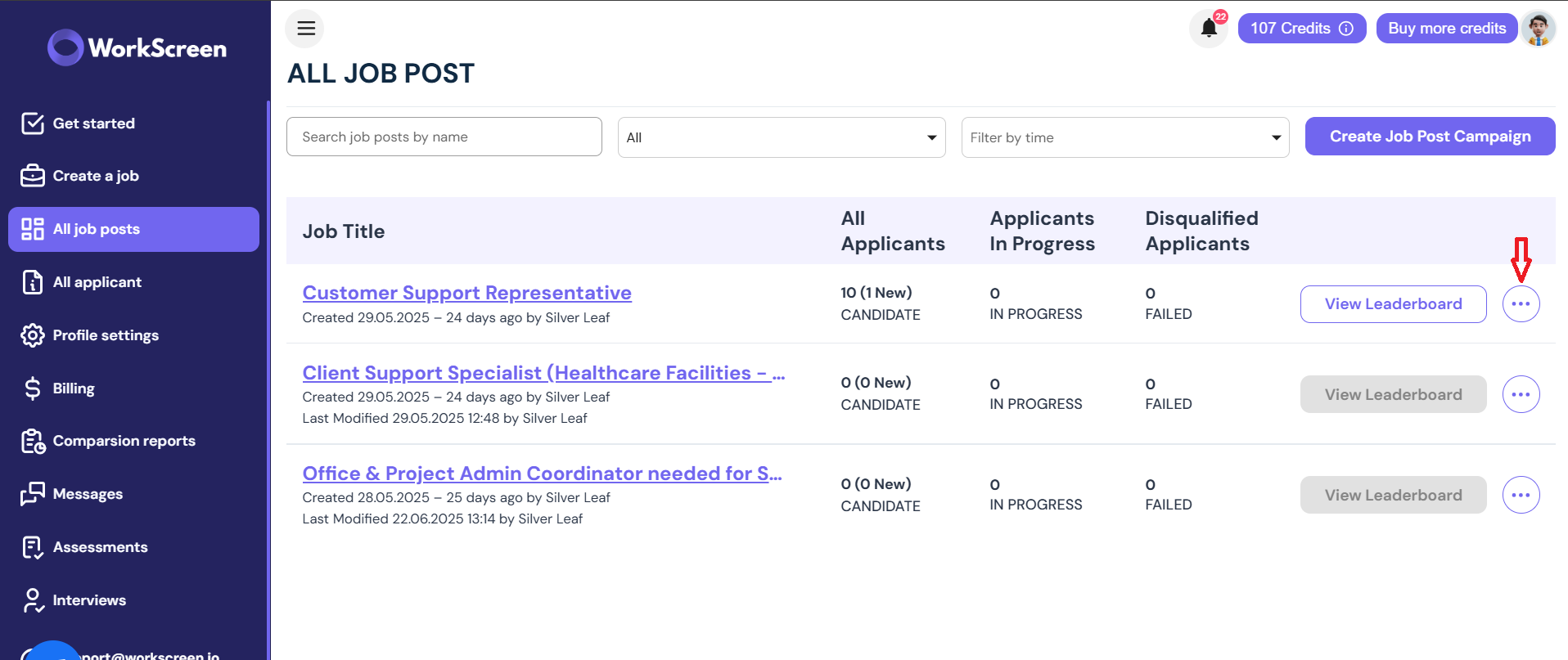
- Then select the job title you are hiring for from the list.
In this case, let’s assume you are hiring a customer support representative.
- Click on that specific section as shown below.
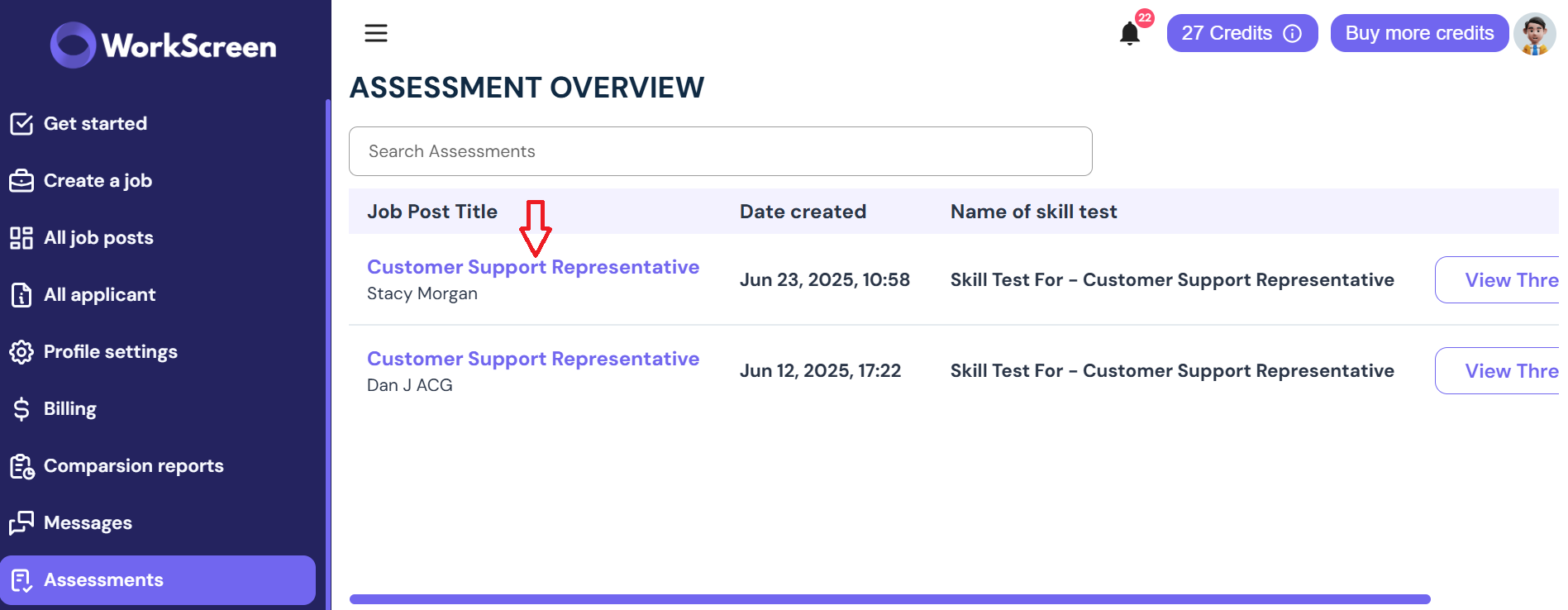
That action will direct you to the next page, which will look something like this
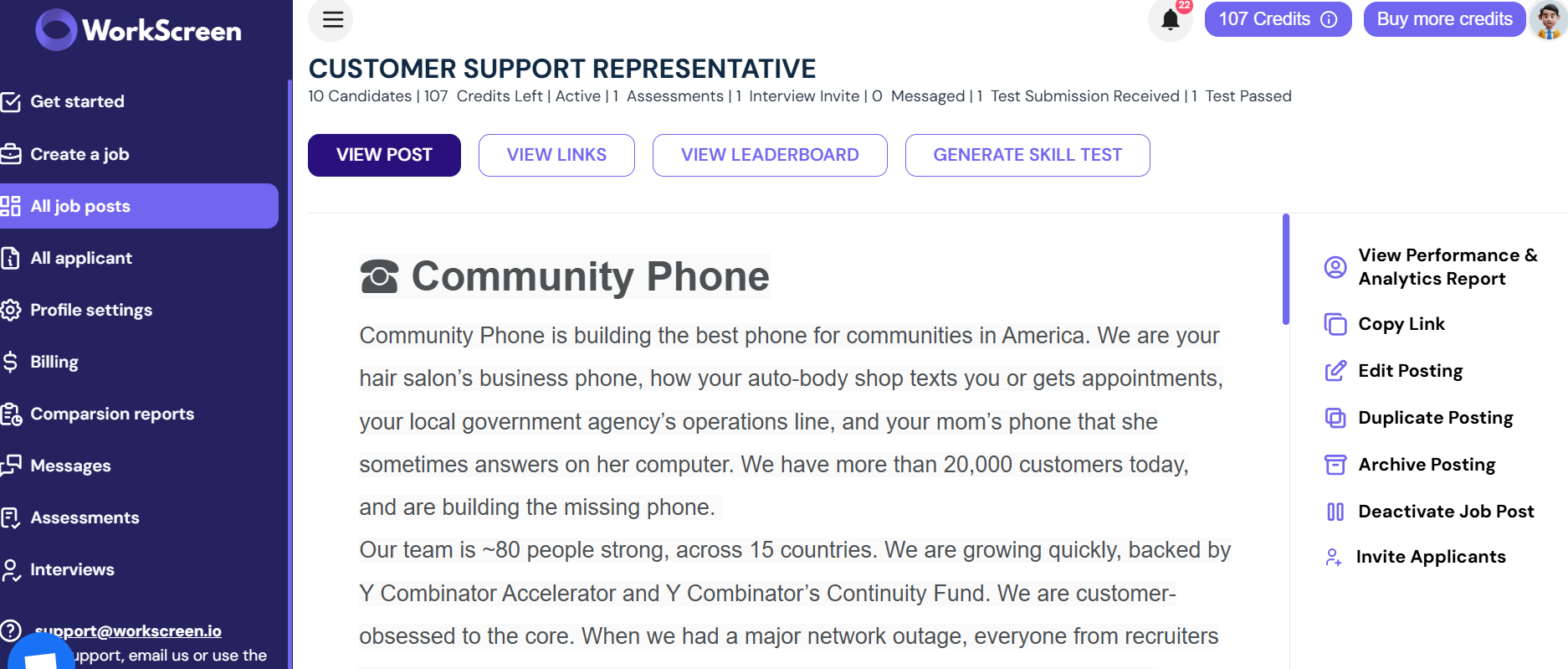
Before we show you the next step, here is an alternative method to get to this page.
- Start by going to your dashboard and clicking on all job posts.
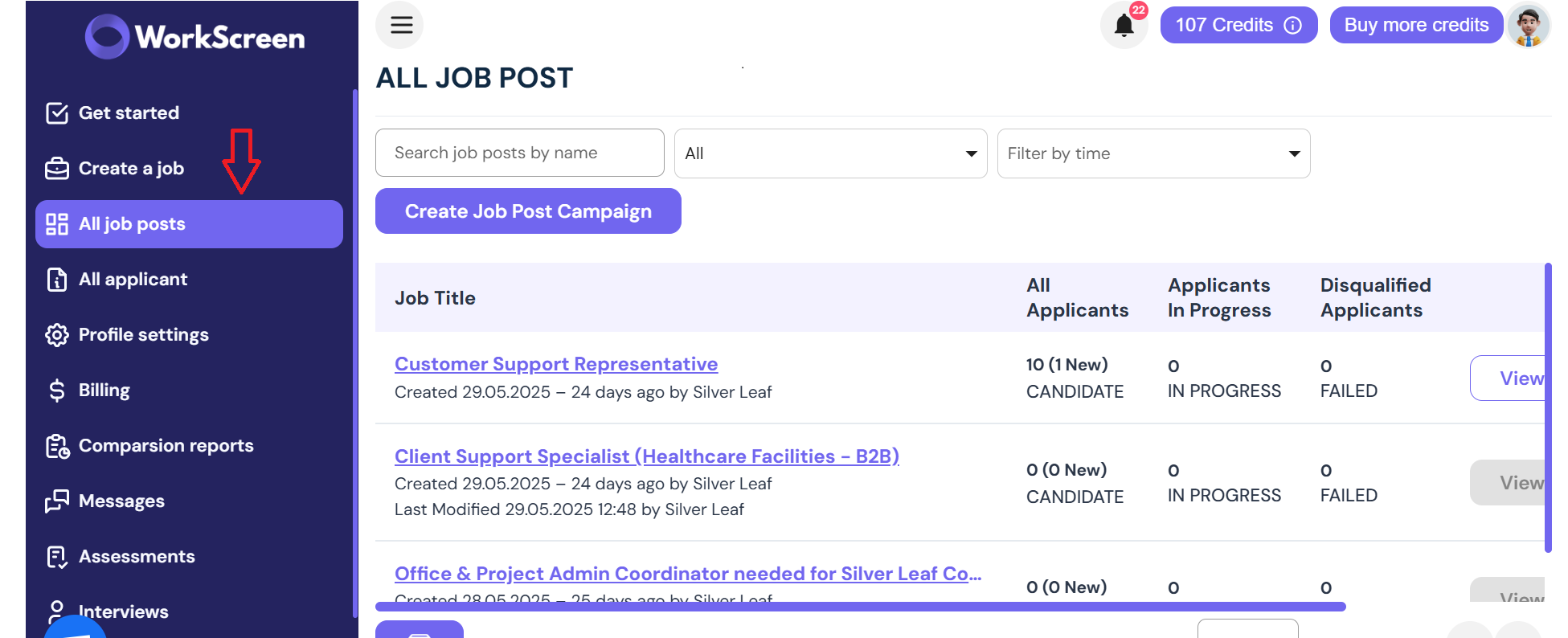
- Then choose the role you are hiring for.
Let’s assume you are still hiring a customer support representative. Instead of clicking on the specific role, navigate to your right using the blue line shown below:
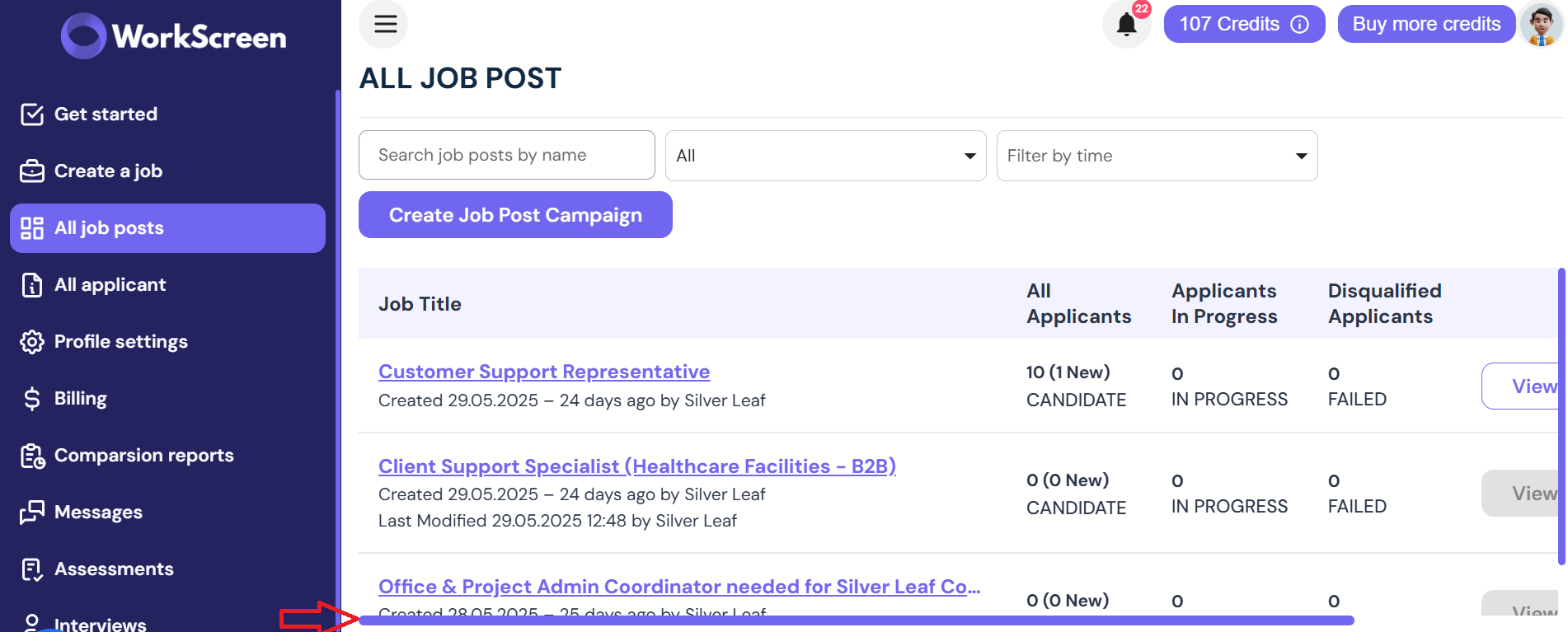
- Once you get to the end, you will see three dots across the role.
- Click on the three-dot icon as shown below.
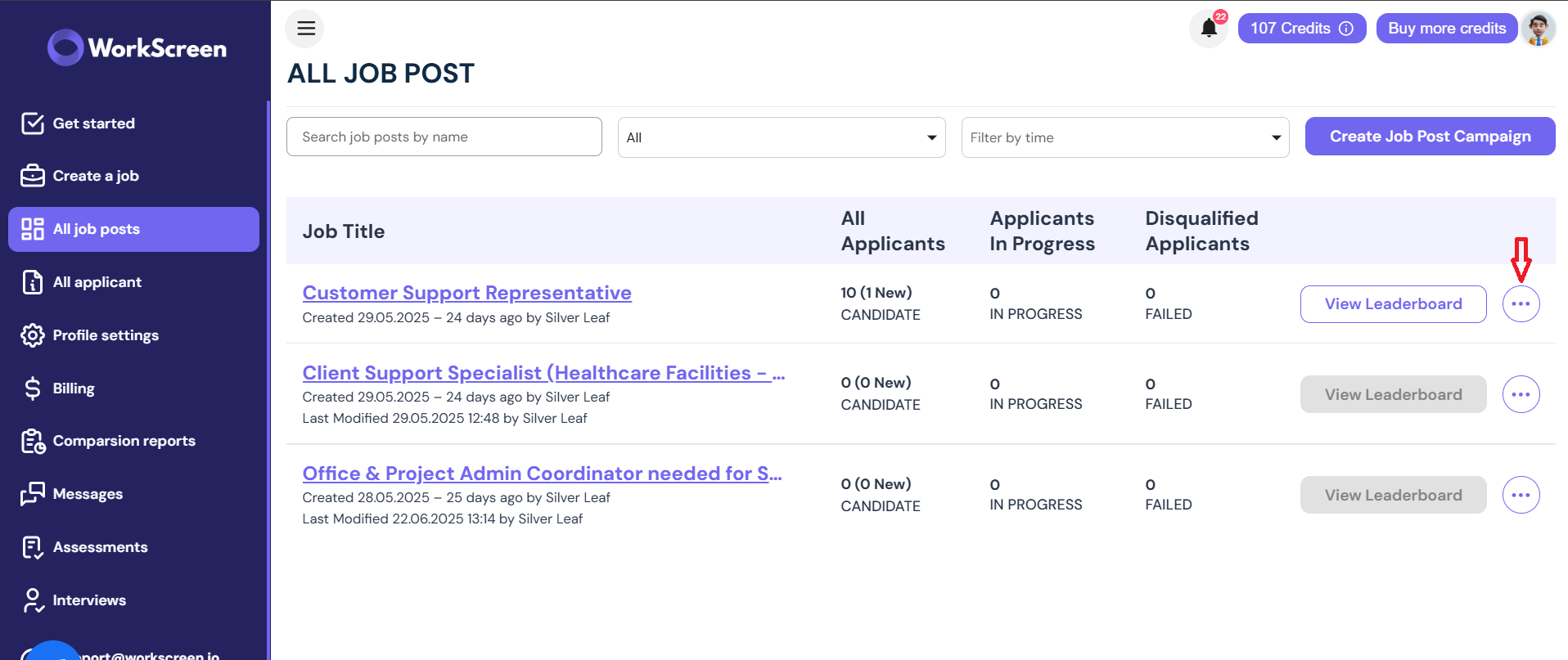
- A list will be displayed as shown below. From here, click on View Job Post as displayed.
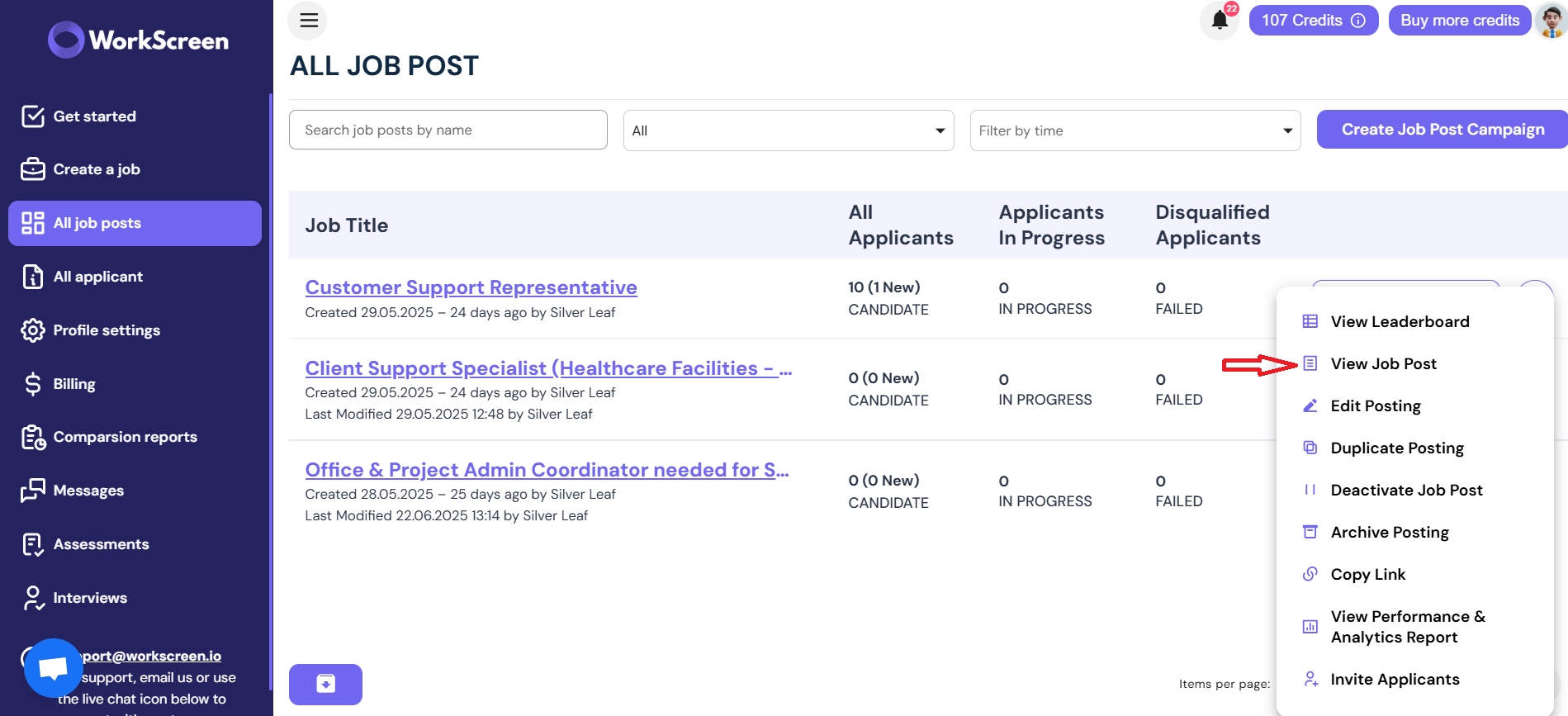
- Once you click on it, you will be directed to this page, where you can generate a skill test.
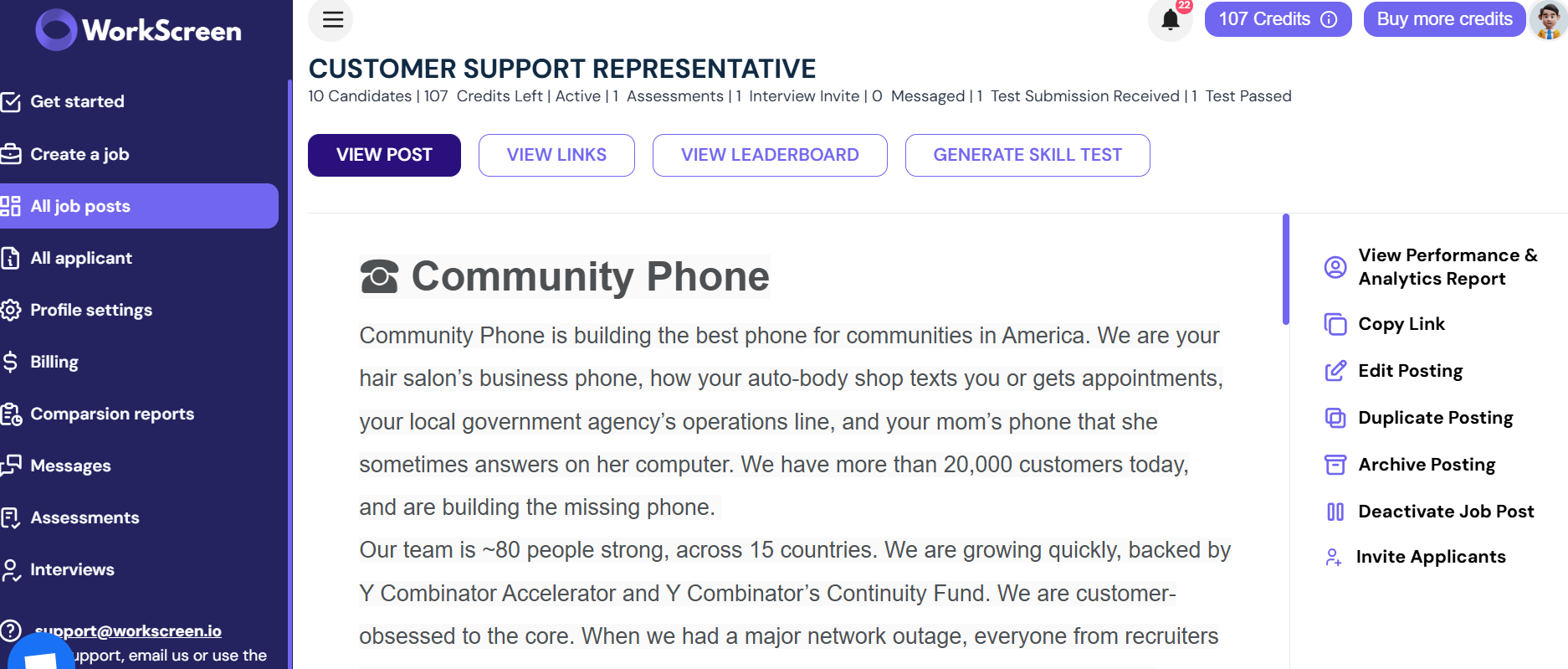
- Once you get here using either of the methods we have talked about, you will see generate skill test
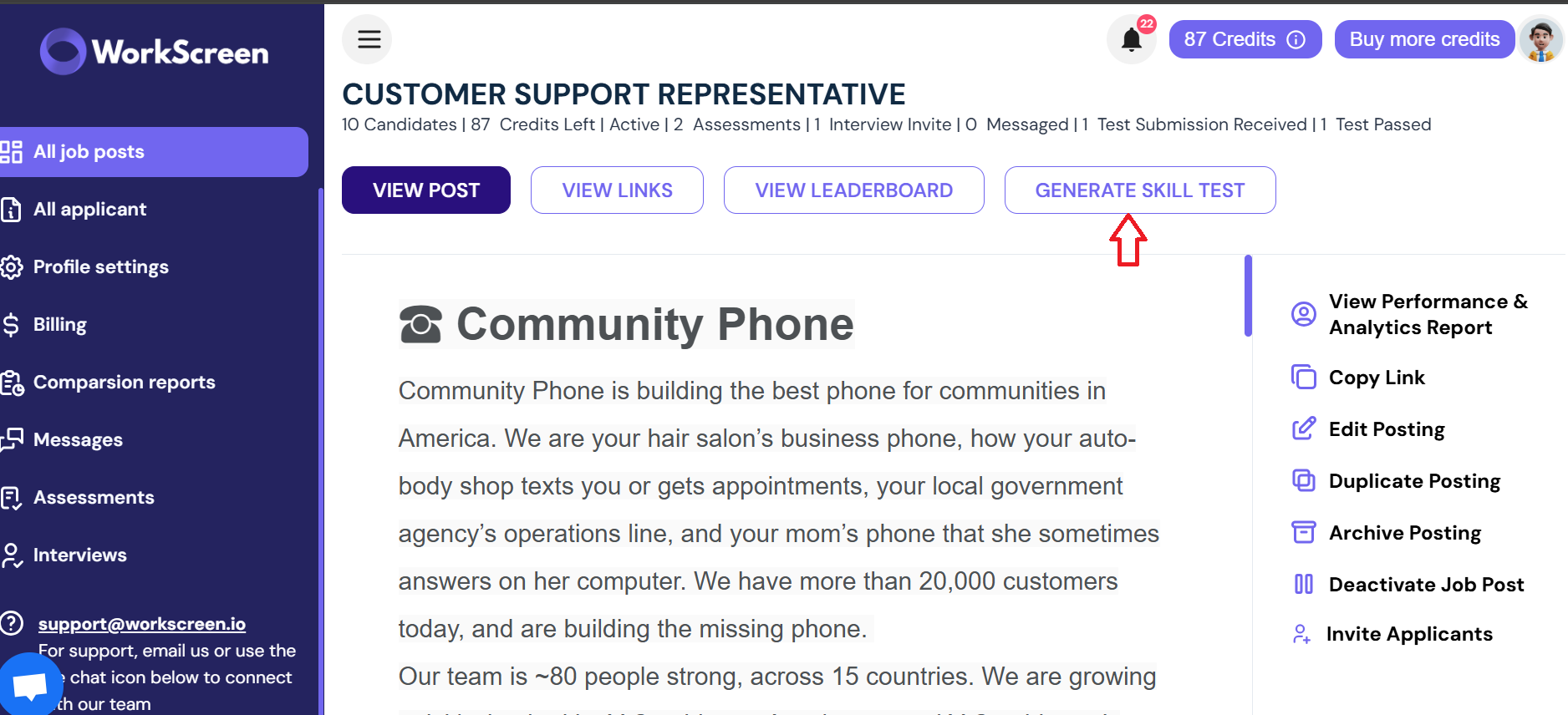
A guide on how the generate skill test feature works
Once you click on it, you will see a guide on how the generate skill test feature works. Start by clicking on this link
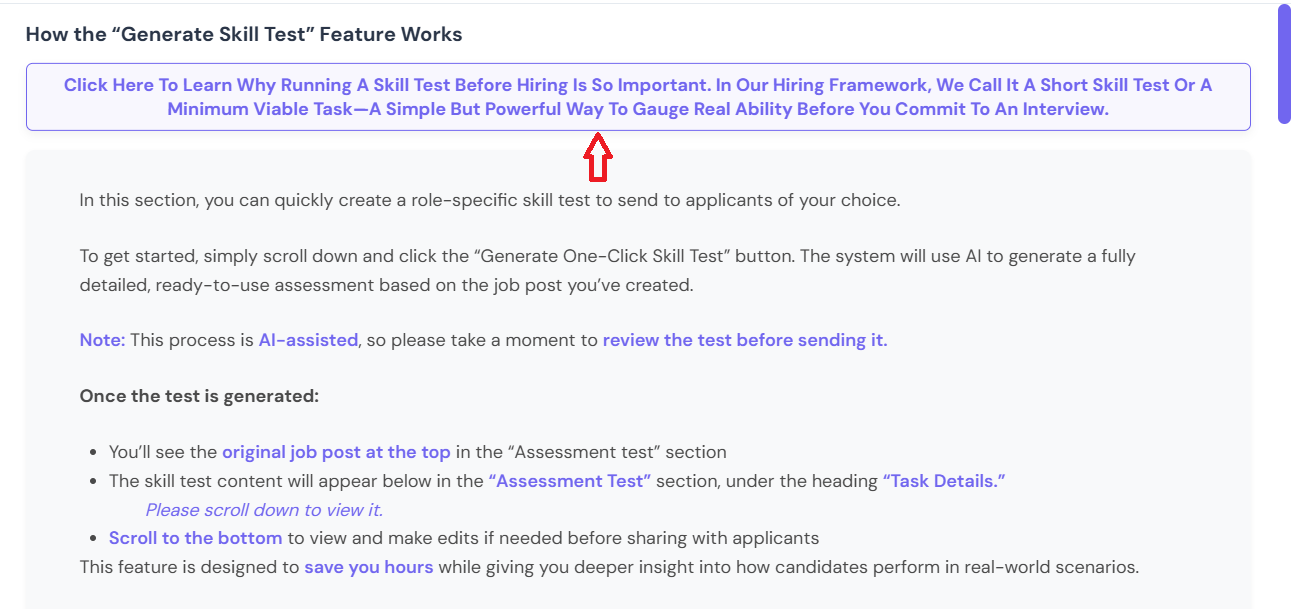
A pop up to the blog post will appear. Make sure you scroll down to read the full blog post or click on the link if you want to view it as a blog article
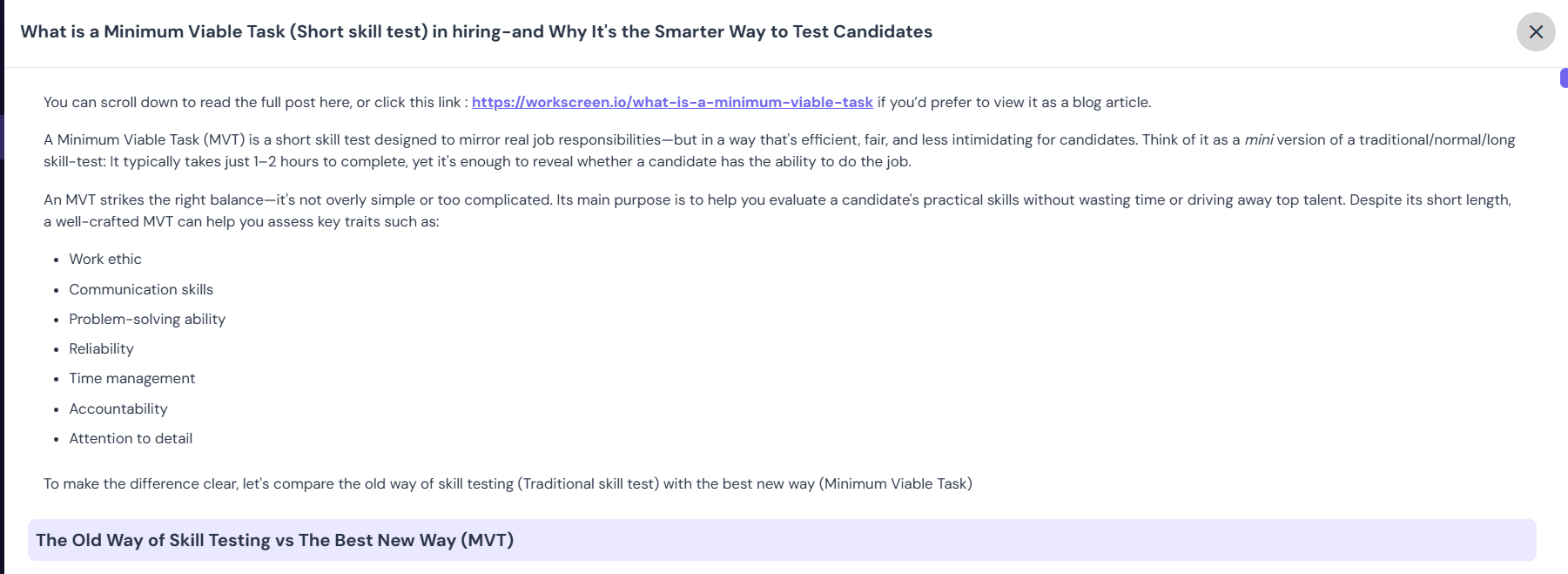
Why assigning a skill test is important
Assigning a skill test to promising candidates is an important step that you should not skip because it helps you test whether a candidate can actually do the job not just talk about it. In this AI era, skill tests are fundamental because AI-polished responses and applications are on the rise.
Nowadays, resumes are crafted using tools like Resume.io and Kickresume, perfectly tailored to match your job description. Cover letters are written in seconds with ChatGPT. Candidates are even using real-time AI interview tools like Parakeet.ai, AIApply, Cluely which suggest answers on the fly, provide live prompts during interviews, and make a candidate sound qualified, even if they’re not. Testing for skills is the only way to avoid this trap and hire capable candidates who are the right fit for your company.
Once you’ve gone through the article, read through the rest of the information on that page since it is very important. You will learn useful information like:
- What is a skill test
- Best practices
- Why use a skill test
- Best follow up questions
- How skill tests are designed
- What skill tests reveal
- And answers to questions you may have regarding this
Let’s proceed with the next step of assigning the skill test
Once you have carefully reviewed all this information, you can now send a skill test by clicking on “Generate One-click skill test” at the bottom of the page
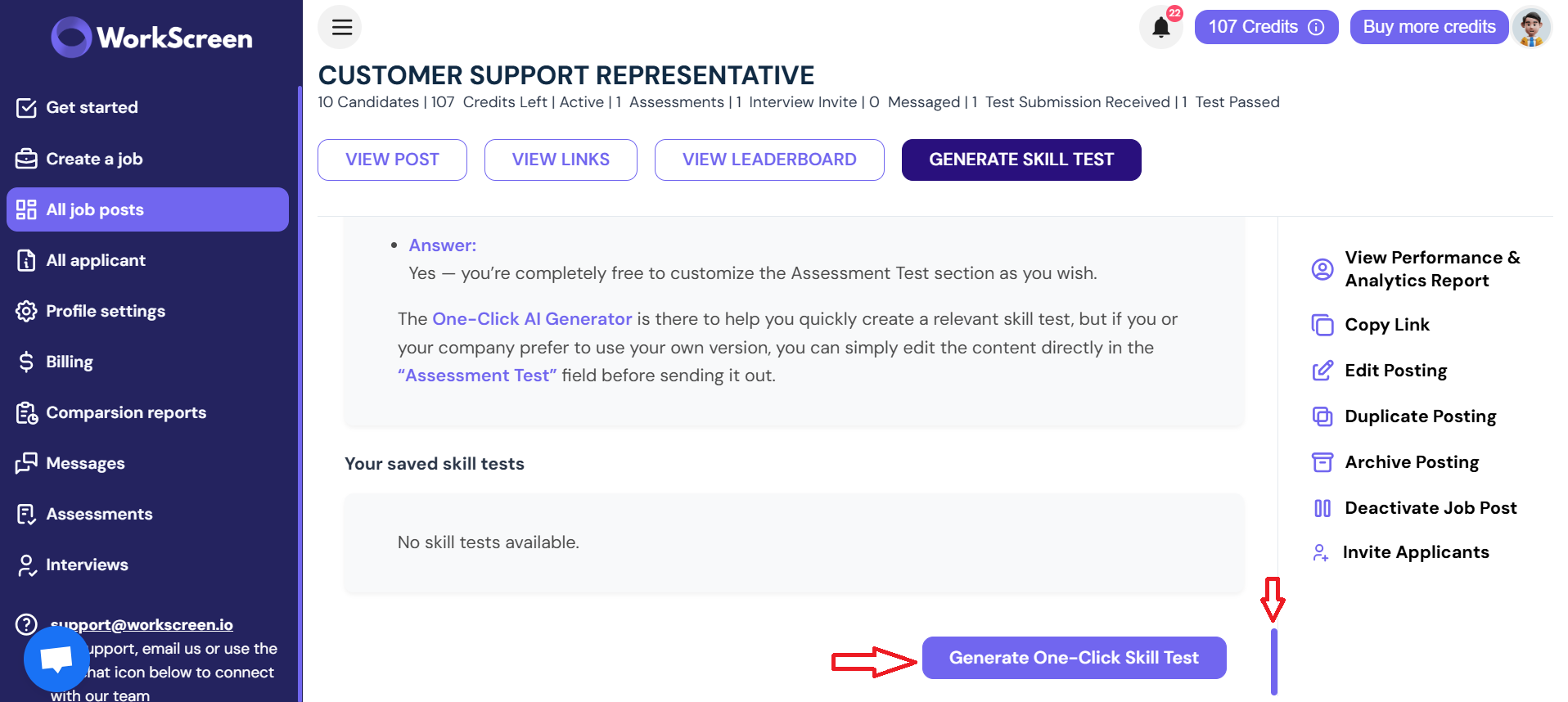
- When you get the notification message, click on yes.
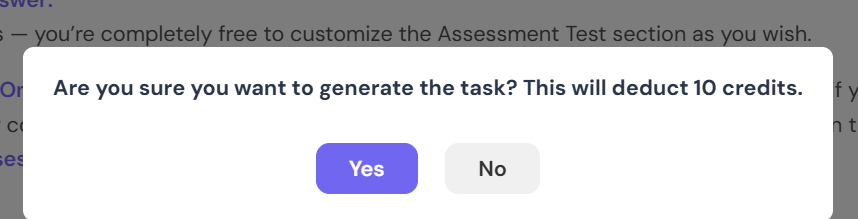
- Once you do, wait for a few minutes for the system to automatically generate the skill test. Your screen will appear like this.
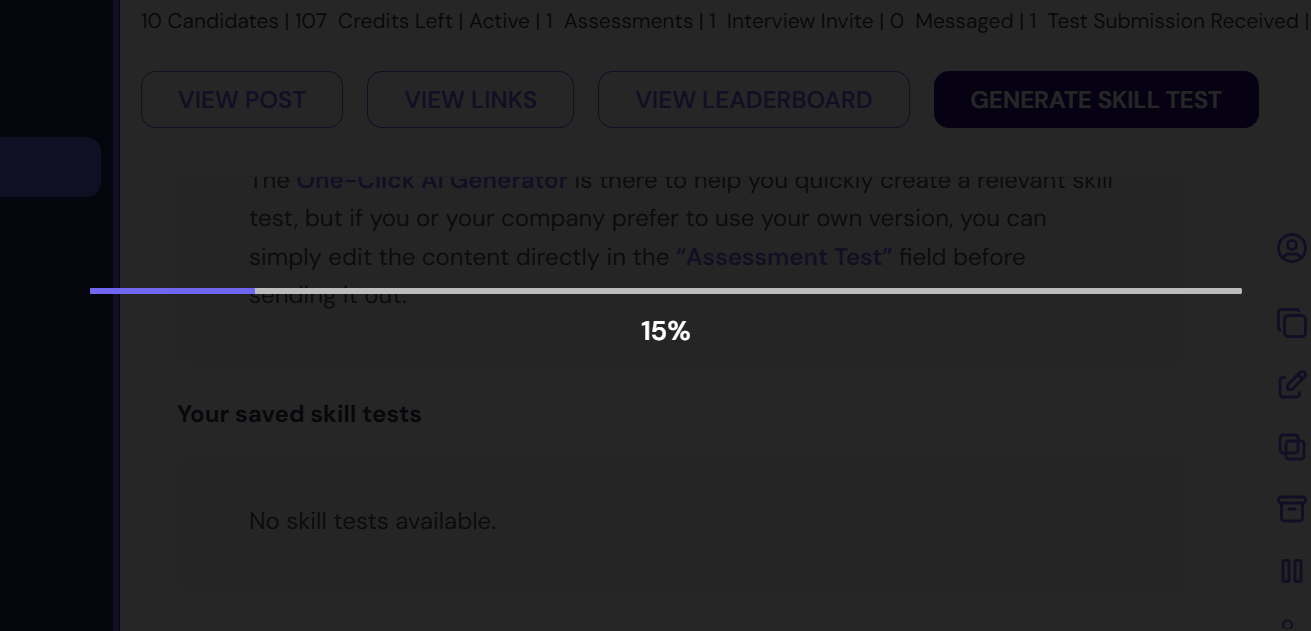
Once the system finishes generating the skill test, this page will be displayed.
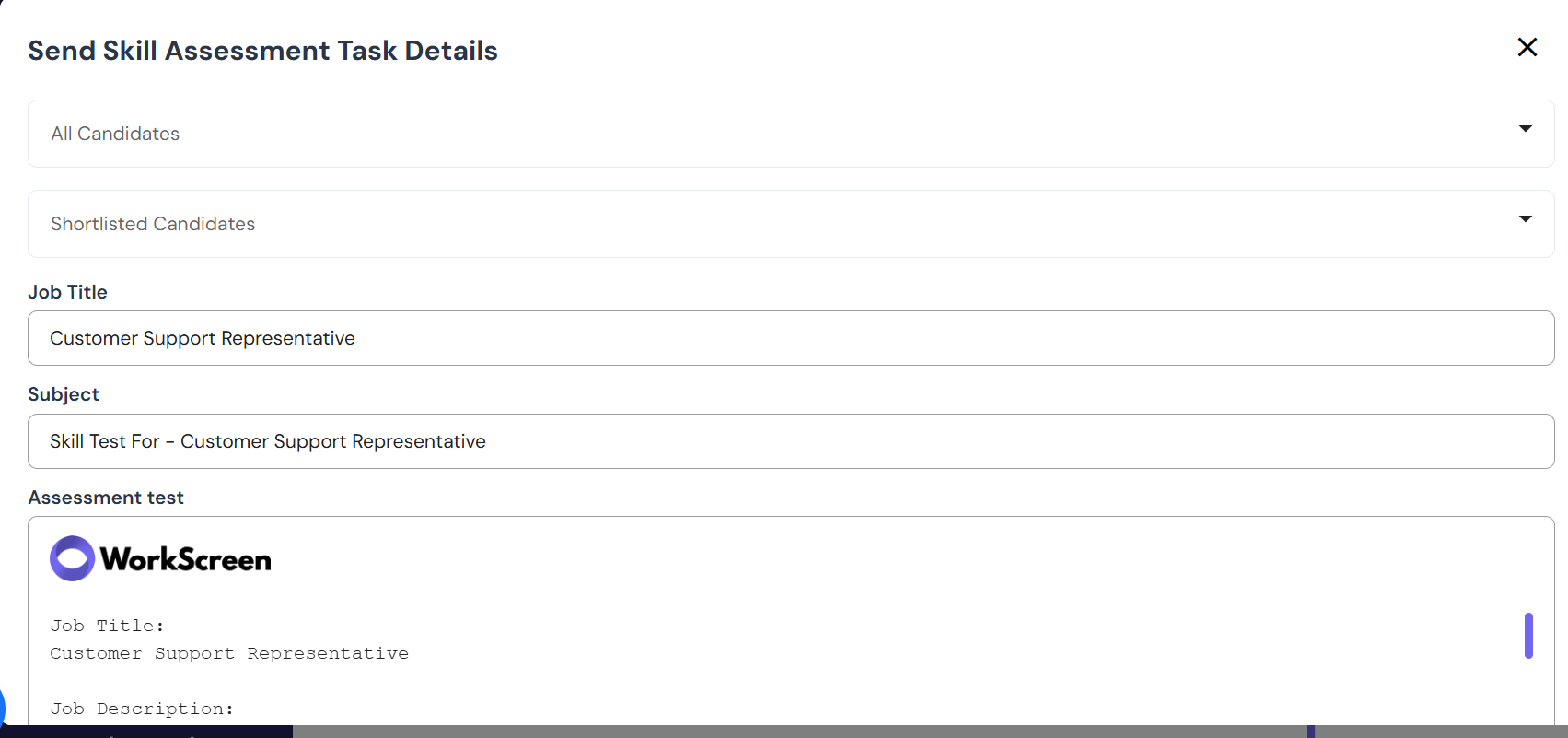
From here, you can now send the skill test to the candidates you want to send to.
- You can click on all candidates to see a list of the candidates that applied for your job, as shown below.
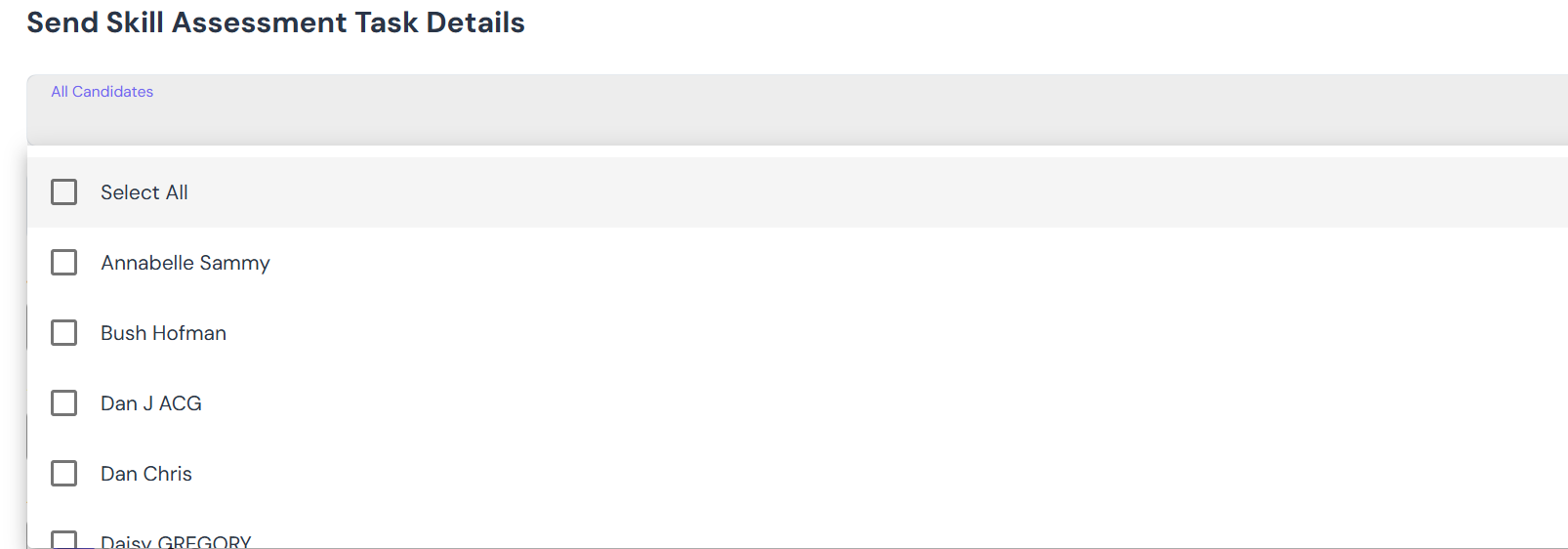
- If you want to send a skill test to all of them, click on select all, and you will see something like this.
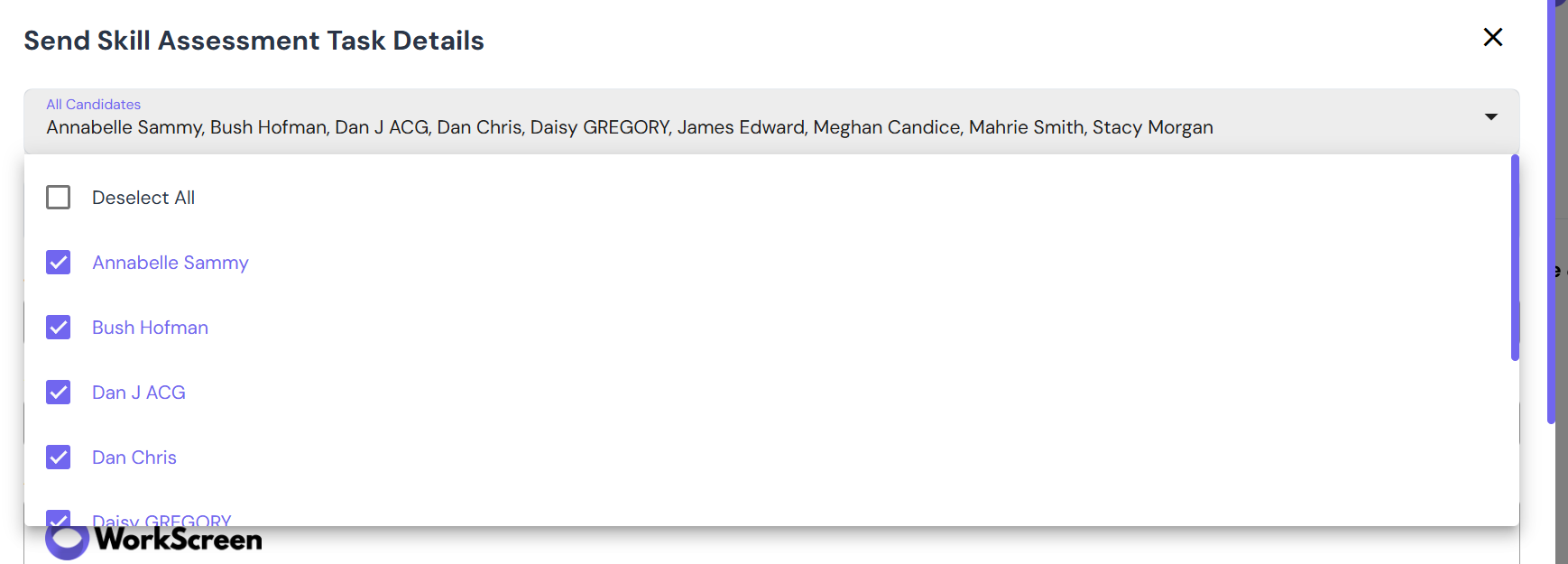
Selecting all saves you time because even if you are doing high-volume hiring, you don’t have to keep on selecting each candidate individually.
- But if you want to send the skill test to only your shortlisted candidates, click on Shortlisted candidates, and the list of shortlisted candidates will appear like this

- Once you have decided who to send the skill test to, scroll to the bottom of the page using the blue line shown below
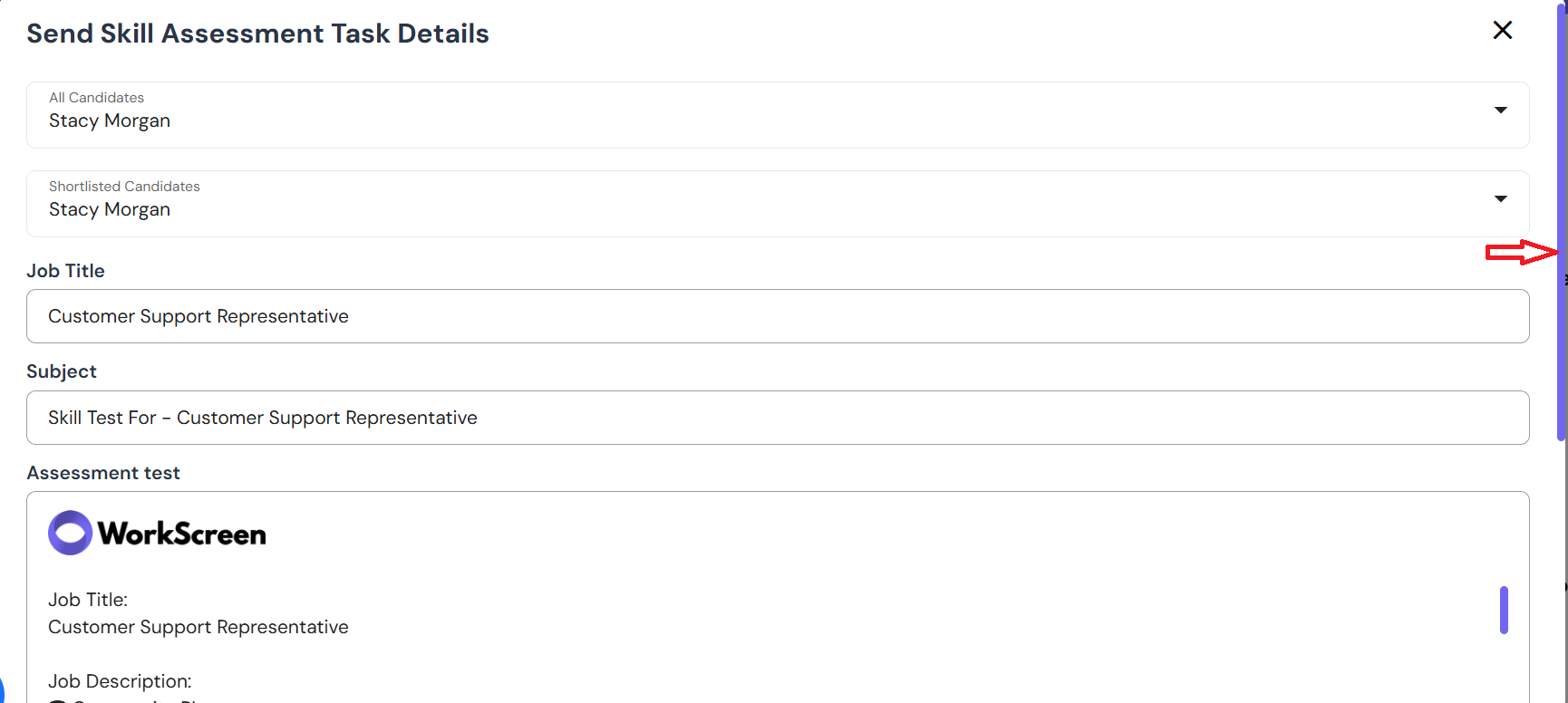
At the bottom of the page, you will see your job and then the skill test that the system has generated.
- Make sure you confirm that you have reviewed the skill test content by clicking on the button shown below.
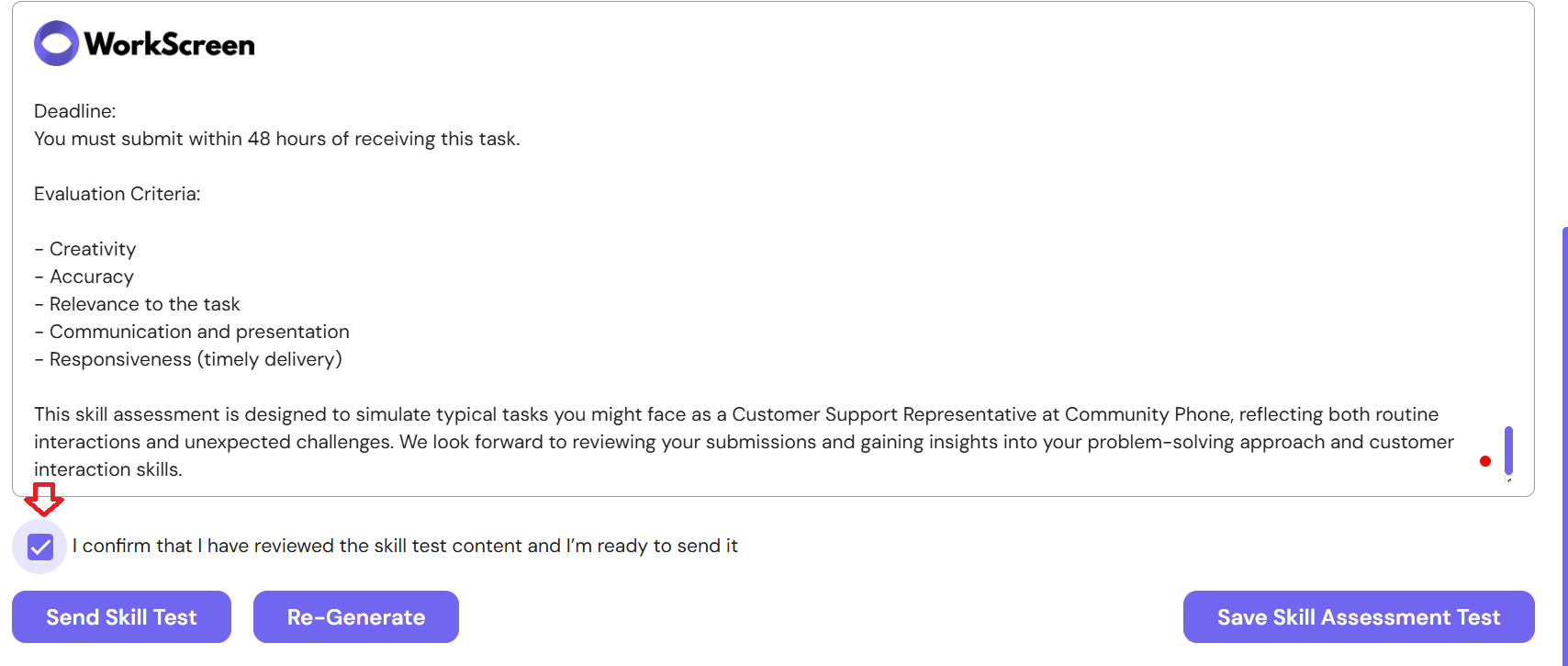
- Once you do this, you can now send the skill test by clicking on the send skill test button
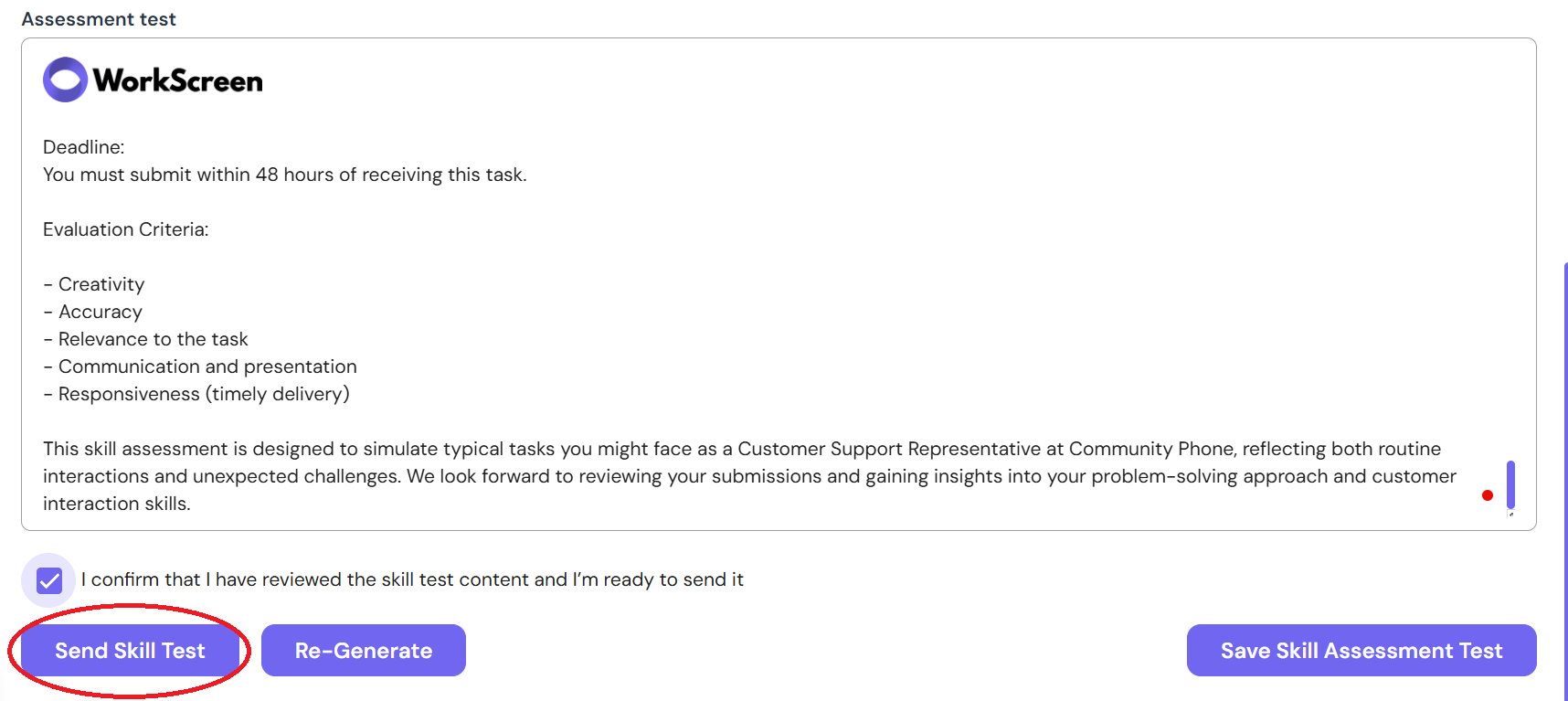
And if you would like to use the same skill test in the future when hiring for the same role, you can save it by clicking on the Save Skill Assessment Test, as shown below.
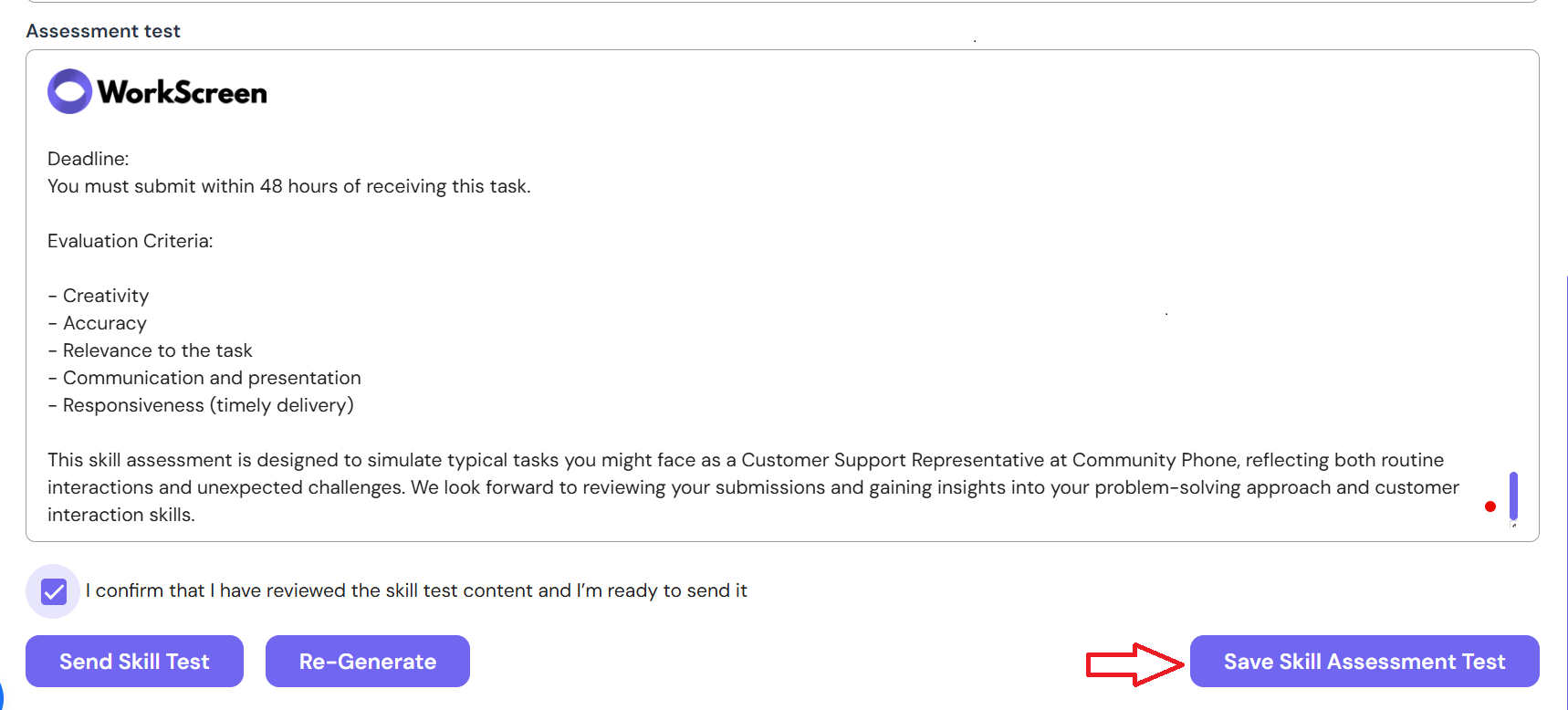
Once you click on save, a box will be displayed for you to title the skill test so that it is easy for you to find in the future. It looks like this
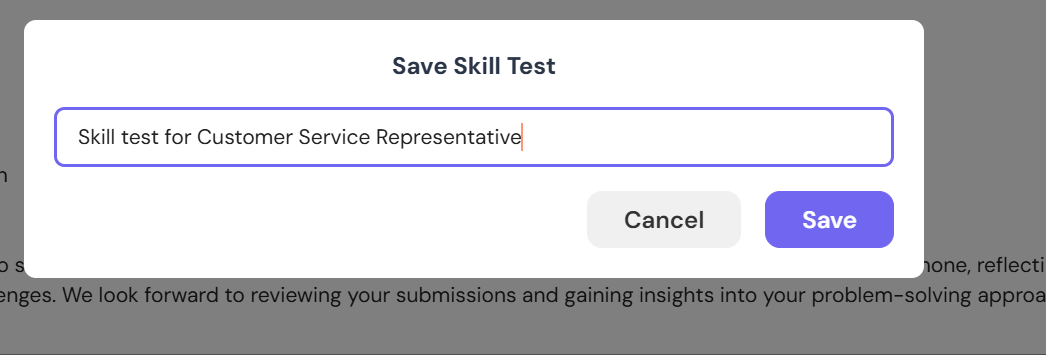
Name it and then click on save. Once you do, the system will successfully save the skill test and notify you like this.

The candidate is notified immediately you send them a skill test, and this is what they will see on their side.
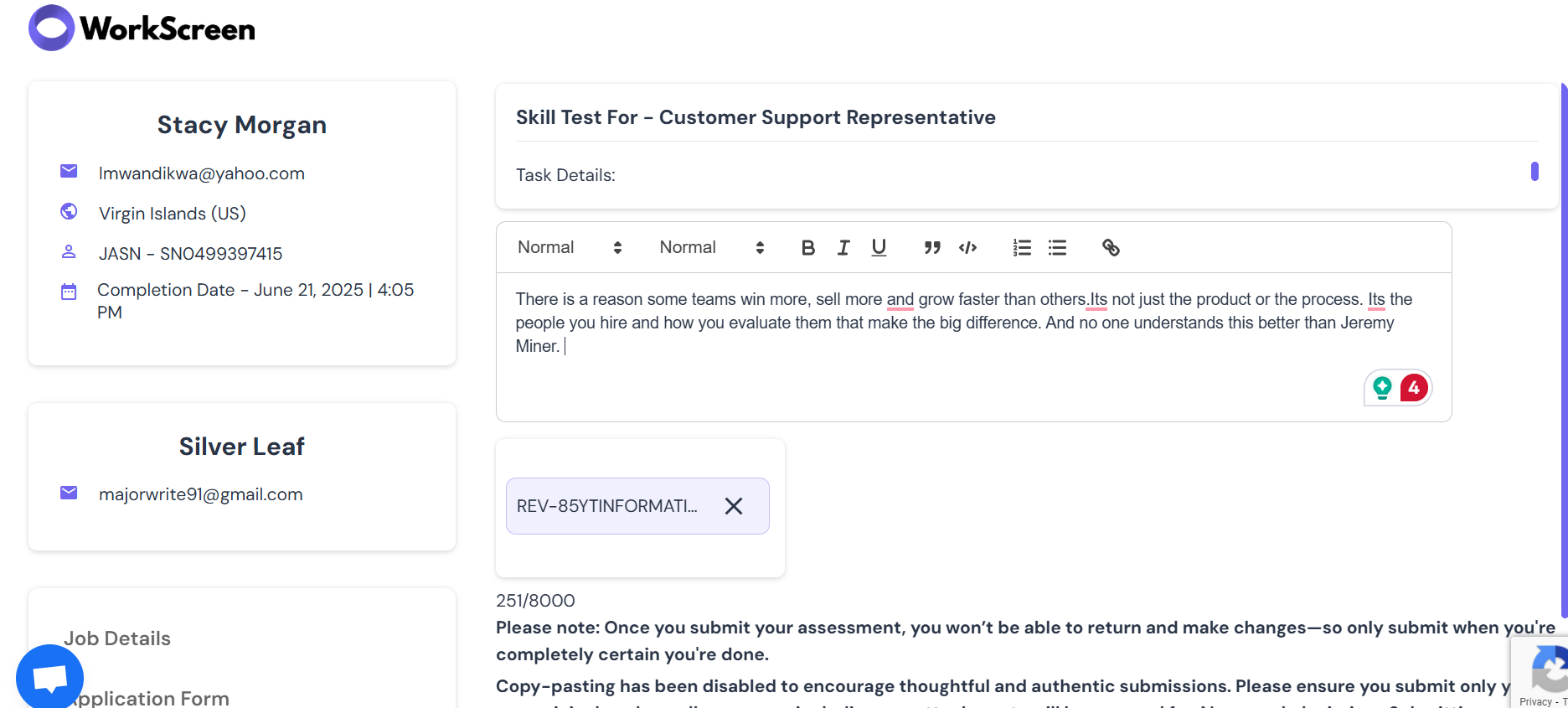
How to scan for AI and plagiarism
Once they submit the skill test, you have to scan for AI and plagiarism because in this age of AI, candidates are using AI tools like ChatGPT to polish their assessments or copy pasting content from different sources online.
- To scan for this, go to Assessments on your dashboard as shown below and click on it.
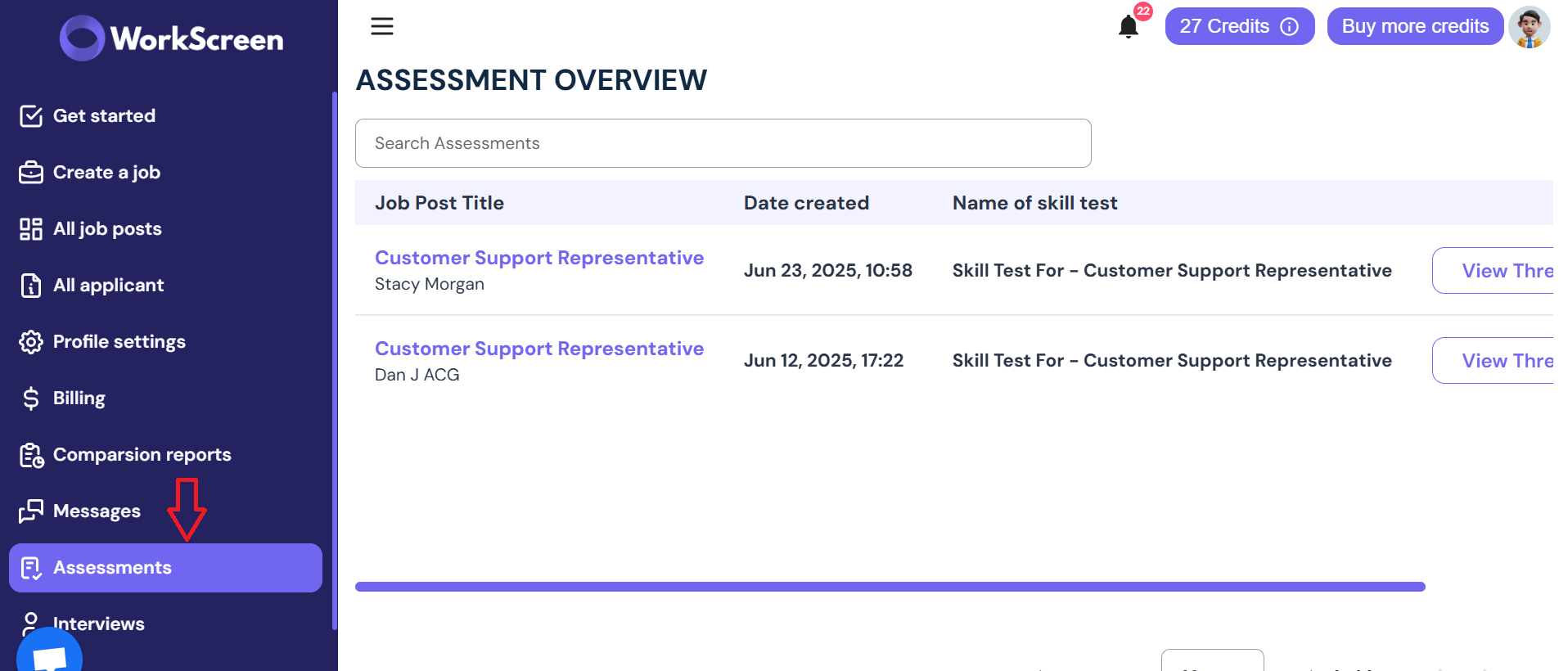
- Then click on the candidate you assigned the skill test to. In this case, we assigned it to Stacy Morgan.

- Drag along the blue line shown below until you view the end of this page

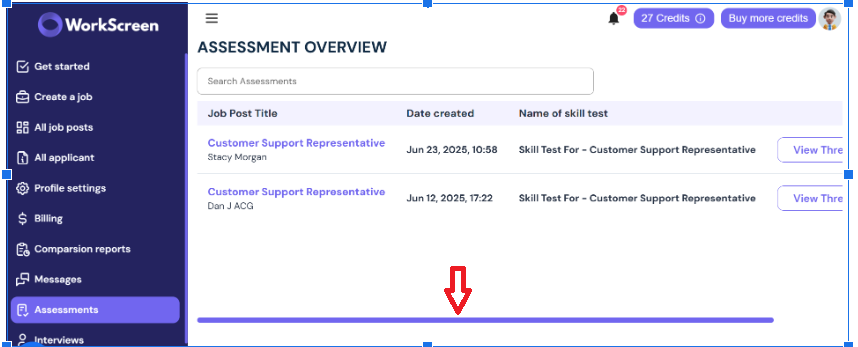
- Once you get to the end, you will see, view thread. Click on it.
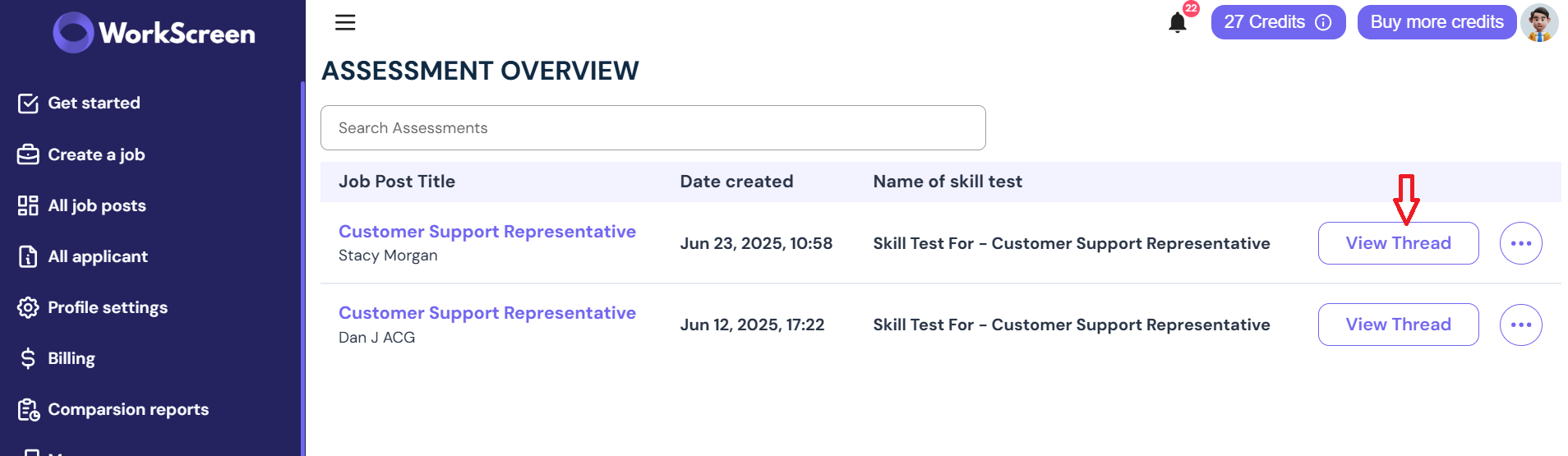
The next page that will be displayed is the skill test page, where you will see the skill test you assigned and the candidate’s response.
- Once you go through the response, scroll up to the end of the page to scan for plagiarism and AI. Click on scan for plagiarism and AI as shown below.
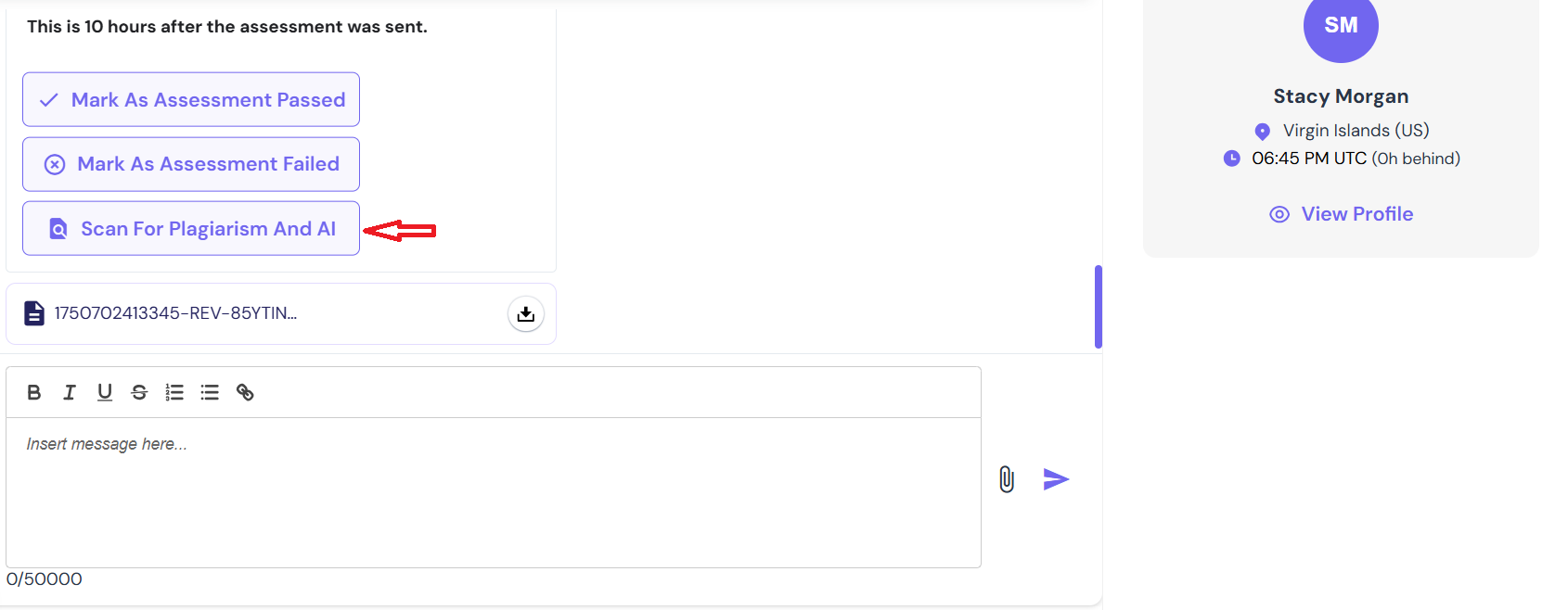
- Once you get this notification, click yes.
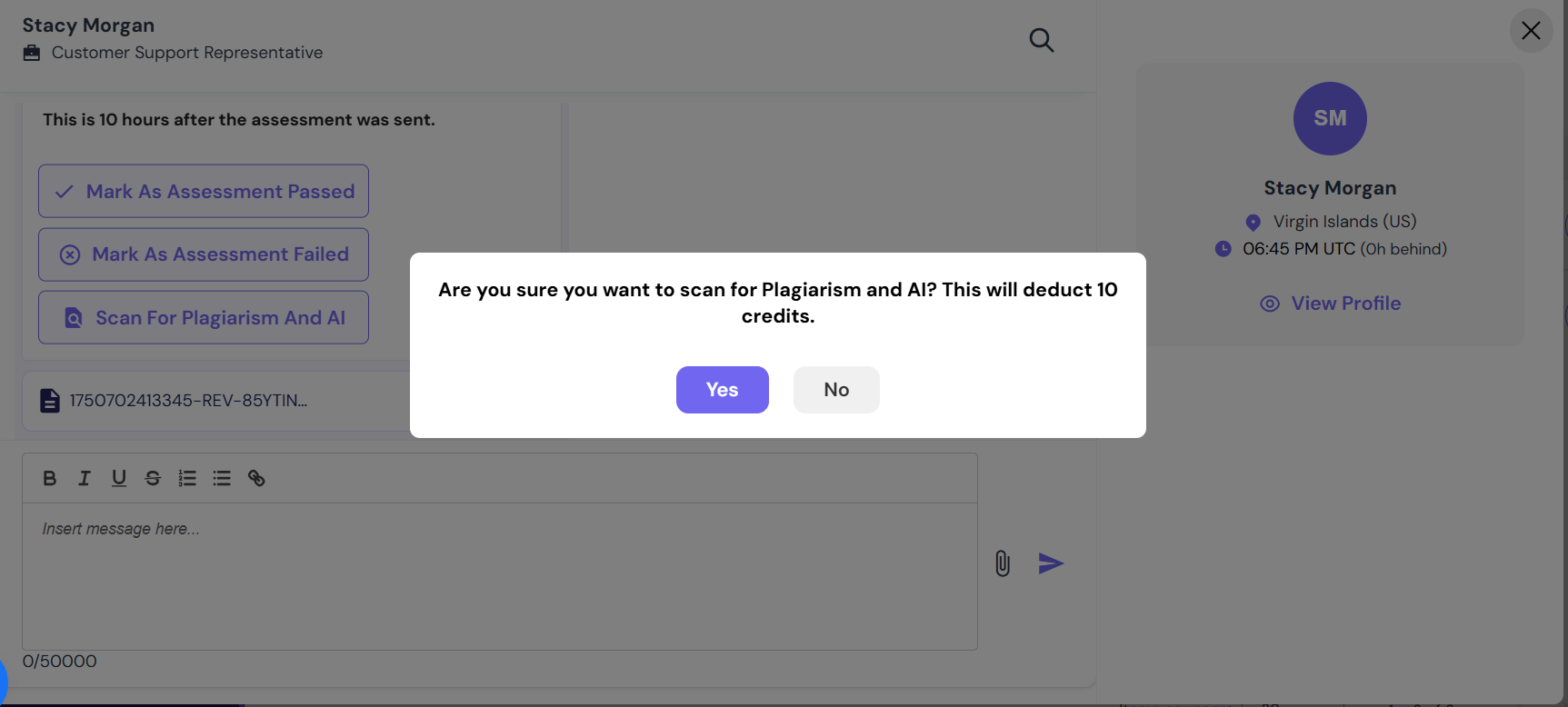
Wait for a few minutes for the scan to complete. Your screen will display this.
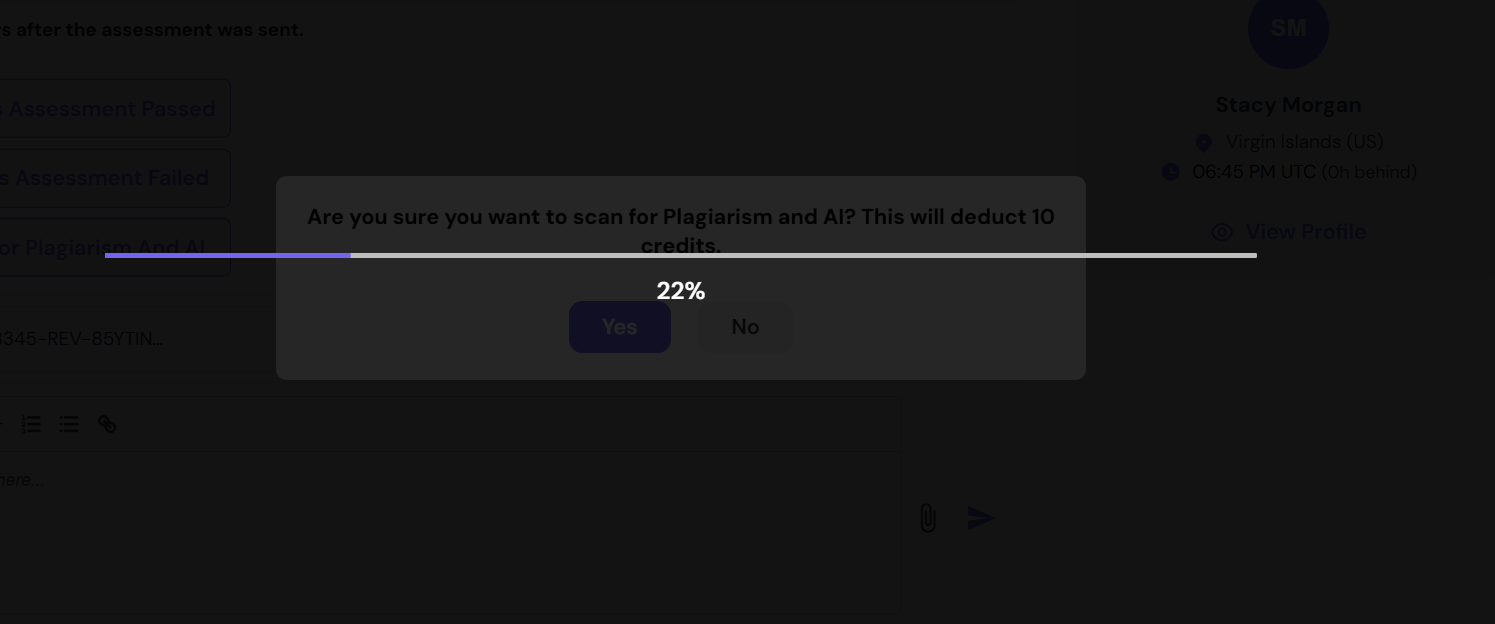
The results will be displayed as soon as the scan is complete, as shown below.
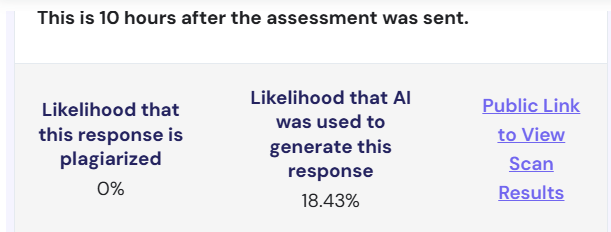
You can also click on the public link to view the scan results. Once you do this, you will be directed to Originality AI, which helps scan for AI content manually.
Can you send more than one skill test?
Yes. In some circumstances, you may feel the need to assign another skill test to a candidate. For instance, if you just want to assess them further, you can send a second skill test. To do this, simply repeat the same steps we covered earlier.
One of the best parts about assigning skill tests with WorkScreen is how easy and organized it makes your process, especially when you’re hiring as a team. Even if you send two skill tests to the same candidate, they’ll all appear in the same thread for that candidate, just like you see under Stacy Morgan’s row.