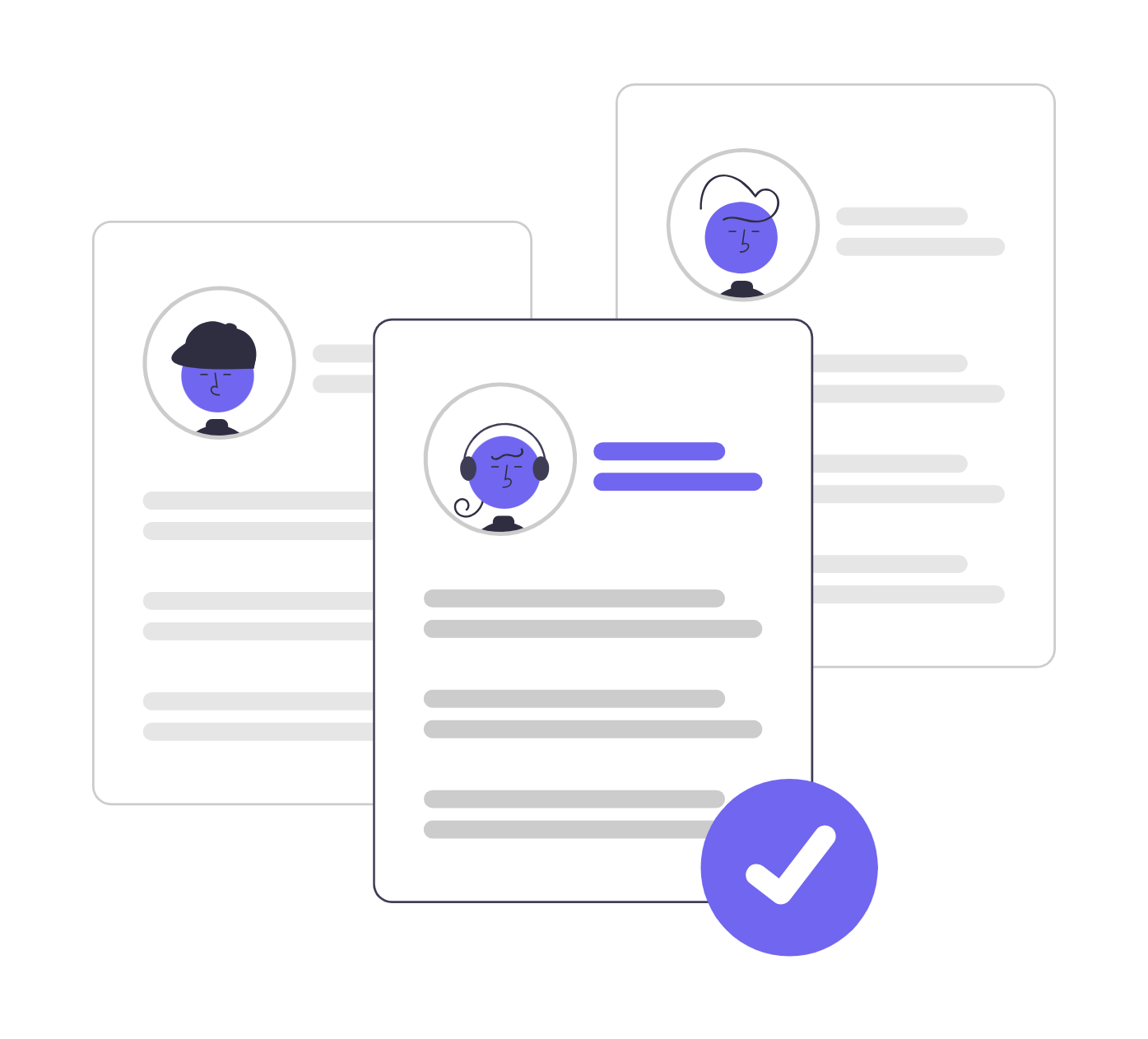Share
In this tutorial, we will discuss how to set up your profile, change your password, and adjust notifications. This way, you get to manage your account details and set up notification preferences from one place.
This tutorial will cover the following:
- How to complete your profile
- How to update your password settings
- How to adjust notification settings
- How to adjust message settings
Let’s get started!
How to complete your profile
Click on Profile settings on the dashboard, then on Profile
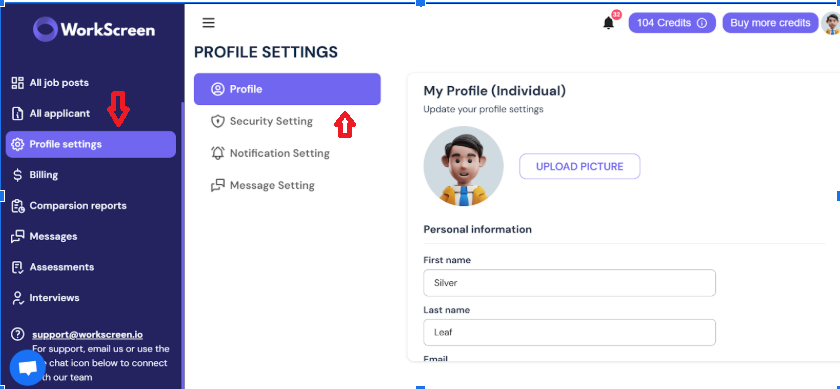
Fill in your details, including:
- Name
- You can upload a picture
- Country
- State and City.
It is important that you add your location so that candidates can know where you are based. This way, you can easily see time zone differences as you review applicants.
Also provide:
- Your website URL to boost credibility
- Social media profiles like Linkedin, Twitter, Youtube, and Instagram to build trust and visibility.
Once you do that, set your profile type. It can either be individual or business, as shown here
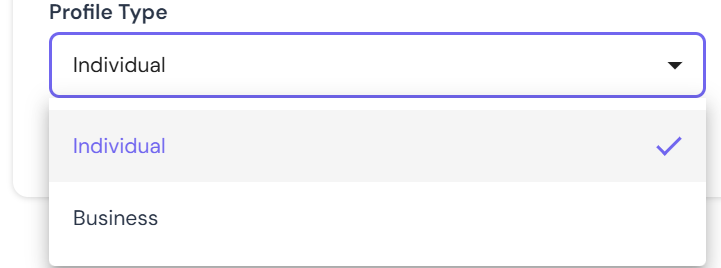
Once you are done filling all the details, click on save settings.
How to update your password settings
- Click on Security Settings, as shown.
- Include your current password
- Come up with a new password.
- Then click on Change password.
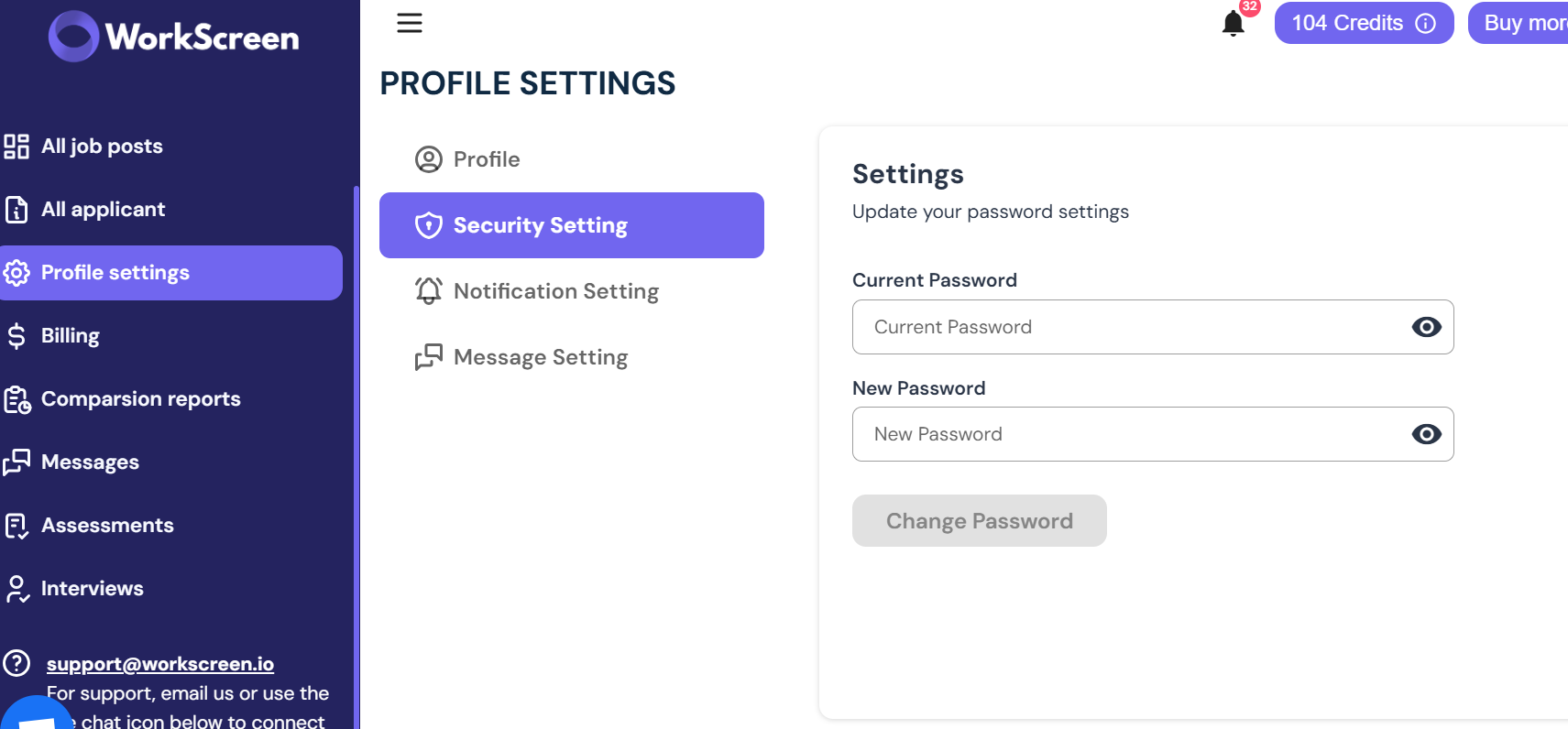
How to adjust notification settings
To change your notification settings, click on notification settings and toggle on/off the options you prefer under notification, as shown below.
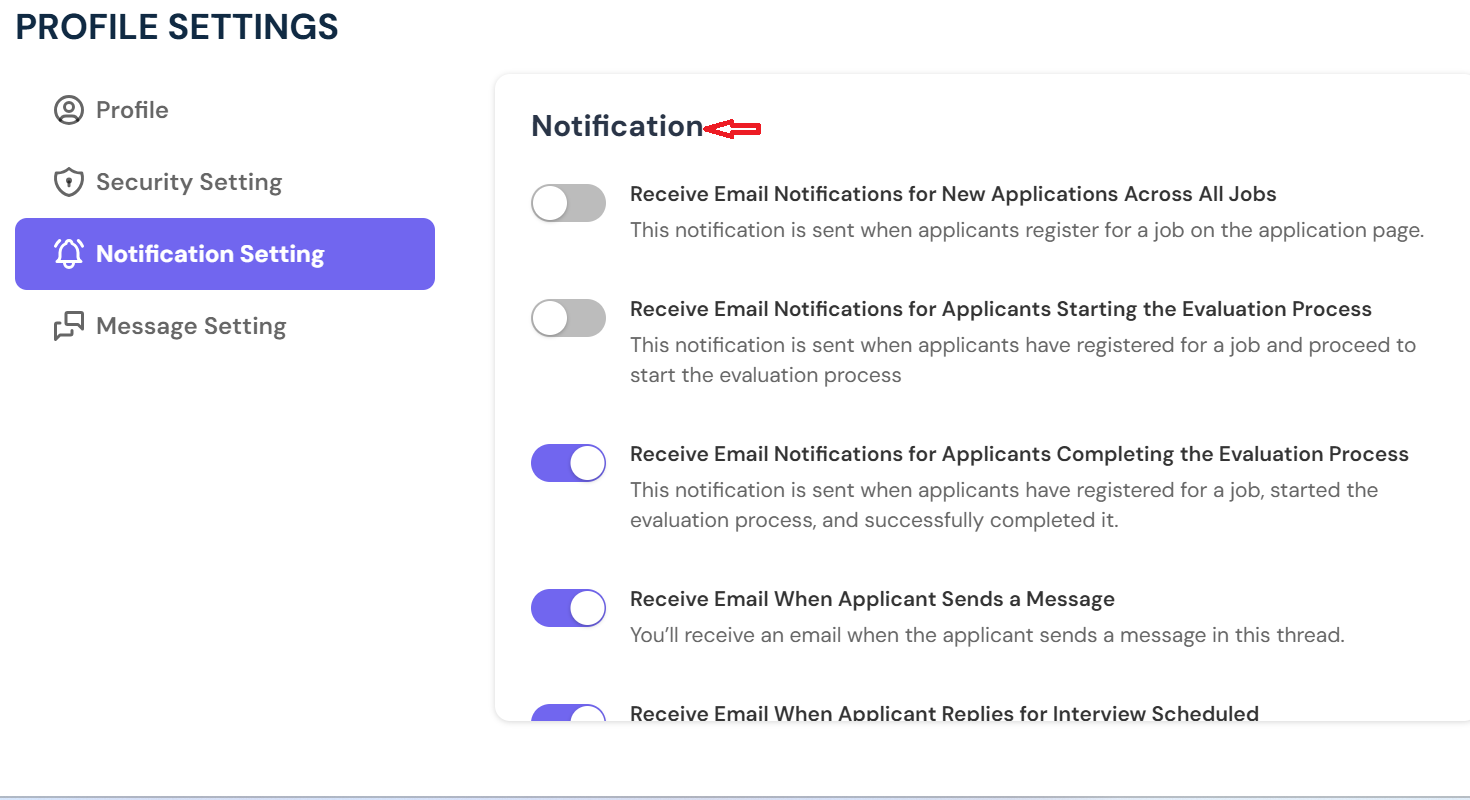
For instance, you can choose to get notified every time an applicant starts the evaluation process, when they complete the evaluation process, when they send a message, and more! Receiving such notifications helps you and your hiring team stay in the loop of everything going on in your hiring process. But if you don’t want to get notified, you can still deactivate them.
How to adjust message settings
To achieve this, click on message settings.
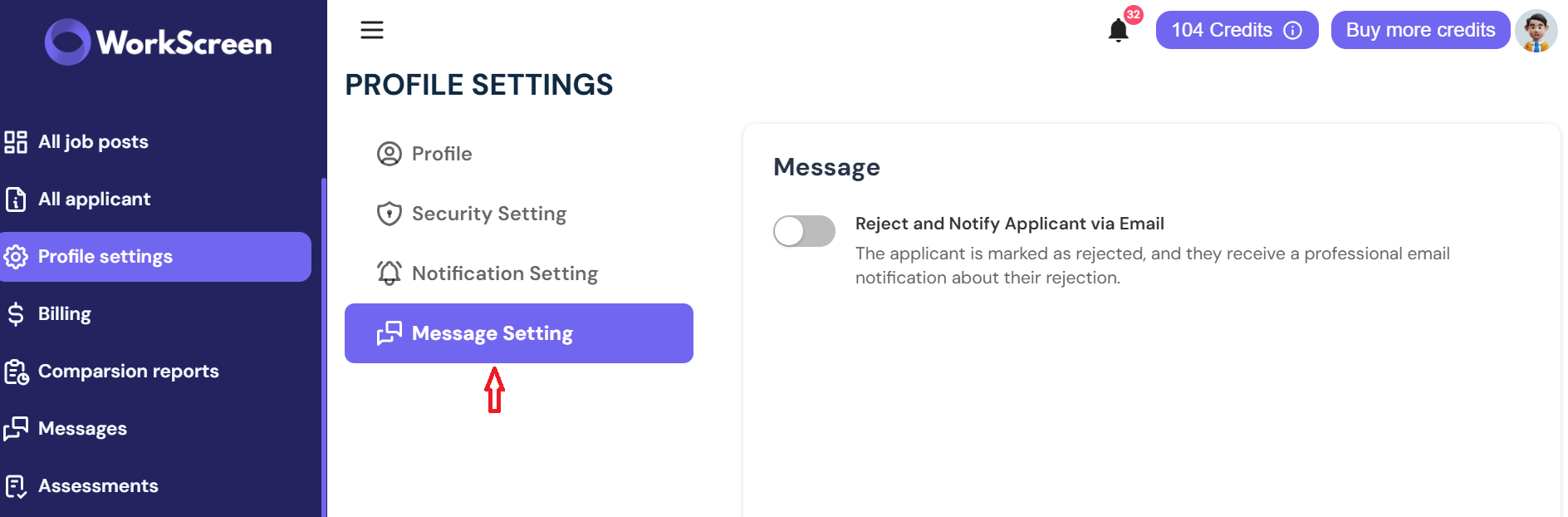
When you toggle this option on, rejected applicants will be automatically notified and receive an email like this
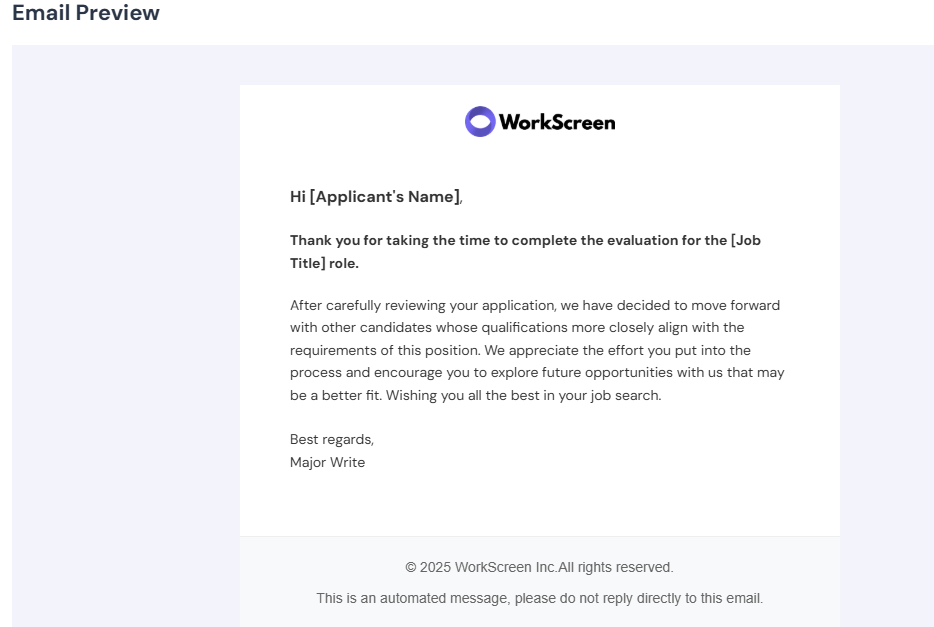
This is a nice-to-have feature because it gives candidates closure since they appreciate feedback as opposed to being ghosted by a recruiter. But if you don’t want them to get notified, there is still an option of toggling off the message setting.